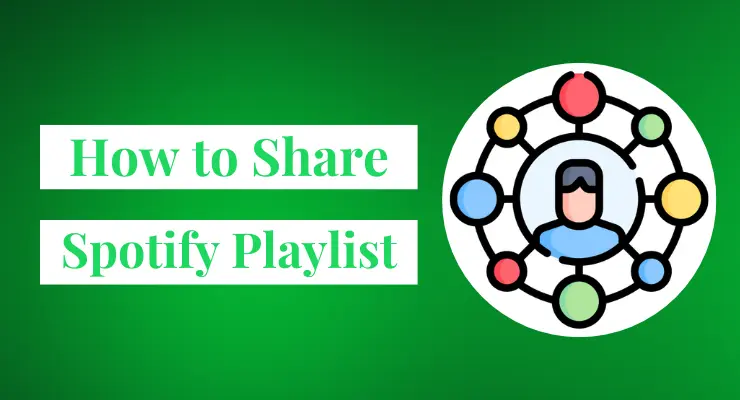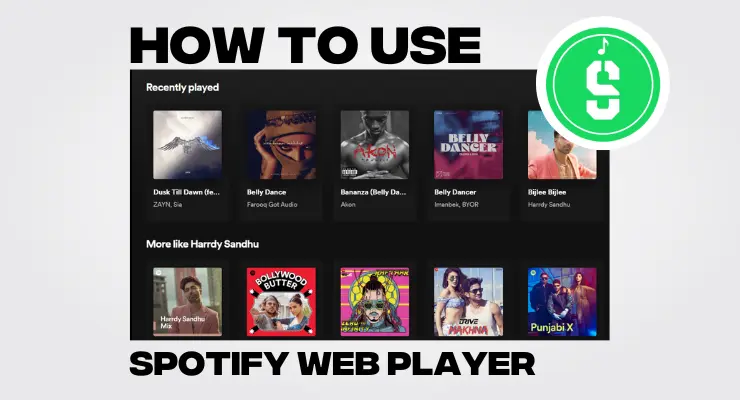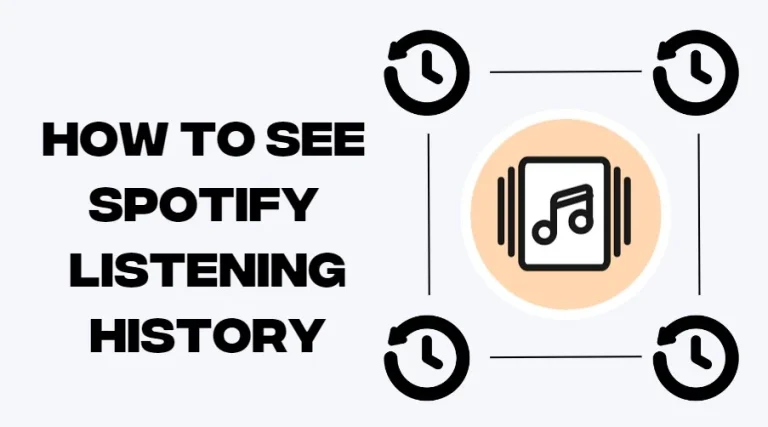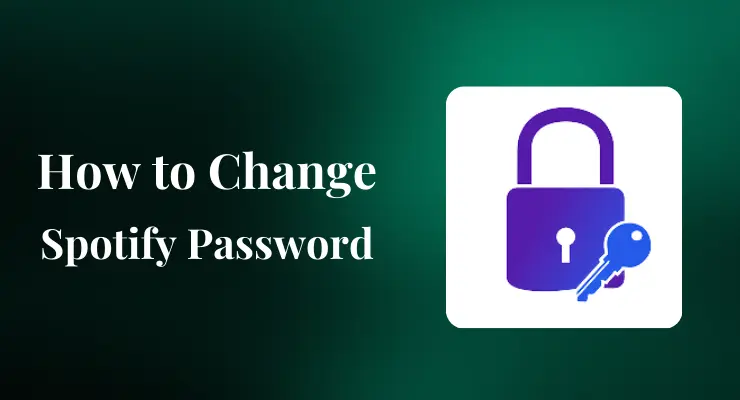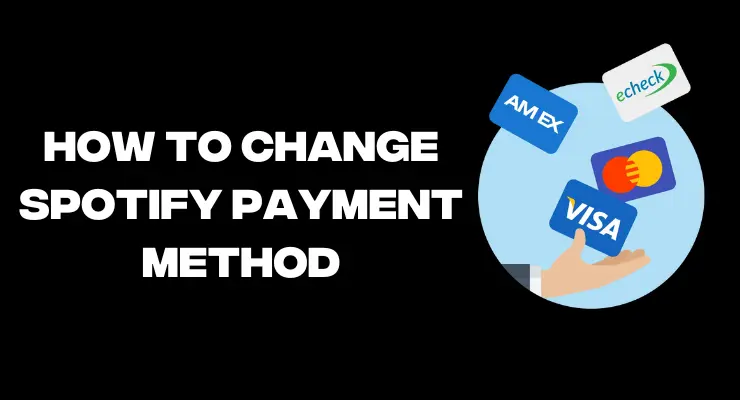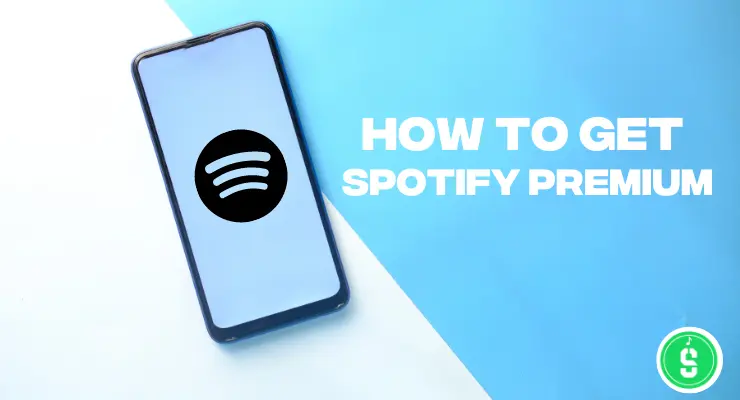How to play Spotify Music on car in 2023
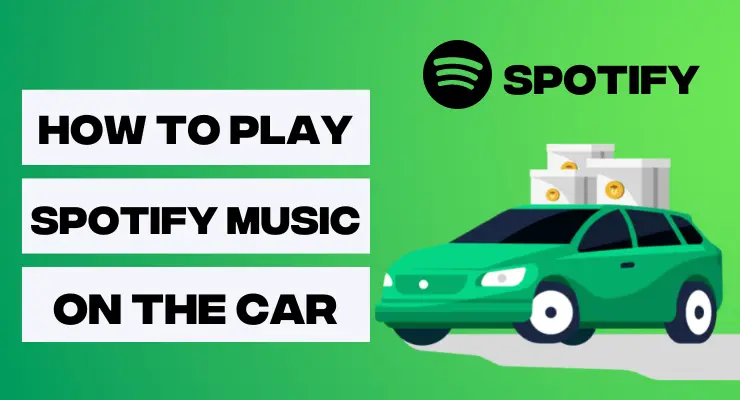
Do you ever find yourself stuck in traffic and wanting to listen to your favorite albums on Spotify? Wondering how it’s even possible to access such a platform while driving? It may seem like a hassle, but actually connecting your car system with your music through Spotify is simpler than you would think. With today’s technology, playing music from the popular streaming platform should not be intimidating. In this blog post, we will provide an informative guide of straightforward instructions on how to play Spotify Music on any car stereo!
Turn On Car Mode in Spotify
On Android
If you want to start enjoying your music while driving, turning on Car Mode in Spotify on the Android app is a great way to do it. Here’s how to turn on car mode:
- Open the Spotify app and navigate to the “Your Library” tab.
- Select Settings > Playback > Enable Car View.
- A banner will appear that says “Car View Enabled” – this means that Car View has been successfully enabled!
- To ensure an optimized experience for listening to music in your car, make sure that Connectivity Settings are enabled (Settings > Connectivity). This will allow you to play music through your car speakers without having to plug in your phone.
On iPhone
- Open the Spotify app on your iPhone.
- Tap the menu button in the top-left corner of the screen.
- Scroll down and tap the “Settings” option.
- Scroll down and tap the “Car Mode” option.
- Toggle the “Car Mode” switch to the “On” position.
And that’s it! Now you’ll be able to control your music playback on Spotify from the car mode interface, which is designed for easy and safe use while driving.
Use Spotify on car using In Vehicle Spotify App
If you have an Apple CarPlay or Android Auto compatible car, then you can use the In-Vehicle Spotify App to access your music. Here’s how to get it set up:
- Make sure your car is running and in a safe spot before continuing.
- Connect your phone to the head unit of the car using a USB cable or Bluetooth connection.
- Open the In-Vehicle Spotify App on your car’s dashboard.
- Log into your Spotify account if prompted.
- Choose “Allow” when asked for permission by Spotify to connect with your car audio system.
- Start streaming your favorite songs! You can also navigate through playlists, albums and more directly from your car’s dashboard.
Use Spotify on car using AUX and USB cable
If you don’t have an In-Vehicle Spotify app, you can still play your music using a USB or AUX cable. Here’s how:
- Connect either the AUX or USB cable from your car audio system to your phone.
- Open the Spotify app on your phone and select the song you want to play.
- Make sure that the volume is turned up on both your car stereo and phone, then press play!
- You should now be able to hear the sound coming through your car speakers.
Using a cable is a great way to listen to Spotify in your car if you don’t have access to an In-Vehicle App or Bluetooth connection. Enjoy the ride! Lastly, always remember to practice safe driving habits – never text while driving or take your eyes off of the road for extended periods of time. Put safety first and have fun listening to music!
Recomended Guide: How to change Spotify Profile Picture?
Play Spotify Music in the Car via Bluetooth
If you have a Bluetooth-enabled car, then you can easily stream your music from Spotify to the car speakers. Here’s how:
- Make sure that Bluetooth is enabled on both your phone and your car audio system.
- Open up the Spotify app on your phone and navigate to the song you want to play.
- Select “Connect” at the top of the screen, then choose your car audio system from the list of available devices.
- Once connected, press play in the Spotify app and start streaming music! The sound should now be coming through your car speakers.
Use Spotify on car using Google maps
If you’re using a navigation app like Google Maps, then you can also listen to Spotify while driving. Here’s how:
- Open up the Google Maps app and input your destination.
- Tap on the music note icon at the bottom of the page.
- Select “Spotify” from the list of available services.
- Log into your account if prompted and allow permission for Spotify to connect with your car audio system.
- Start streaming music directly from Google Maps! You can select a specific song or just hit play to shuffle through your library.
Use Spotify in the Car using Android Auto
If you have an Android Auto-compatible car, then you can use your phone to access Spotify Premium APK and play music while driving. Here’s how:
Make sure that both your phone and car audio system are connected to the same Wi-Fi network.
Open up Android Auto on your in-car display and tap the “Apps” button at the bottom of the screen.
Select “Spotify” from the list of available apps and log into your account if prompted.
Choose any song or playlist you want to play, then press play! The sound should now be coming through your car speakers.
Play Spotify in the Car by Stereo CD Player
If you have an older car stereo which doesn’t support Bluetooth or USB connections, then you can still enjoy your favorite music by playing it on a CD. Here’s how:
- Make sure that the Spotify app is installed on your phone and open it up.
- Choose any song or playlist you want to play, then press “Record” in the Spotify app.
- Insert a blank CD into your car stereo and wait for it to start recording. The sound should now be coming through your car speakers.
Things that you can do in Car Mode on Spotify
Connect to compatible devices: if your car has Bluetooth built in, you can easily pair with your device and stream audio directly from the app.
Create Playlists: You can create playlists directly from within the app so that you always have something new to listen to during those long commutes or road trips.
Change Settings: In Car Mode settings, you can customize features like volume, language preference, and more.
With Car Mode, you can now take advantage of all the great features that Spotify has to offer while driving safely and legally. Enjoy!
FAQs
Why can’t Spotify play on the car?
The short answer to this question is that not all cars are able to play music from Spotify. If your car does have the ability to connect to a smartphone, it may be able to stream audio from Spotify, but not all cars are equipped with this capability. Additionally, even if your car is compatible, you may need an additional accessory such as an FM transmitter or Bluetooth receiver in order to stream music from Spotify. Check with your car’s manufacturer for more information about its connectivity capabilities before attempting to set up a connection to play Spotify music.
Can you listen to Spotify offline without the internet on the car?
Yes, you can listen to Spotify without an internet connection in your car. With a Premium subscription, you can download songs and playlists for offline listening on your car.
Do you need Spotify Premium to play in the car?
Yes, you need Spotify Premium to play music in your car. With a premium subscription, you can synchronize songs and playlists for offline access so that you can listen to your favorite music without an internet connection. You can also access additional features such as on-demand playback and higher sound.
Does Spotify use a lot of data?
Spotify does not use a lot of data if you are streaming music over Wi-Fi. However, streaming over mobile data can consume more data, so it’s best to connect to a Wi-Fi network whenever possible. When listening offline, no data will be used.
Final Verdicts
Playing Spotify in the car has never been easier. By following these simple steps, you can enjoy your music on the go in no time! If you have any questions or are having trouble, our team of experts is always happy to help. Give us a call or drop us an email and we’ll get you set up and streaming in no time.