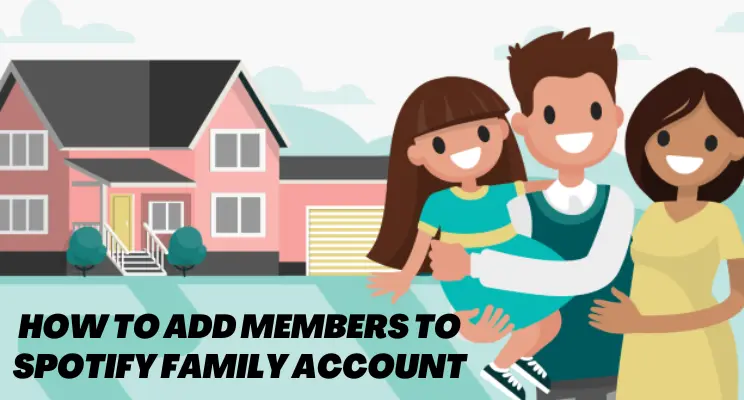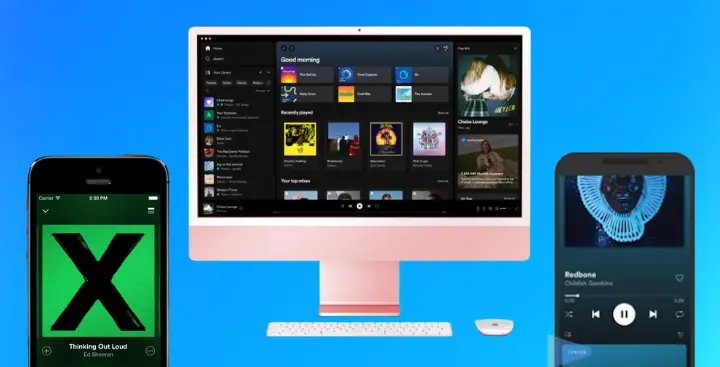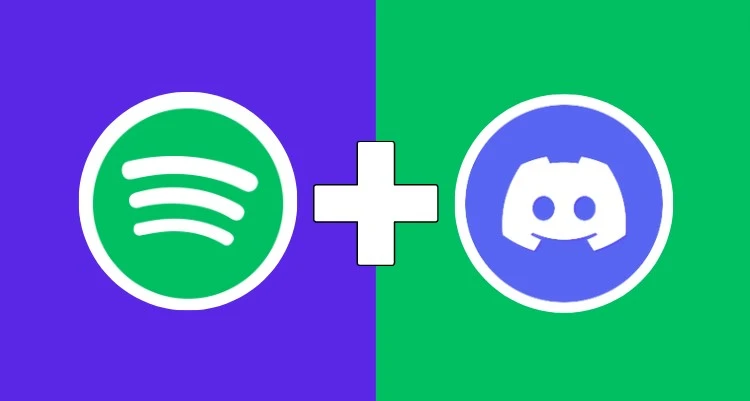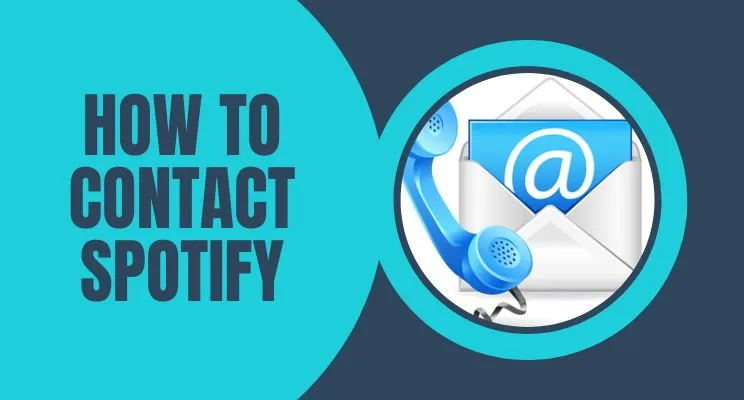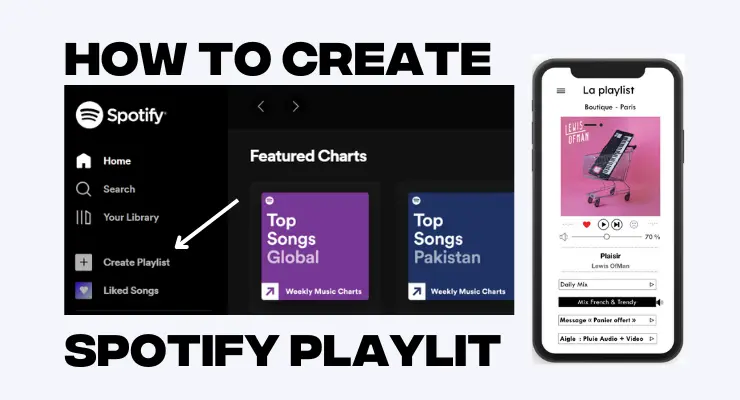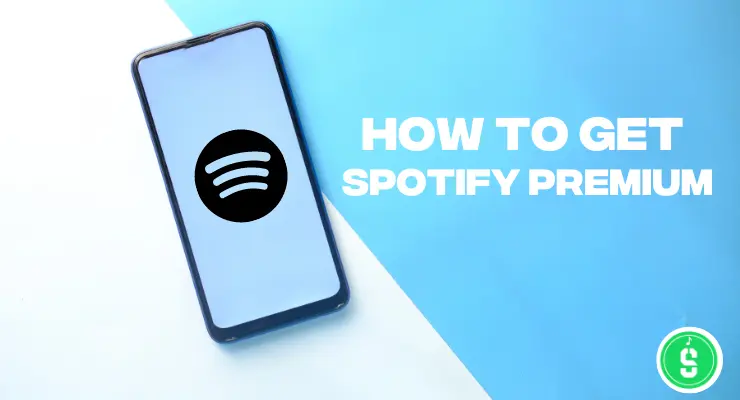How to share your Spotify Playlist (Complete Guide)
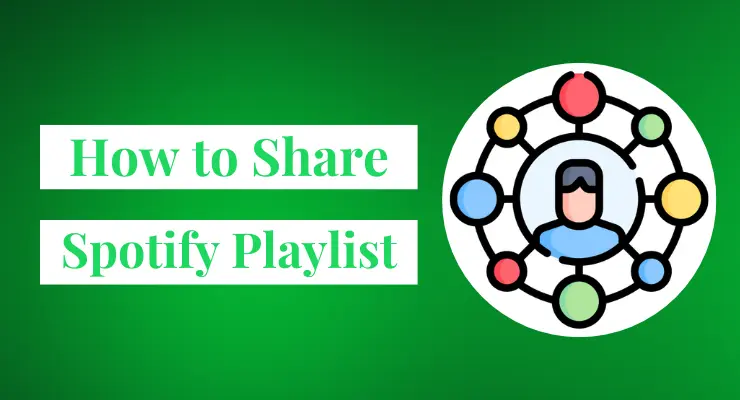
Are you a music lover who loves playing the latest tracks and sharing your taste in music with others? We’ve all had fun taking turns creating playlists on Spotify, but do you ever struggle with how to make sure everyone can listen to them? Well, worry no more! In this blog post, we’ll cover exactly how to easily share your Spotify playlist so everyone can access it. With just a few clicks, you’ll be opening up a world of musical possibilities – letting people from anywhere access your newest creations! Read on for our best tips and tricks to ensure everybody enjoys tunes from your amazing Playlist.
Share Your Spotify Playlist on Mobile
Discover the power of music sharing with your friends and family! With Spotify, you can quickly spread joy by expressing yourself through songs. Just a few clicks are all it takes to share any playlist or discover new tunes with anyone who has an account – now that’s what we call a soundtrack for life. Learn how easy it is today on mobile devices!
1 Open the Spotify app on your mobile device and log in to your account.
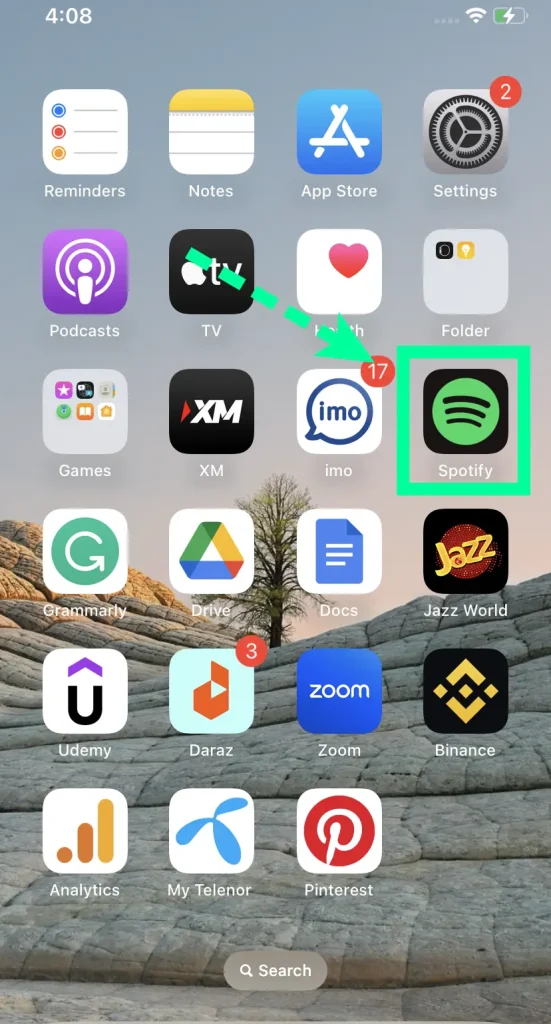
2 Tap on the “Your Library” tab at the bottom of the screen.
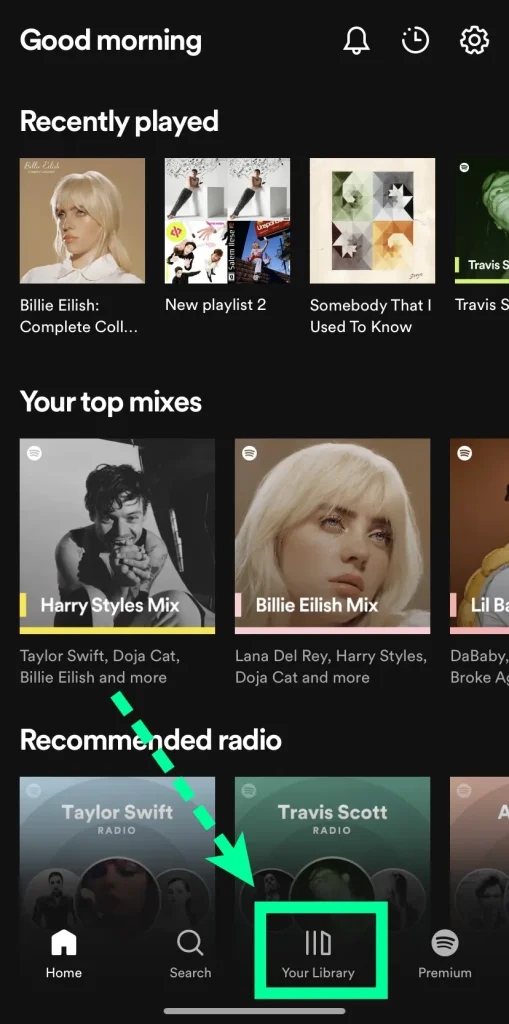
3 Tap on the “Playlists” section.
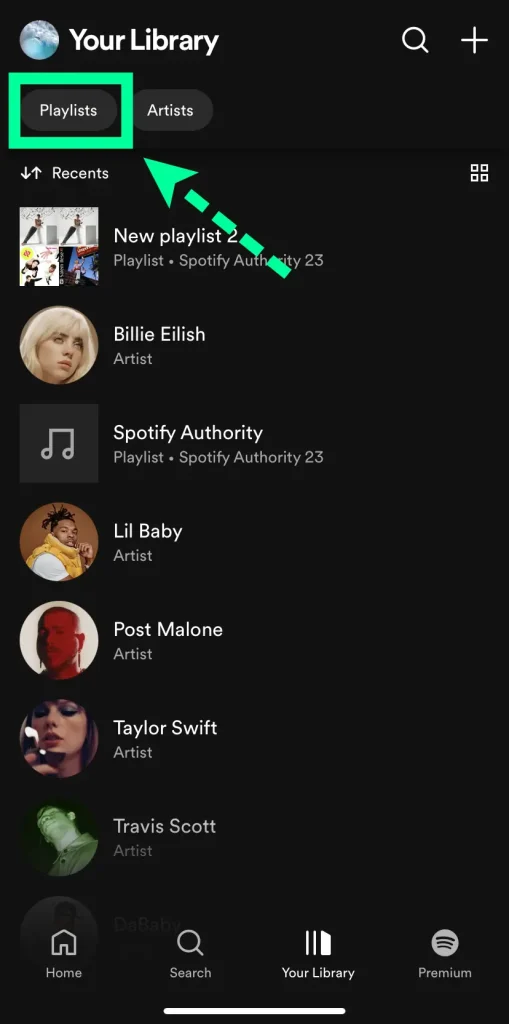
4 Select the Playlist that you want to share.
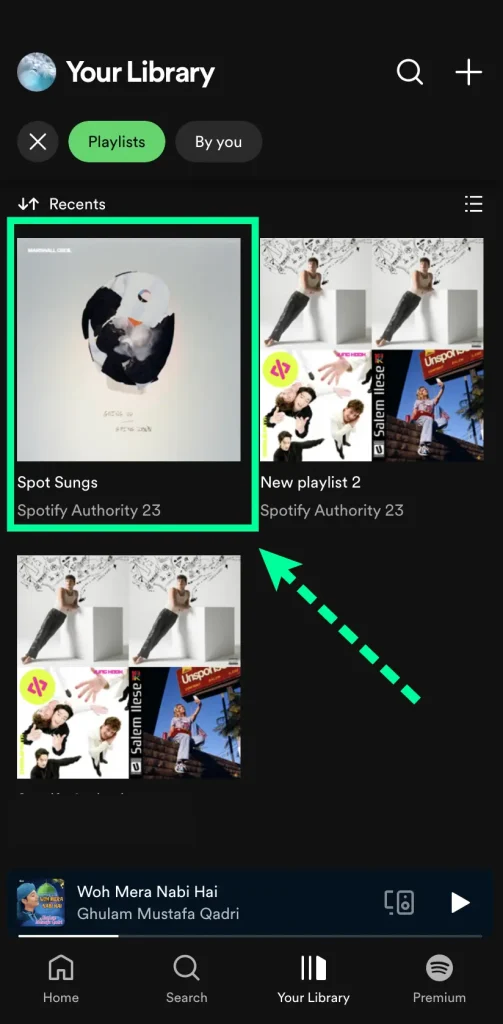
5 Tap on the “Share” button and select how you want to share the Playlist (e.g., via WhatsApp, Facebook, Twitter, etc.).
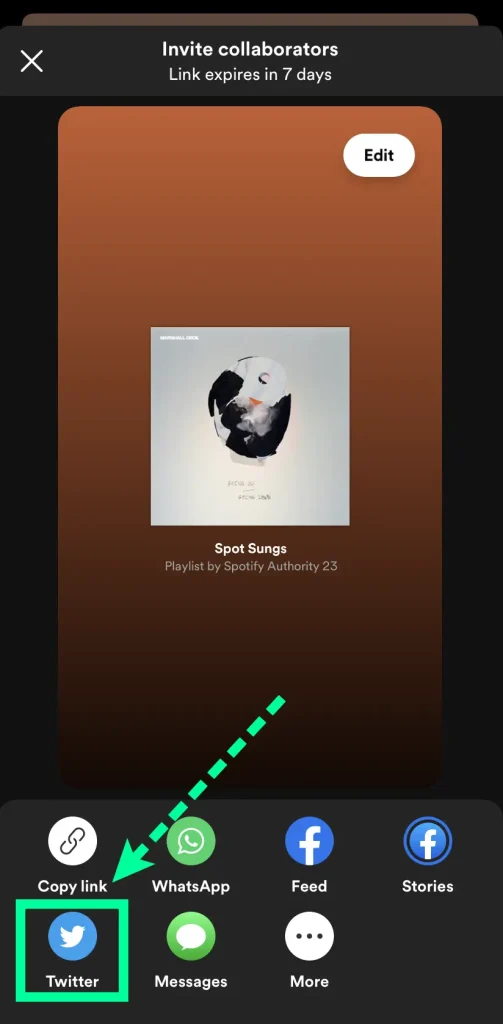
6 Enter the recipient’s information and tap “Send.”
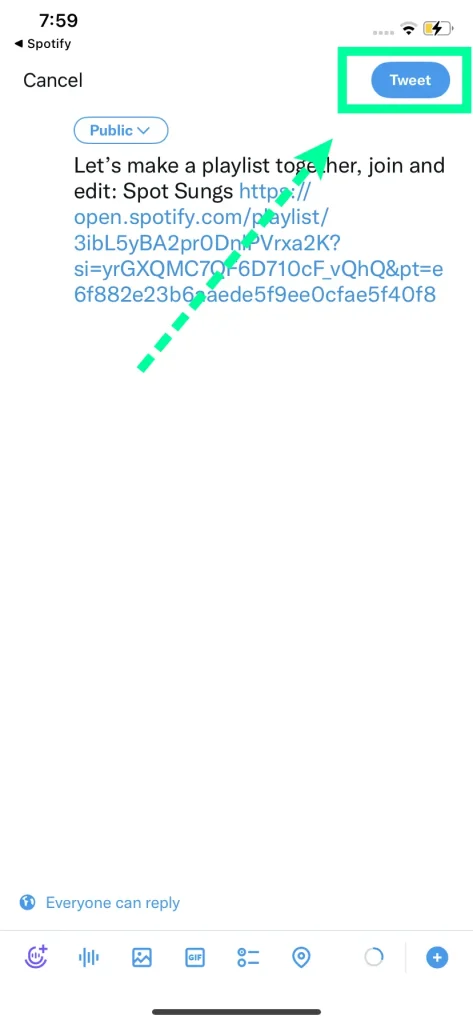
With just a few taps, you can quickly share your playlists with friends or family. To access additional options like AirDrop, Mail, and Notes, simply select ‘More’ from the list of choices – extra selections are available by swiping left to scroll through them all!
Read More: Spotify Alternatives
Share Your Spotify Playlist on Desktop
Now you can easily spread the joy of your favorite tunes with those around you! Sharing playlists on Spotify’s desktop web player is now a breeze. Just follow these steps, and sharing something special, like an upbeat soundtrack for that upcoming party or a new artist discovery, will be done in no time at all. So what are you waiting for? Get out there and share some music today!
1 Open the Spotify desktop app.
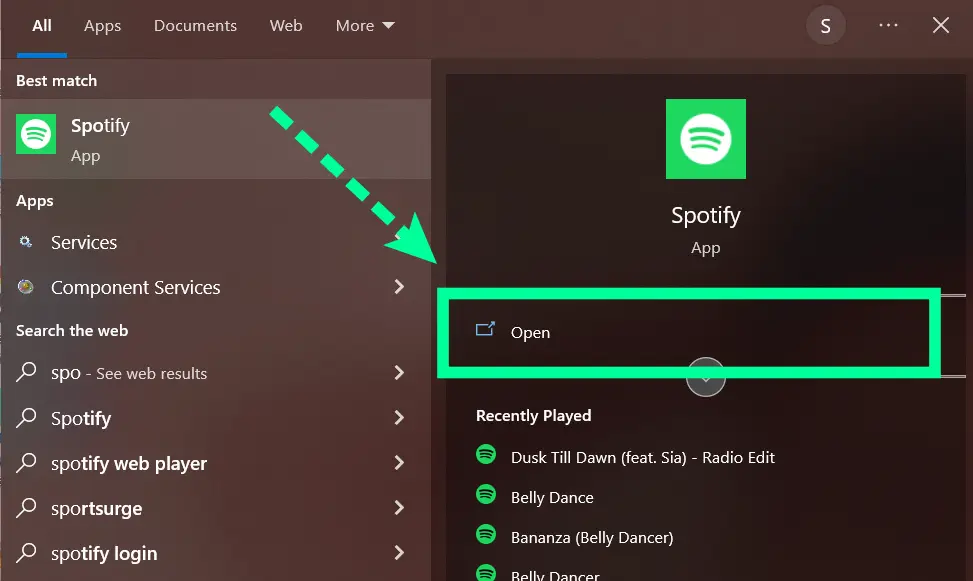
2 Click on the “Your Library” tab in the left sidebar.
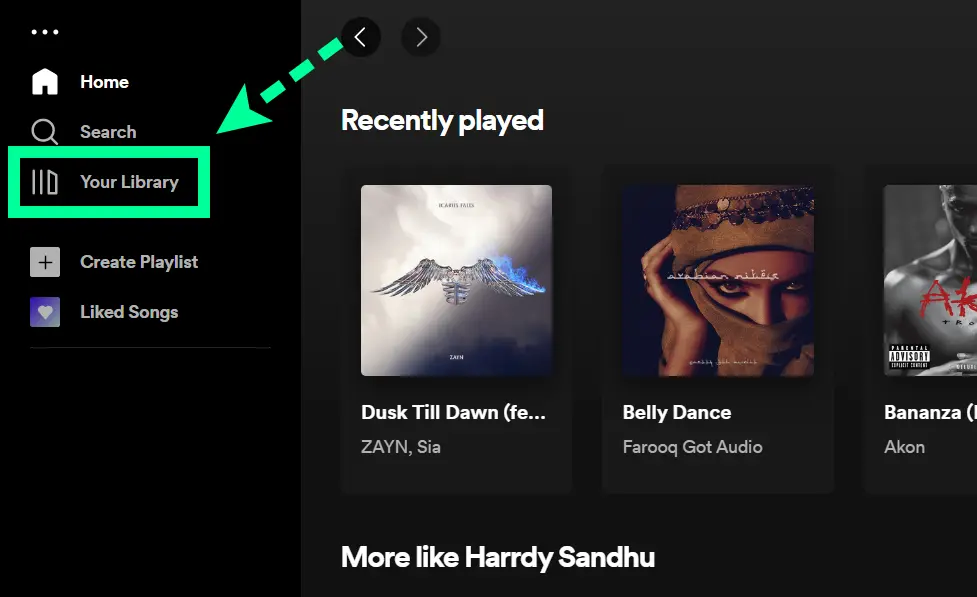
3 Click on the “Playlists” section.
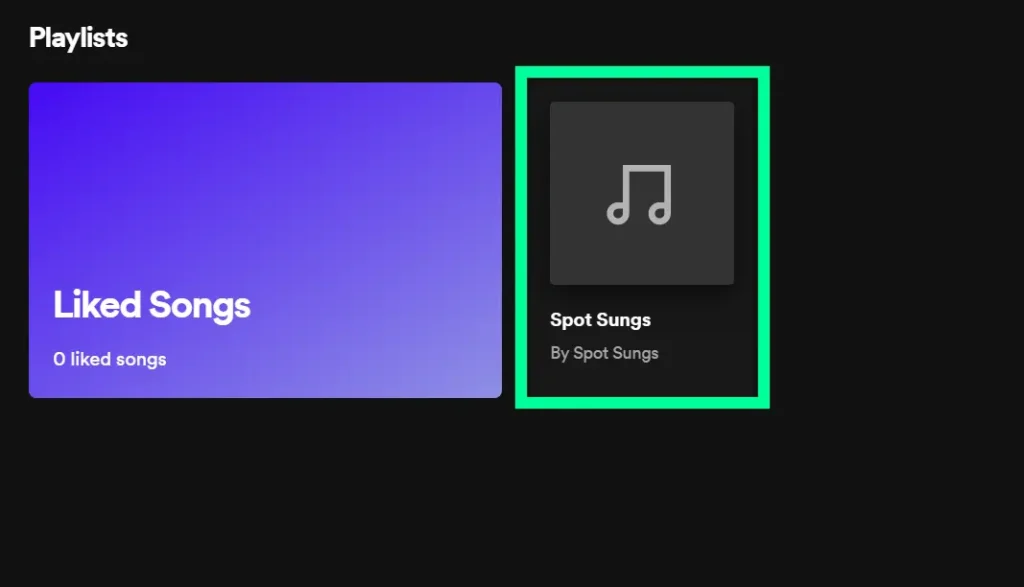
4 Hover over the Playlist that you want to share and click on the three dots that appear.
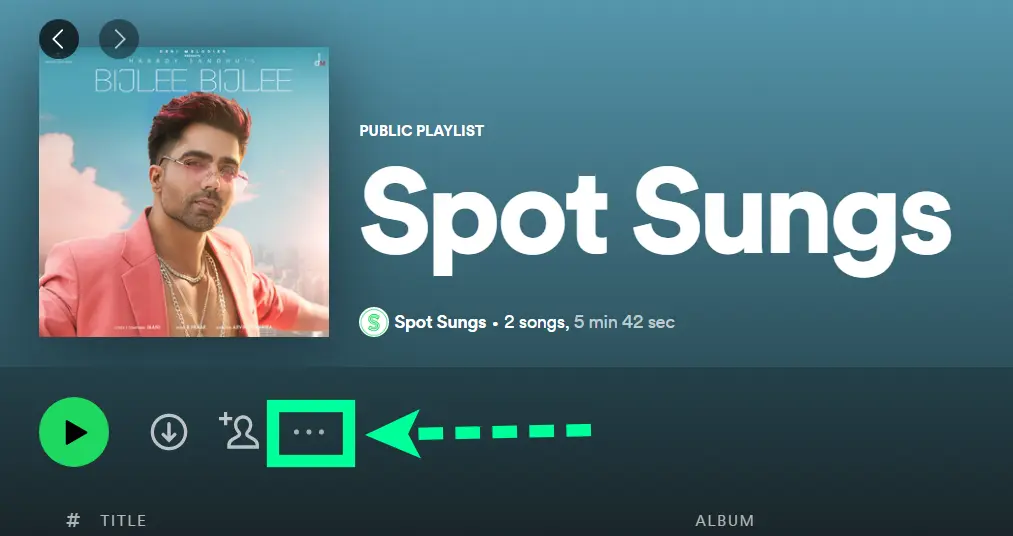
5 Click on “Share.”
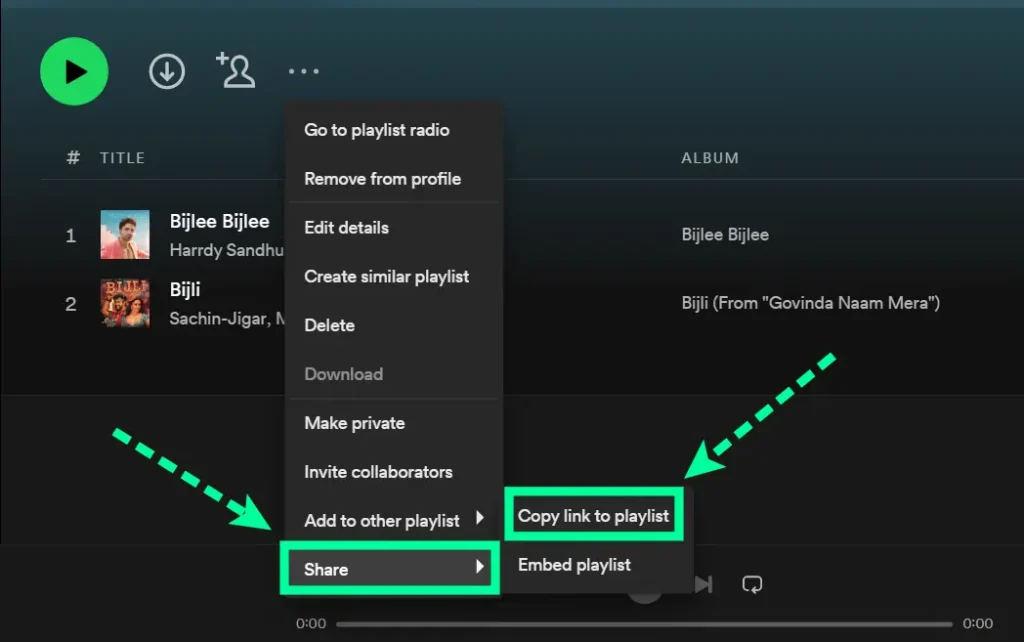
6 Select how you want to share your Playlist. You can share it via Email, social media, or by copying and pasting a link.
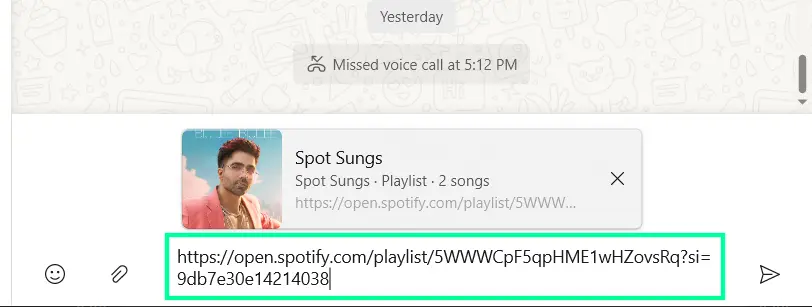
Share Your Spotify Playlist on Web Browser
Sharing your custom Spotify playlists on the web is easy and straightforward. All you need to do is head to your account page on the Spotify website, create Spoify playlist or chhose choose existing ‘Playlists.’ From here, you can select the Playlist you would like to share, click the three dots button beside it and choose ‘Share’ from the drop-down options. Depending on how you’d like it to be shared, from here, you can copy the Link or share the Playlist directly onto Facebook or Twitter. Once shared, anyone with an internet connection (and an optional Spotify account) will be able to listen through their device’s web browser! Give it a try today!
Share Your Spotify Playlist on Mac
Sharing your Spotify Playlist on Mac is easier than ever! To start, make sure that you have the latest version of the Spotify++ app downloaded onto your computer. Then, select the Playlist you would like to share and click the three dots menu. From there, a drop-down menu will appear with various options – choose “Share” to generate a link that can be shared with anyone who wants to see it or listen to it. You may also post it directly on social media channels such as Facebook and Twitter if you would like others to give it a listen.
Lastly, control who has access by clicking privacy settings in order to create a list of people that can view or access the Playlist. There’s nothing quite like discovering new music from your friends or family, and with just a few simple steps, anyone can easily share their Spotify playlists on Mac.
How to share Spotify Playlist via Third Part Apps
Via Smart Links
Sharing your Spotify playlists is now easier than ever with Smart Links! All you need to do is open up the Playlist you’d like to share, then simply click the three dots located in the top right-hand corner. Once you select ‘Share’ from the drop-down menu, a link will be created which will allow others to access your Playlist. This simple feature also works for artists and albums that can be easily shared by using the same procedure. With Smart Links, friends and family can access your favorite tunes with just one click away!
Via Share Play
Creating and sharing a Spotify playlist has never been easier with SharePlay. All you need to do is open the playback menu, select Share and then choose the platform you want your friends or family to use to listen. If everyone involved has a Spotify account, choose SharePlay, which will generate a shortcut link that you can send in a text message, Email, or social media post. Recipients of your Link can join in and listen at the same time with synchronized playback. It’s fun, easy, and free!
Where can we share our Spotify Playlist?
With the increasing number of music streaming companies popping up, it can be difficult to find a platform where we can easily share our favorite music with friends and family. Spotify is one of the leading platforms that provide us with an easy solution to this problem. Through their social networking platform, users are able to create and share playlists they have created or enjoyed listening to. Here is the list of Social Media on which you can share your Spotify Playlist:
- YouTube
- TikTok
- Snapchat
Also, You can share your Playlist on these messaging apps:
- iMessage
- Facebook Messenger
Additionally, all users on the platform have access to a variety of public playlists that have been made by other users. This offers endless possibilities for discovering new music and sharing our musical tastes with others. You can share your playlists via Email.
- Spotify also offers you to copy the playlist link and share it anywhere you want.
FAQs
How Do I Share My Spotify Playlist on Twitter?
1. Log into your Spotify account and navigate to the Playlist you want to share.
2. Click the three dots next to the playlist title and select “Share” from the drop-down menu.
3. Choose Twitter from the list of available options, then click “Copy Link.
How to delete your Spotify Playlist?
Deleting a Spotify playlist may seem complicated, but it can be done in just a few steps. First, log into your account and open the Playlist you have created. Then click the settings (gear) next to the playlist name and select Edit Details. The last step is to hit ‘Delete Playlist’ – make sure to confirm this action when prompted, as there’s no way to recover a deleted playlist. By taking these actions, you will be able to successfully remove any unwanted or unnecessary playlists from your Spotify account.
Why can’t I Delete the Playlist on Spotify?
It is not possible to delete a playlist on Spotify due to the way the streaming service’s architecture works. All content on the platform is stored off-site, meaning that if you delete a playlist, it will be gone from your account forever and can’t ever be recovered. This means you need to be very sure about whether or not you want to actually delete a playlist before doing so, as there is no way to recover it afterward. It may also be possible that the Playlist appears deleted but actually still exists elsewhere, in which case contacting Spotify Customer Support may help troubleshoot any issues.
Final Verdicts
Now that you know how to share your Spotify playlist, go forth and spread the joy of music with all your friends! With just a few clicks, you can easily share your favorite tunes with whoever you want. So what are you waiting for? Start sharing your musical taste today!