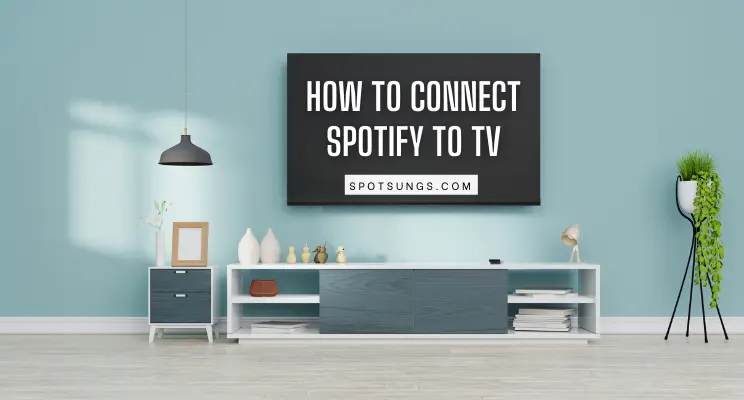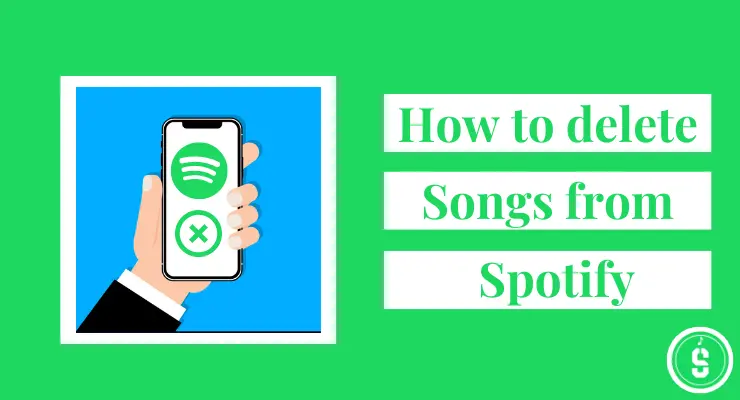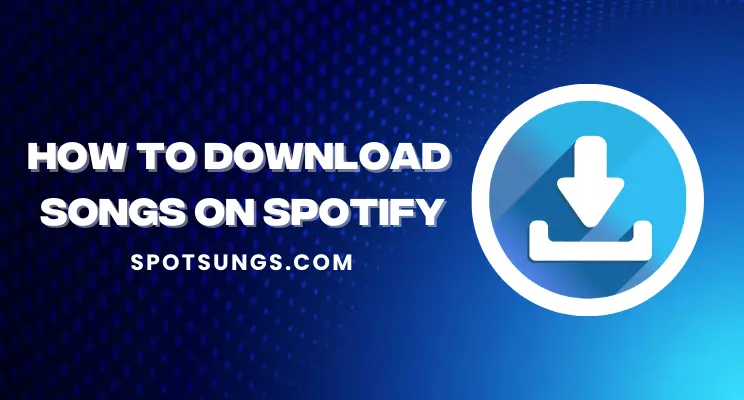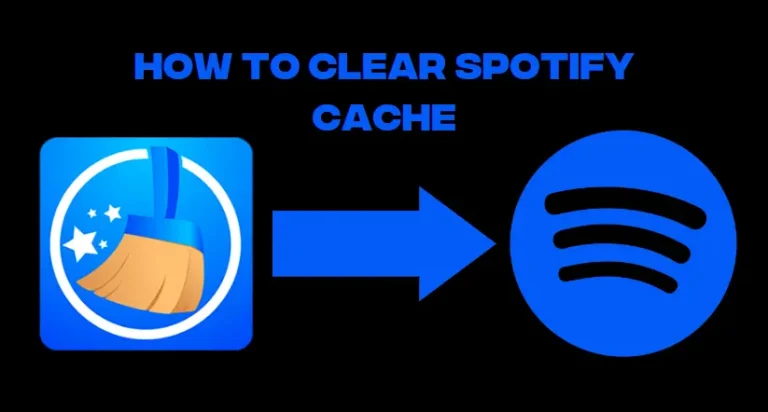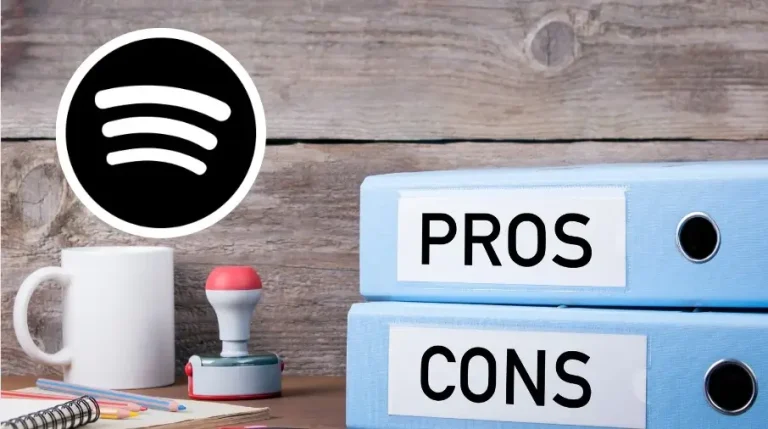How to change Spotify Payment Method in 2023
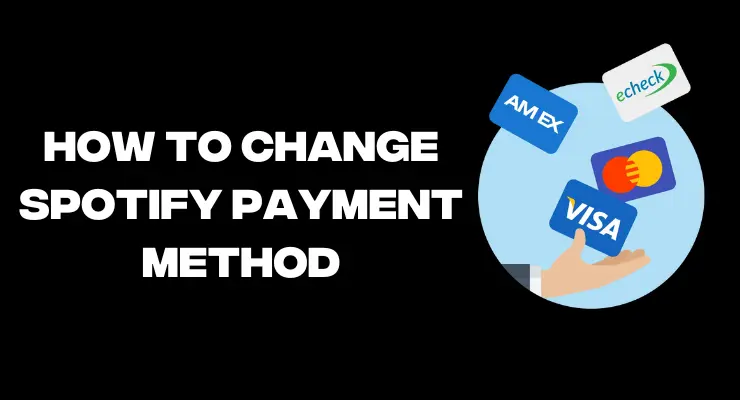
Are you wanting to make the switch from a paid subscription plan to a free one but don’t know how? It can be confusing when it comes to figuring out how – and where – to change your Spotify payment method. Don’t worry though, because we have all of the information you need! In this blog post, we will show you exactly how to update your subscription. From selecting the right plan for you, switching your payment methods and more – by the end of this article, you will be an expert on changing Spotify payment methods in no time. So grab a cup of coffee and let’s get started!
Change Spotify Payment Method on Mobile
Changing your payment method on Spotify mobile is easy and straightforward. Here’s a step-by-step guide to help you get started:
1 Open the Spotify app on your mobile device.
2 Tap the ‘Your Library’ tab at the bottom of the screen, then select ‘Settings’.
3 Scroll down to ‘Subscription’ and tap it to open up the payment options.
4 Select ‘Change Payment Method’ at the bottom of the page, which will bring up a list of available payment methods for you to choose from.
5 Choose a new method from the list or add a new one if needed, then enter all relevant details.
6 Once completed, tap ‘Done’ to save your new payment method.
7 You will now be able to access all of Spotify’s features and services using this payment method.
Read More: How to change Spotify username
Change Spotify Payment Method on Desktop
1 Open Spotify and log in.
2 Click on the three dots in the top-right corner of the screen and select “Account.”
3 Scroll down to the “Your plan” section and click on “Change Payment Method.”
4 Select the payment method you want to use from the list and enter the required information.
5 Click on the “Update Payment Method” button to save your changes.
6 If you’re using a free trial, you’ll need to enter your credit card information before you can change your payment method.
Payment Methods Available on Spotify
Spotify offers a variety of payment methods to suit your needs. You can pay for Spotify using a credit or debit card, PayPal, or Spotify Gift Cards. If you’re a student, you may also be eligible for a discount on your Spotify subscription.
Credit and debit cards: You can use Visa, Mastercard, American Express, or Discover to pay for your Spotify subscription. You can add your credit or debit card to your account and start paying for Spotify right away.
PayPal: You can also use PayPal to pay for your Spotify subscription. To do so, simply link your PayPal account to your Spotify account and start paying for Spotify with PayPal.
Spotify Gift Cards: Spotify Gift Cards are a great way to pay for Spotify if you don’t have a credit or debit card, or if you prefer not to use PayPal. You can purchase Spotify Gift Cards online or at select retailers. Once you have a gift card, simply enter the code on the card into your Spotify account to redeem it.
Student Discounts: If you’re a student, you may be eligible for a discount on your Spotify subscription. To get the discount, you’ll need to verify your student status with Spotify. Once you’ve done so, you’ll be able to get 50% off the cost of a monthly Spotify Premium subscription.
Read More: Is Spotify Premium worth it?
How to Change Spotify Premium Plans
If you’re a Spotify Premium user, it’s easy to switch up your plans. Here are the steps for how to change your plan:
1 Log into your account on the Spotify website or app.
2 Go to the Your Plan tab in Settings and select ‘Change Plan’.
3 Select from the available plans that best fits your needs from the pop-up window and click ‘Continue’.
4 You will then be redirected to a page with more information about each plan option, including pricing details and feature benefits. Read through these carefully before selecting ‘Confirm Plan Change’.
5 Once you have confirmed your choice you should receive an email confirming the plan change.
Keep in mind that any changes to your plan will be effective immediately and you’ll need to update your payment details if applicable. To do this, simply go back to Settings > Your Plan and select ‘Update Payment Details’.
Note: If you’re a student, you may qualify for discounts on certain plans — just make sure to check out the “student” tab when selecting a new plan from the pop-up window. For more information about premium plans, visit our help page here.
Final Verdicts
Changing your Spotify payment method is an essential step for making sure you can enjoy the newest releases and access all of the features that the app has to offer. It’s quick, easy, and best of all – it only takes a few minutes. Now that you’ve learned how to update your payment information, you’re ready to keep enjoying Spotify in no time! As this tutorial has shown, all you need to do is visit your profile page and update any necessary payment information when requested. Don’t forget that premium memberships come with added benefits like unlimited skips and improved audio quality. Have fun taking advantage of everything Spotify has to offer! Thanks for reading and have an awesome day!