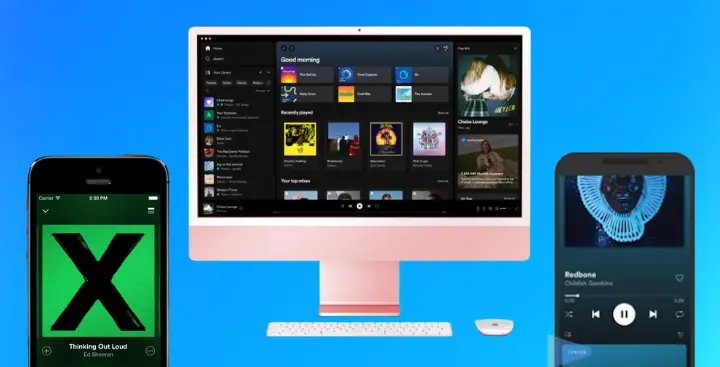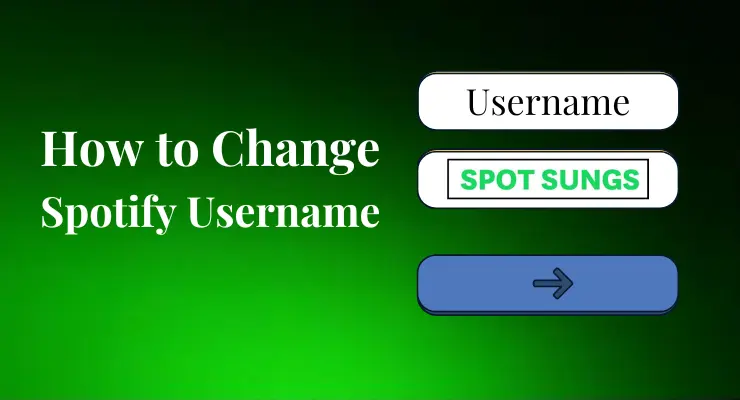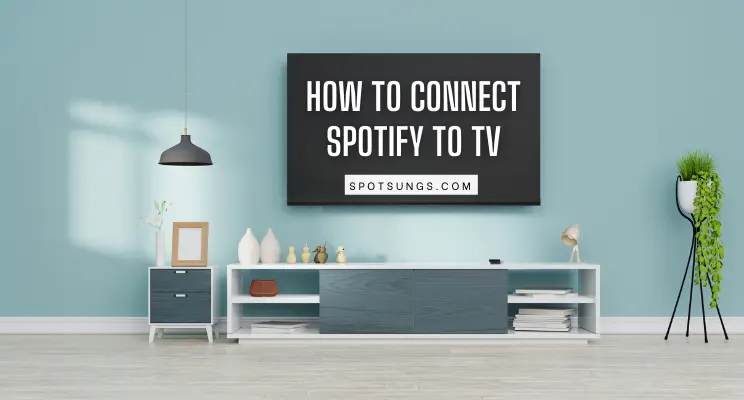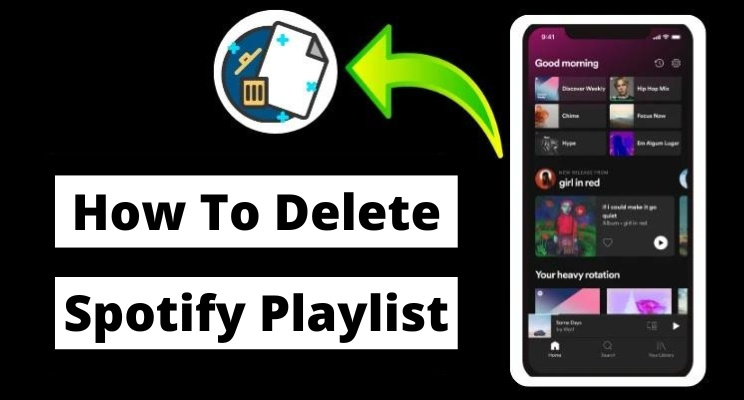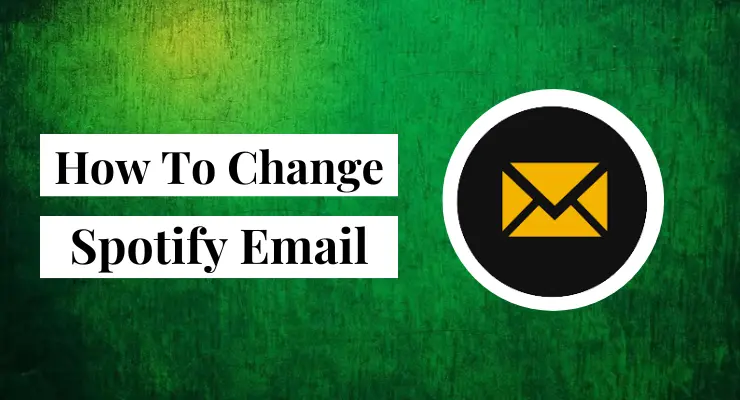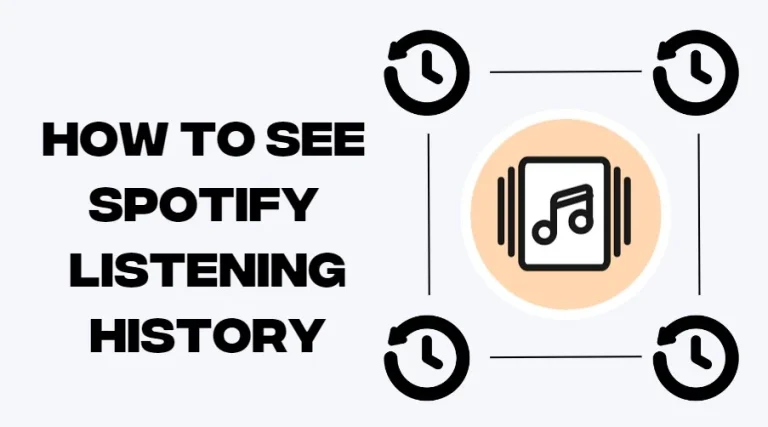How to change Spotify Profile Picture (With Pictures)
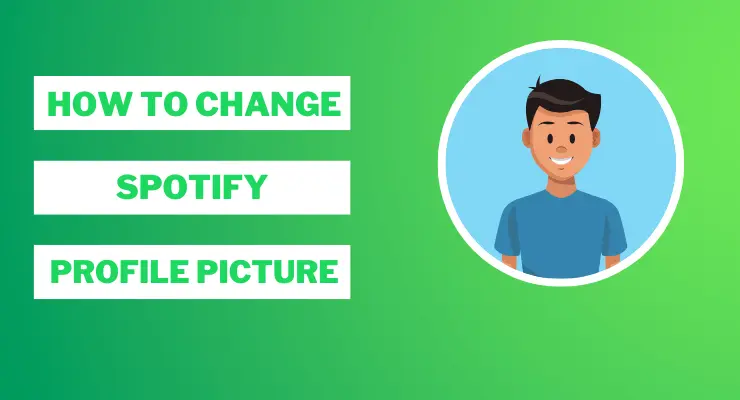
If you’re looking for ways to express yourself creatively with your music choices, one way to do that is by changing up your Spotify profile picture. Not only can a customized profile pic give people visual insight into who you are as a music lover, but it also adds personality and flare to the platform. Whether this will be your first time changing or updating your Spotify photo, or even if you’ve done it before and want some tips on how to take an eye-grabbing picture – we’ll explore exactly what you need to know in order to save an image as your new clickable avatar!
Is it possible to change your Spotify Profile Picture?
Here’s the good news – yes, you can definitely customize your Spotify profile picture! You might have noticed that most people use their own profile pic so that they stand out, but did you know that these days there are many other creative options? There are digital programs like Canva and Pixlr where you can upload a photo, apply interesting effects and filters, or create a graphic logo. Or maybe you already have an illustration or artwork that represents your musical identity – why not upload it to Spotify++ instead of an ordinary pic? With the right creative twist, your profile pic will spark much more interest! You can use this Video Editing Tool to make best profile picture for your Spotify Account.
How To change Spotify Profile Picture on Android
1 Open the Spotify app on your Android device and tap the “settings” in the top-right corner of the screen.
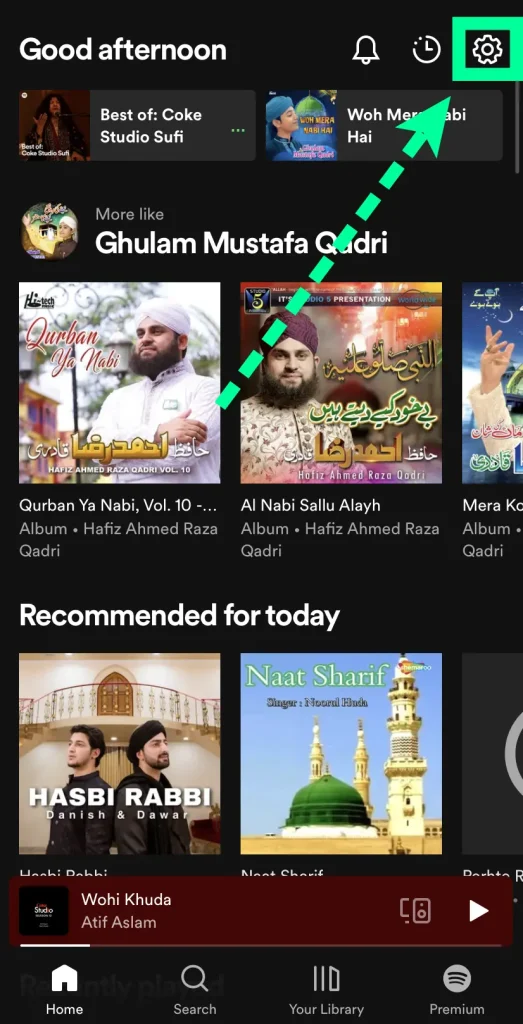
2 Tap ” View Profile” located at the top of appear page.
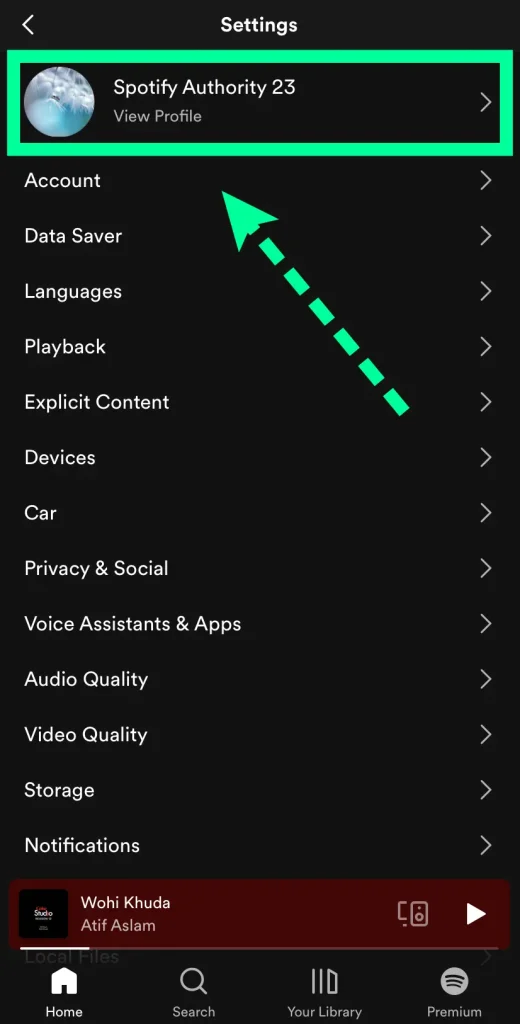
3 Tap Change Picture by hovering on your existing profile picture.
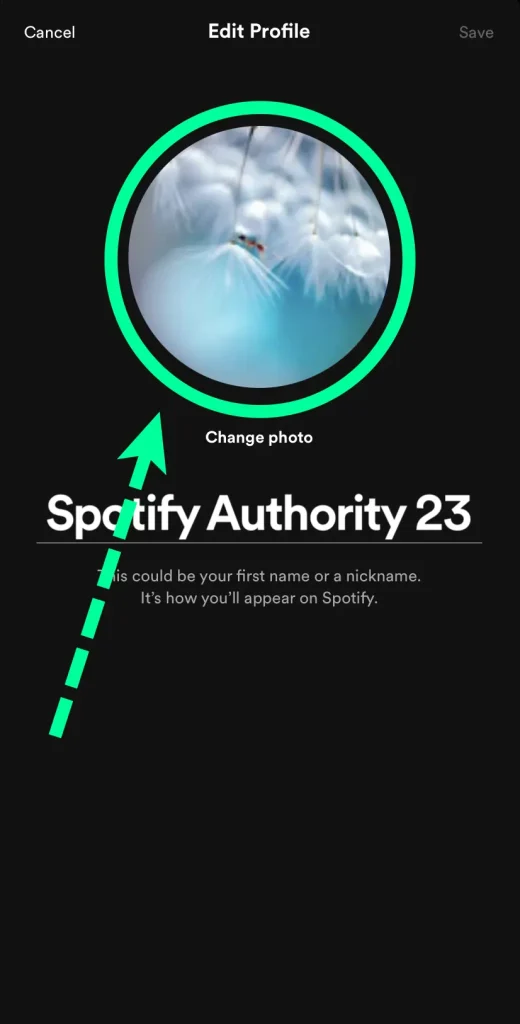
4 Select a new picture from your Gallery or take a new one with your camera.
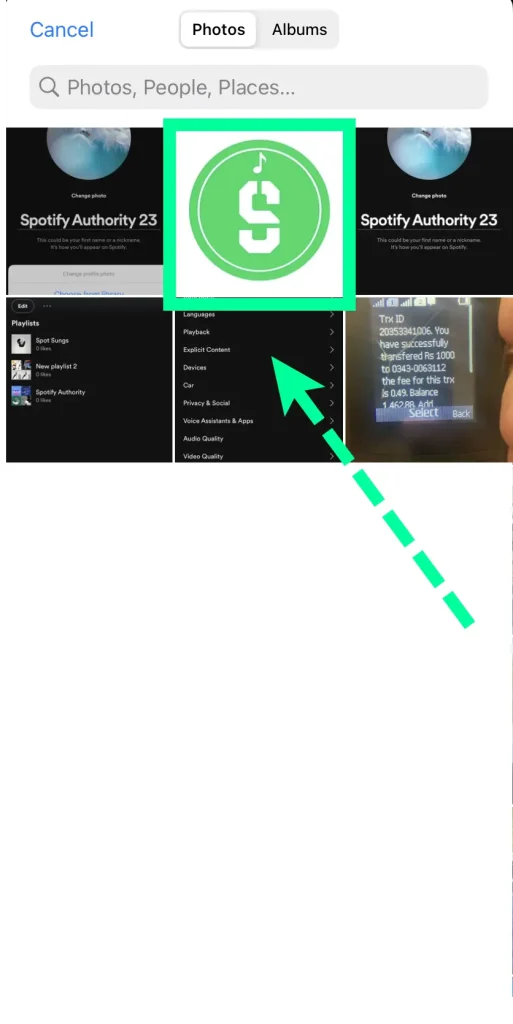
5 Tap Done to save your changes.
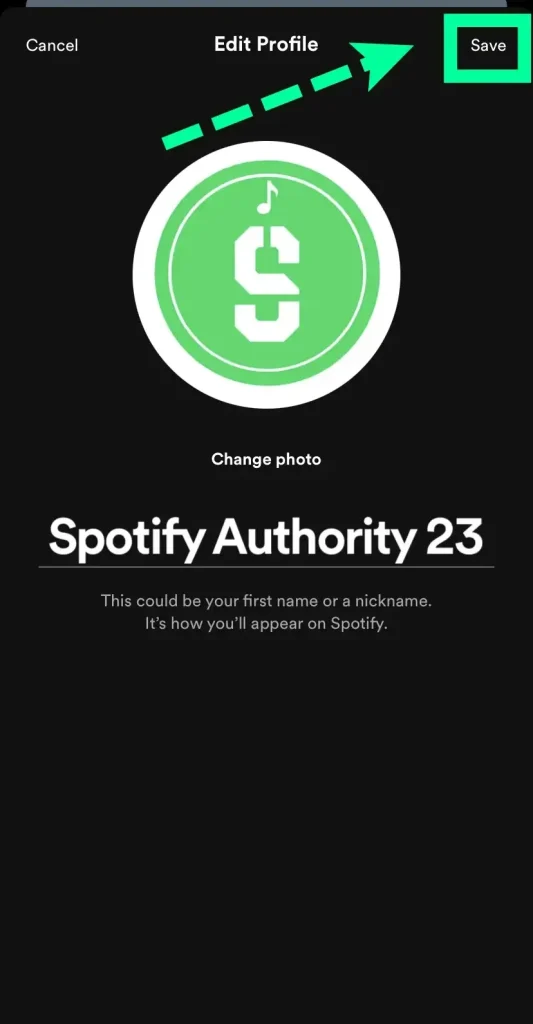
Recomended Guide: How to find new music on Spotify?
Change Spotify Profile Picture on Desktop
1 Log in to your Spotify account. and click on the “Profile” tab.
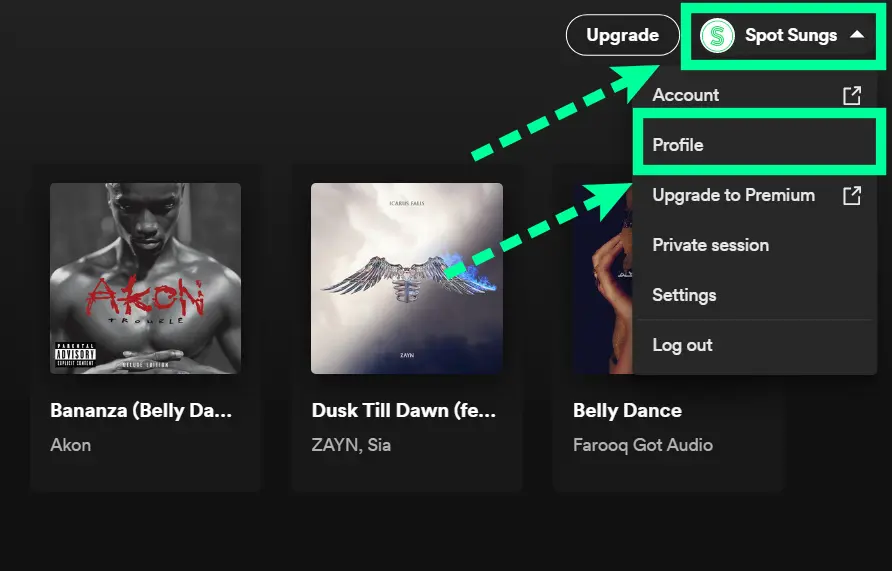
2 Hover over your current profile picture and click on the “Edit” button.
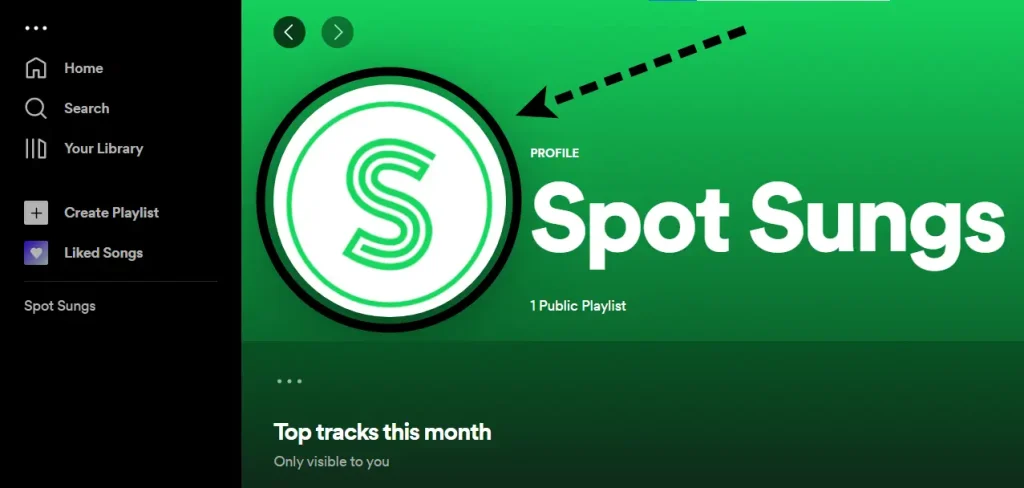
3 Click on the “Upload Photo” button
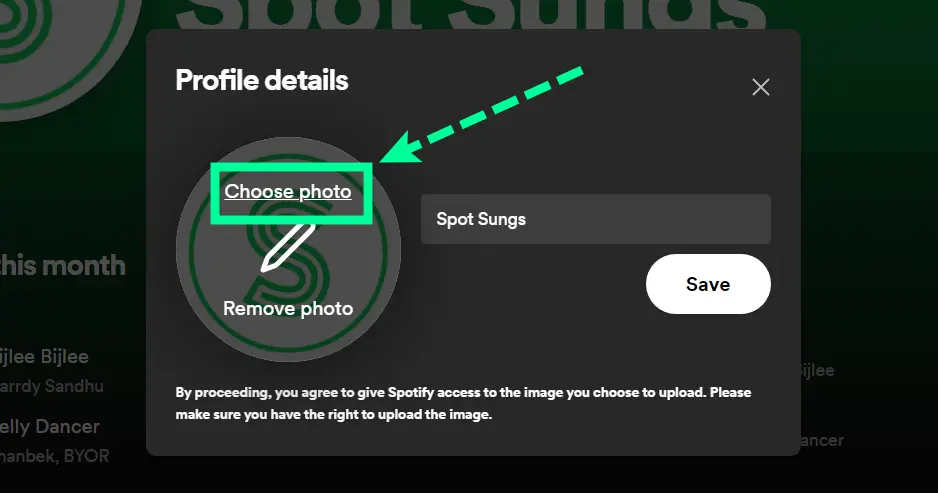
4 Now, select the image you want to use as your profile picture.
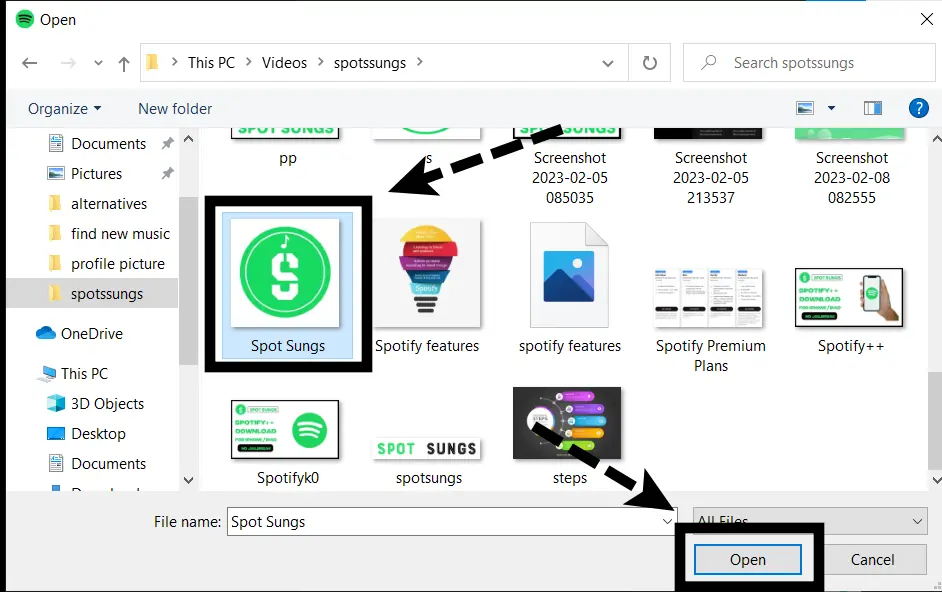
5 Click on the “Save” button to save your changes.
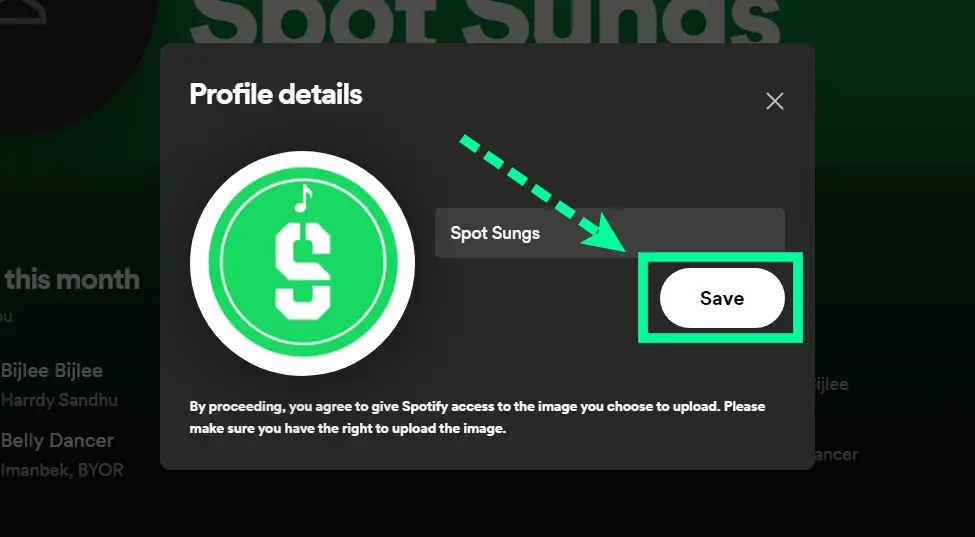
Recomended Guide: How to change Spotify username?
Change Spotify Profile Picture on iPhone?
Changing your profile picture on Spotify’s iPhone app is easy and makes it easier for your followers to recognize you. All you have to do is open the Spotify app, head to the “Home” tab, tap your image at the top of the screen and choose either “Take Photo” or “Choose Photo”. Taking a photo will let you take a selfie directly from the app, whilst choosing an existing photo will allow you to pick out one of your pictures taken with an iPhone camera or stored in an album. It’s also worth noting that the maximum allowed size for a profile photo is 8MB. Once you’re happy with how it looks, just hit save and your new image will be good to go!
Select Best Pictures for your Spotify Profile
Setting up your Spotify profile with the best pictures can help you stay ahead of the competition. With so many artists out there, choosing a great photo for your profile can be the first step to getting noticed. To make sure your Spotify profile looks its best, pick photos that are clear and ideally feature you in the foreground or doing something related to music. Make sure you choose recent photos that represent who you are now – not just who you were when you started making music. You may also want to consider some more creative ideas, such as uploading a custom animation or illustration as your profile photo on Spotify!
Spotify Guidelines for Artists Profile Picture
- The profile picture should be a close-up of the artist.
- The photo should be in focus and well-lit.
- The photo should be in color.
- The artist should be the only person in the photo.
- The photo should be of high resolution (at least 300 dpi).
- The photo should be in either .jpg or .png format.
- The file size of the photo should not exceed 4 MB.
How to delete Spotify Profile Picture?
Changing your profile picture on Spotify is easy, but deleting it can be a bit tricky. To start, open the app and tap the ‘Your Library’ tab at the bottom of the screen. Next, tap the gear icon next to your name and select ‘Edit Profile’. On this page, you will find a link that says ‘Change Image’, which will take you to your current photo library. Selecting the image will automatically delete your previous photo – all that’s left is to hit save! Keep in mind that this change won’t be instantly visible; it may take up to several hours before it reflects on your profile. Note that once you have removed your photo here there’s currently no way to recover it so choose wisely!
Do you need Spotify Premium to change Profile Picture?
For those looking to customize their Spotify account, the short answer is no. While Spotify Premium users have access to additional features, they can still easily change their profile pictures without having a premium subscription. With just a few simple steps, anyone can customize their profile picture regardless of whether they are using Spotify for free or have paid for a premium membership.
Final Verdicts
Well, there you have it – a quick and easy guide on how to change your Spotify profile picture. Remember, changing your profile picture is a great way to show off your personality and make your account more personal. So don’t be afraid to experiment with different pictures until you find the perfect one. And if you ever get tired of your current profile picture, you can always come back and change it again. Thanks for reading!