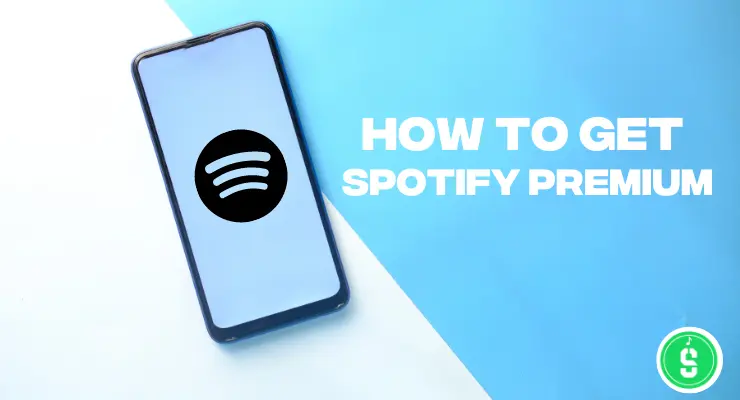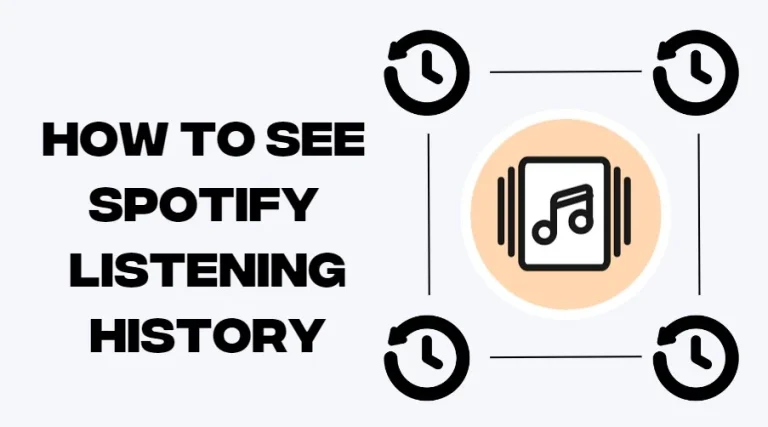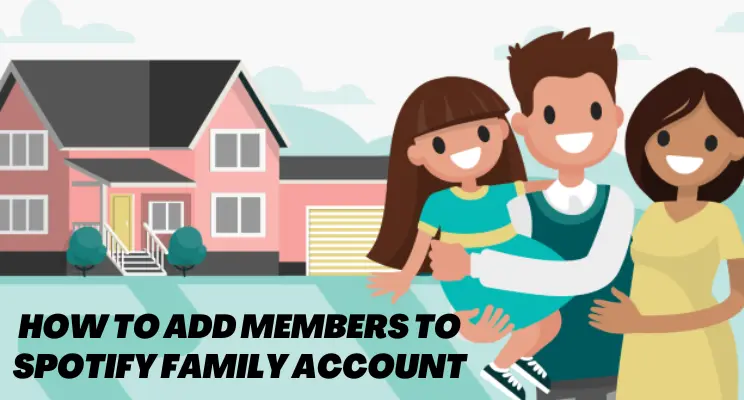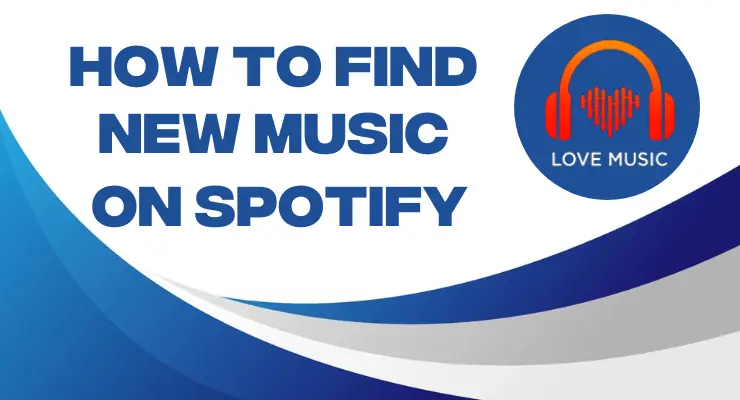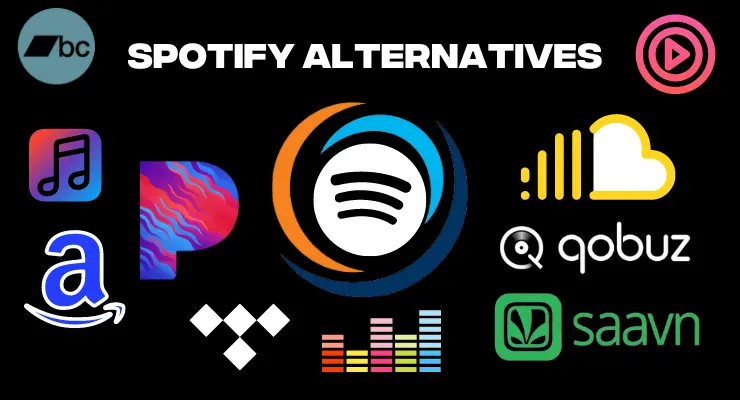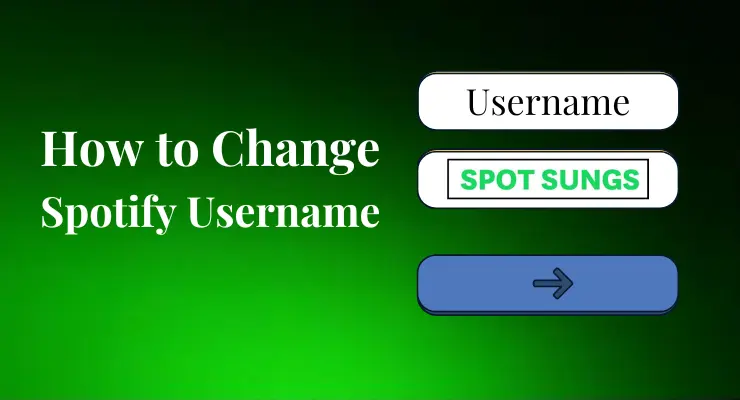How to change your Spotify Password in 2023
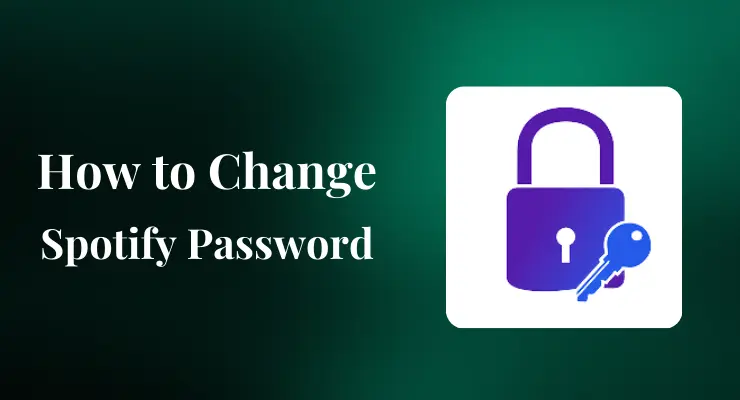
Do you need help keeping up with all the passwords for different apps and websites? Don’t worry. We’ve got your back. Changing a Spotify password is simple and quick! We’re here to provide step-by-step instructions so that you can keep your account secure while still enjoying all the great music streaming options Spotify offers. Keep reading to find out “How to change your Spotify password” in just a few clicks.
How to Change your Spotify Password on Mobile
1 Open your browser on Mobile and head to https://www.spotify.com and sign in using Android/iOS, then click login from the top-right corner and enter your details – it’s that simple! Whether you’re using Spotify Premium or not, this is how you can securely update your credentials today!
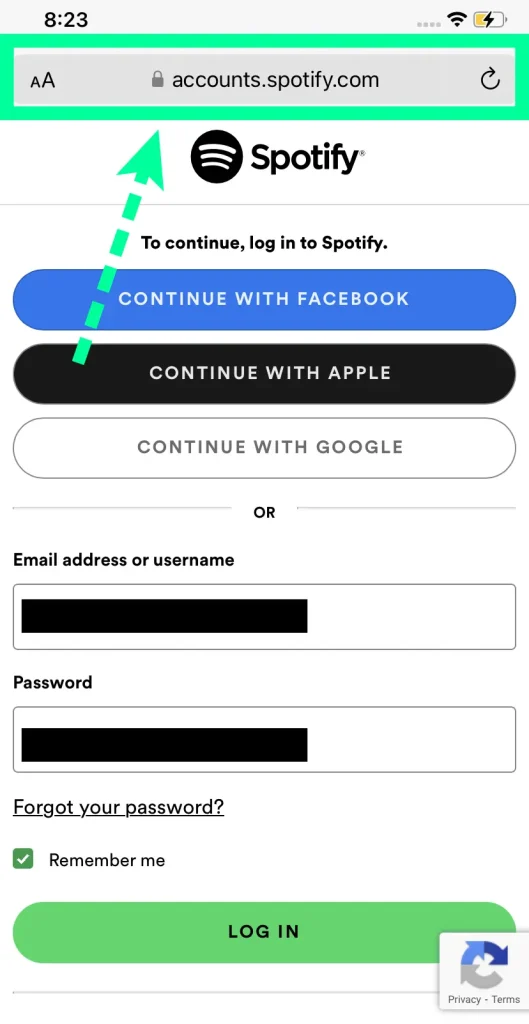
2 Tap on “Account Overview”.
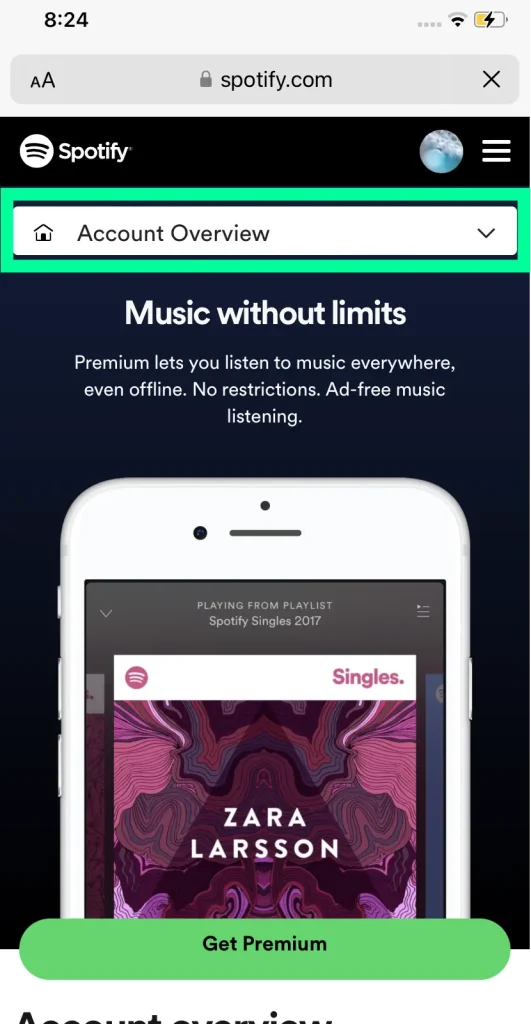
3 Scroll down and tap “Change Password.”
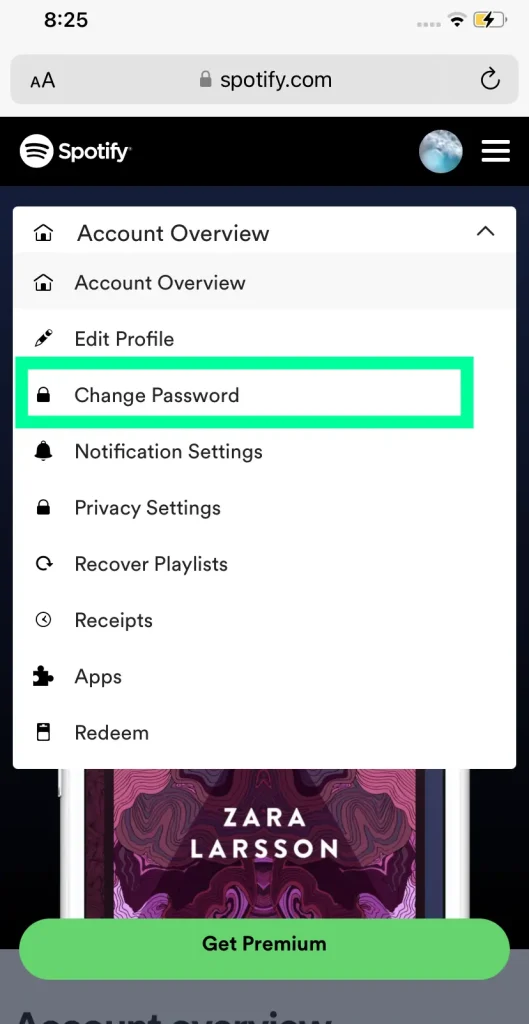
4 Please enter your current password.
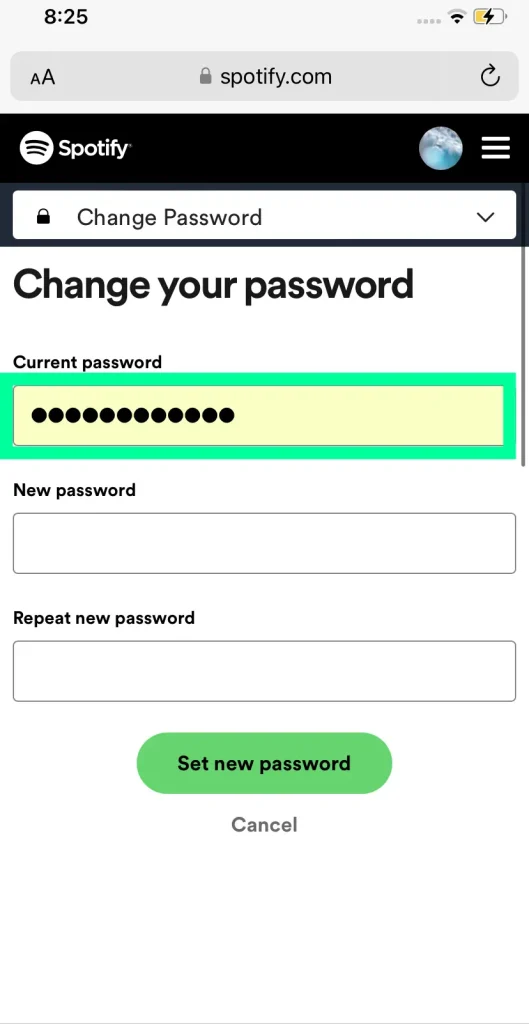
5 And then enter a new password into both the “New Password” and “Repeat New Password” fields, ensuring that they match exactly before continuing.
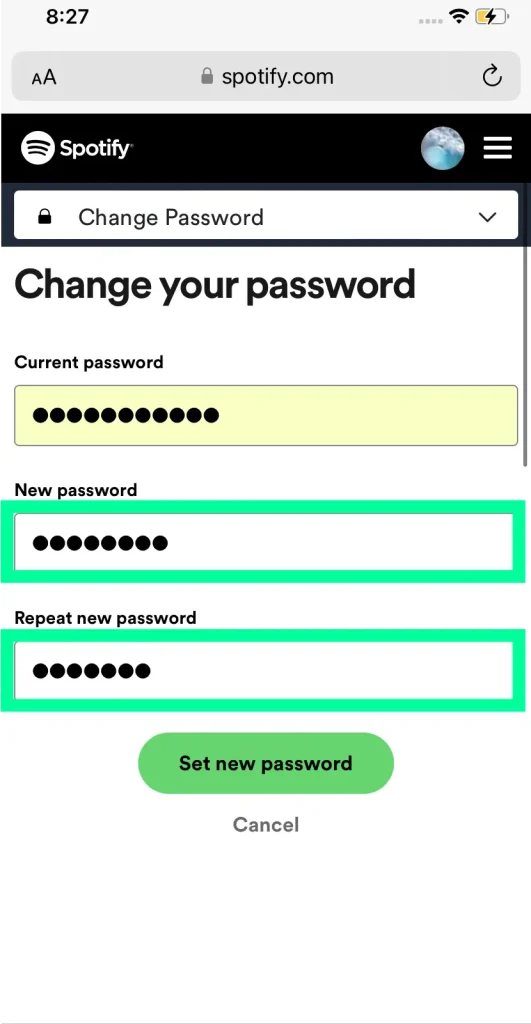
6 Tap “Set New Password” to save your changes.
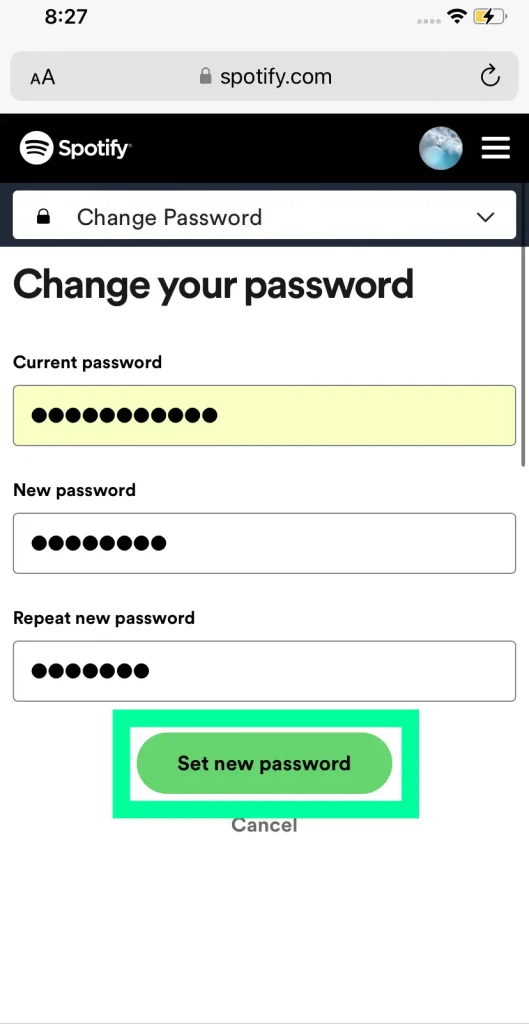
Don’t forget to save changes once you make them! After double-checking to ensure all your information is correct, log back into Spotify with your new password to securely access your music library.
Related Guide: How To Change Spotify Email
How to Change your Spotify Password on Desktop
Changing your Spotify password on the desktop is quick and easy.
1 Open any browser on your Desktop and then log in using your existing Spotify credentials. Once you’re logged into your account, Click on the “Profile” icon in the top right corner of your screen.
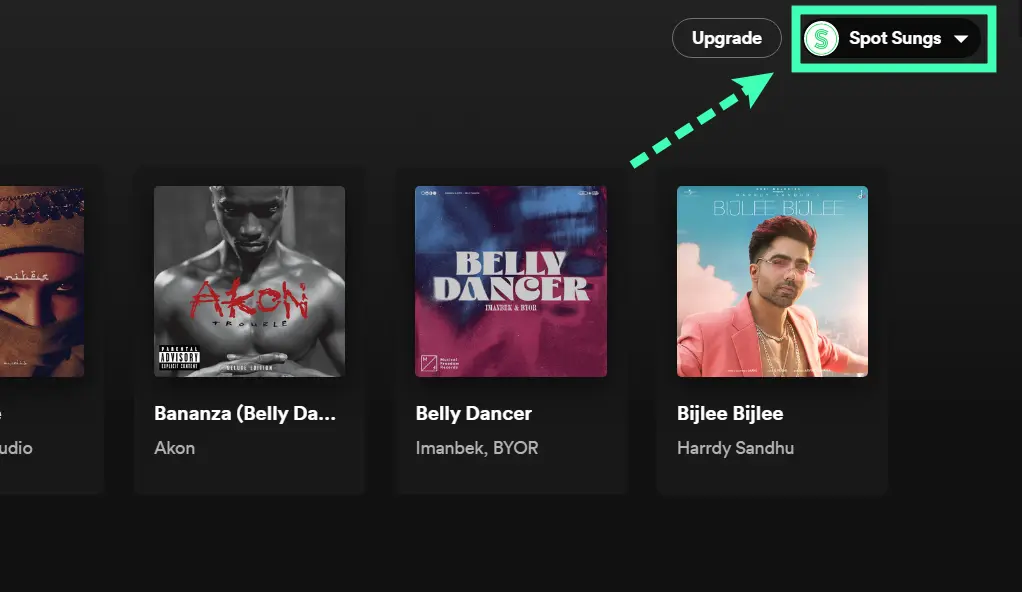
2 Tap on the “Account” section.
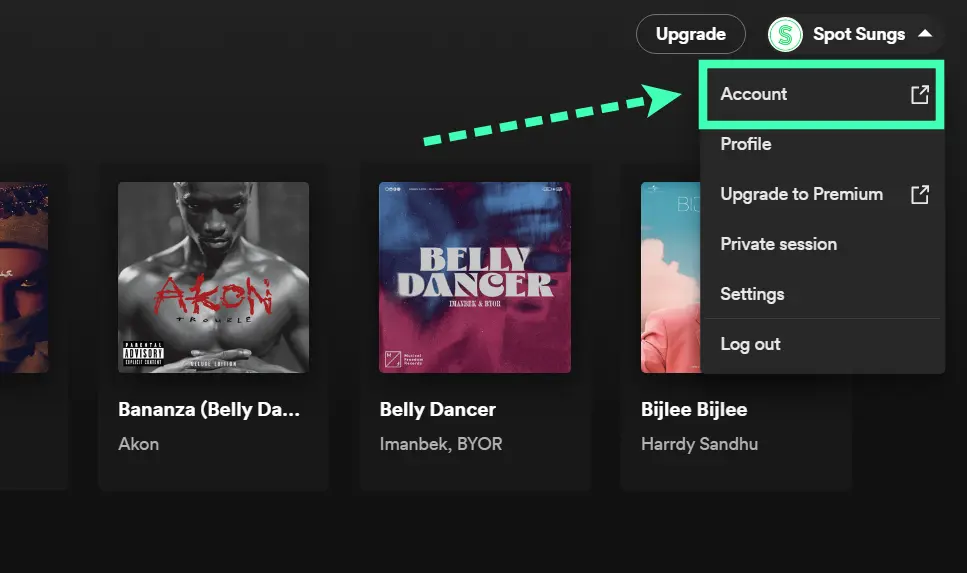
3 Click on “Change Password.”
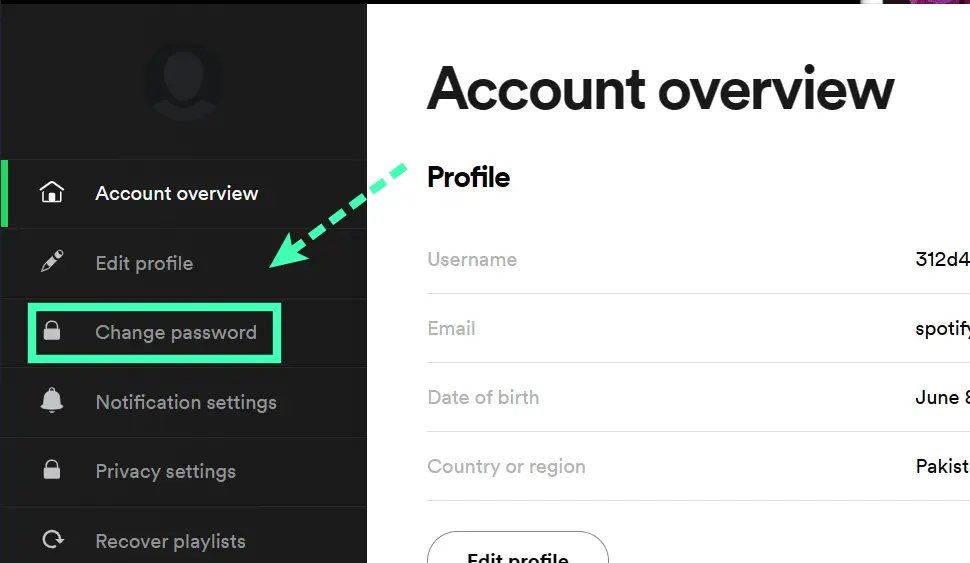
4 Enter your current password, then enter your new password twice.
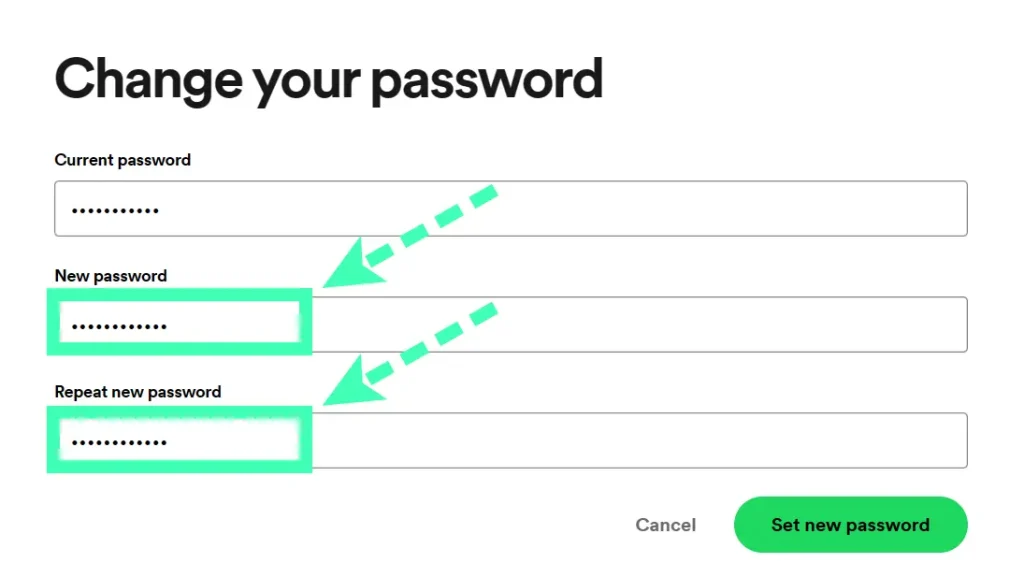
5 Click on the “Set New Password” button.
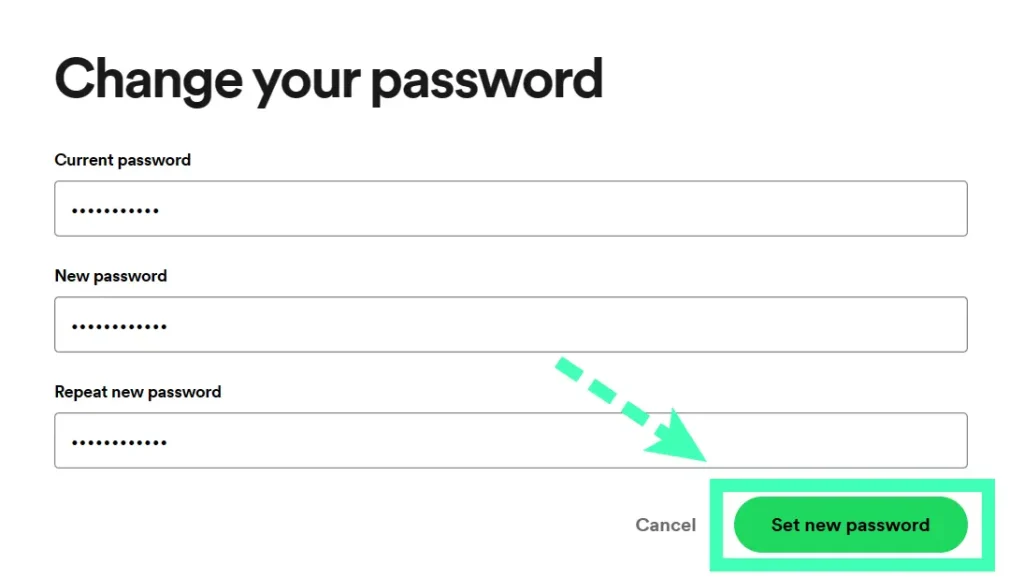
6 You will be prompted to log in with your new password.
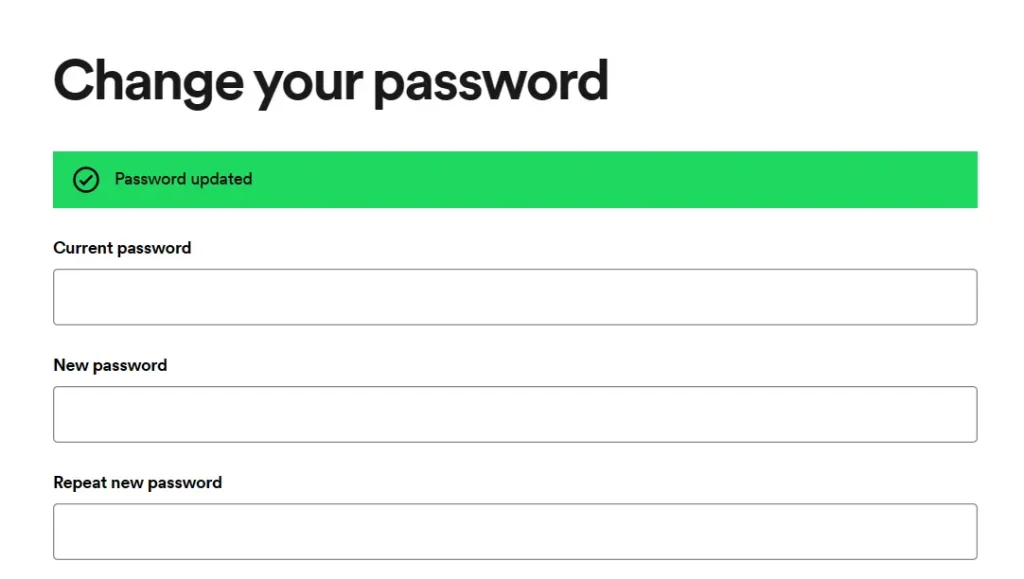
7 That’s it! Your Spotify password has now been changed.
Reset Spotify Password
1 Go to the Spotify website and click on the “LogIn” button. Enter your username or email address and click on the “Reset Password?” link.
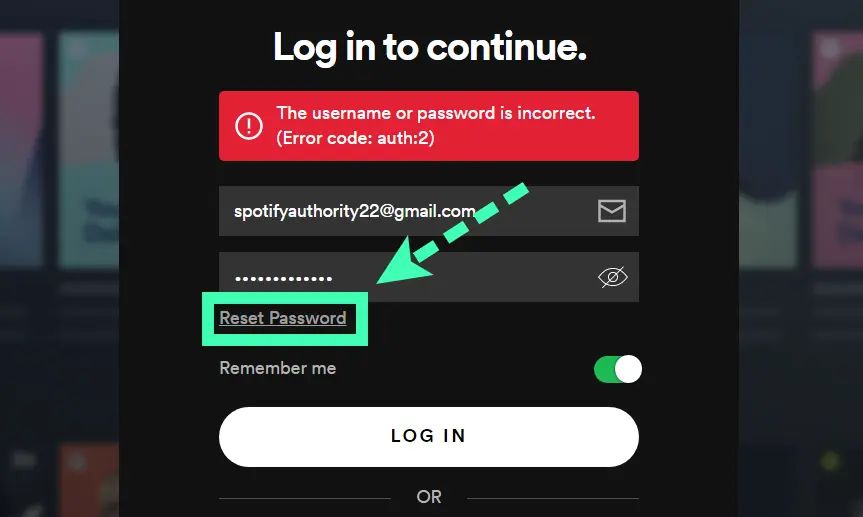
2 Quickly type in your email address or Spotify username you signed up with. Then take the extra step to prove that you’re human by clicking on reCAPTCHA.
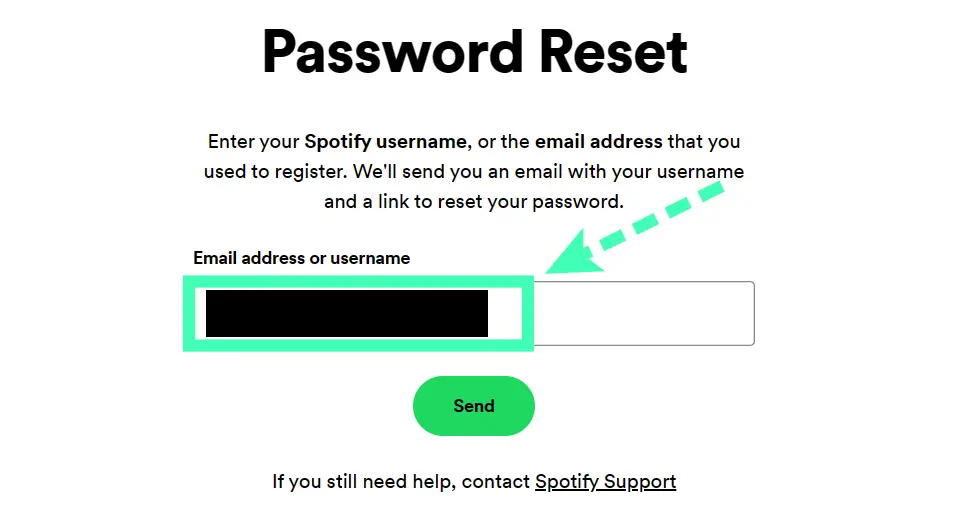
And finally hit the “SEND” button for confirmation!
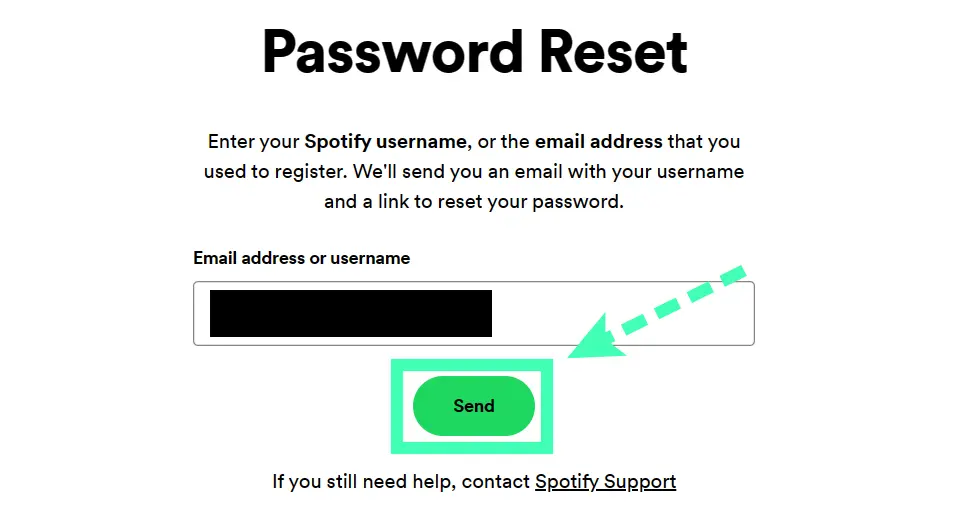
Spotify will send a password reset email to the email address associated with your account. Just click on it.
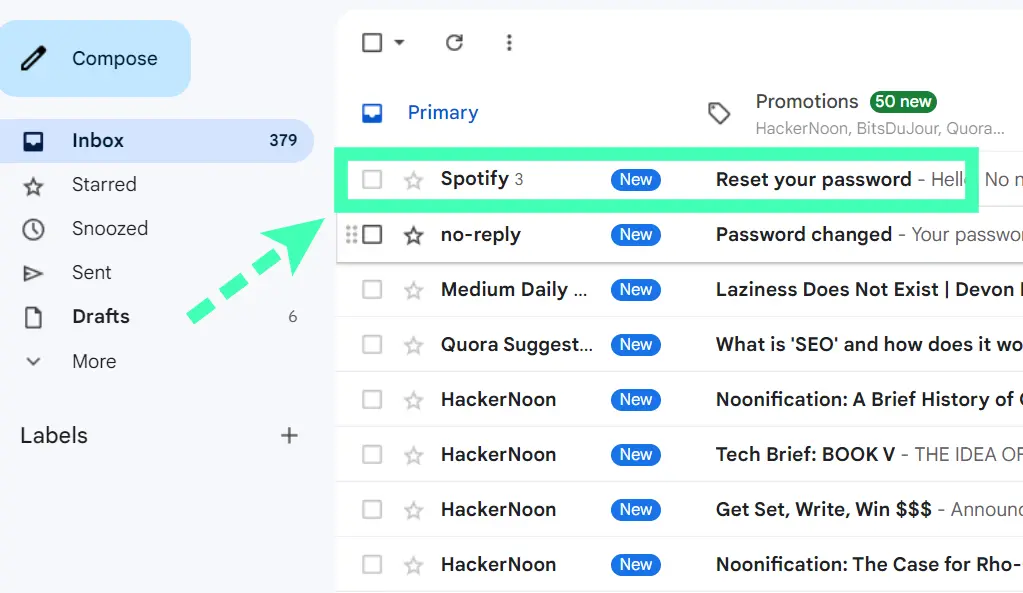
Click on the “Reset Password” button in the email.
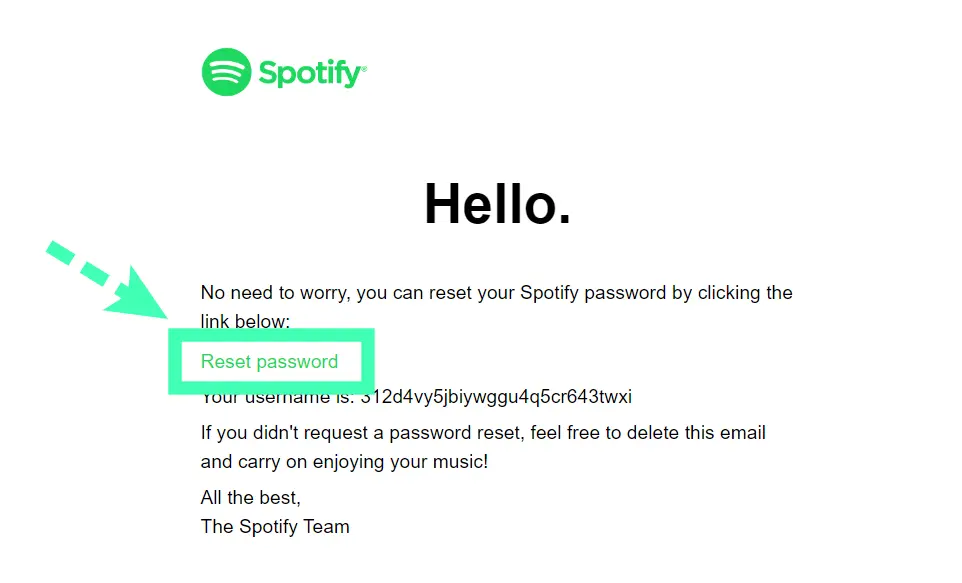
Enter a new password for your account and click on the “Reset Password” button.
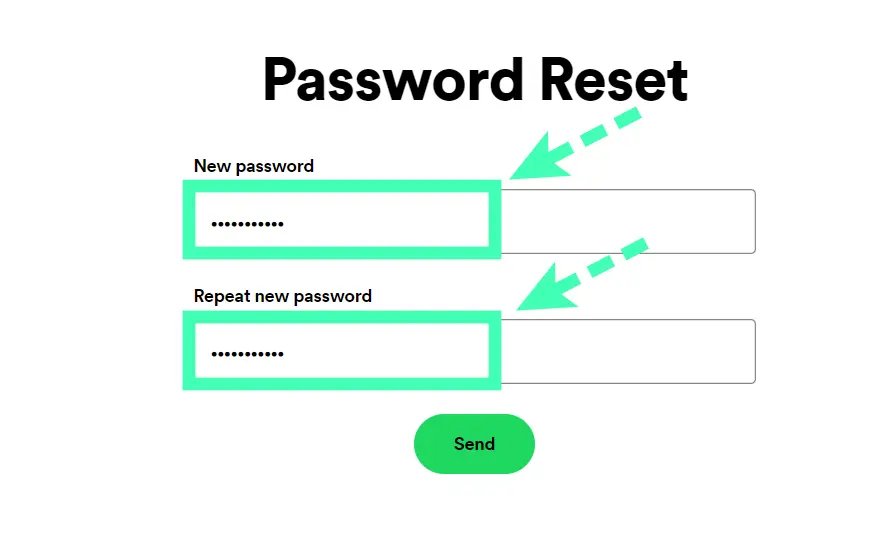
You will be logged in to your account with your new password.

How to choose a strong password?
Creating a strong password for your accounts is essential for digital security. A good password should be at least 8 characters long, include a mix of numbers, lowercase and uppercase letters, as well as symbols. Avoid using combinations like common words, pet names, birth dates, or anything else that can be easily guessed. Whenever possible, use unique passwords for each of your accounts and make sure to change them up regularly. Yu can use LastPass to craete a strong Password.
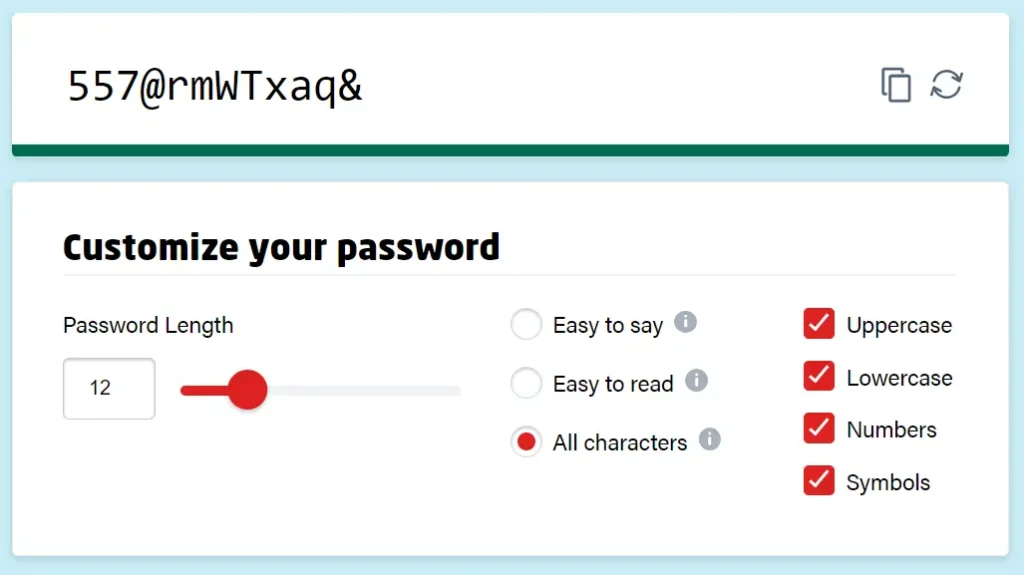
Additionally, using two-factor authentication is a great way to add an extra layer of protection to your online accounts. Taking the time and effort to create secure passwords may feel tedious but by doing so you can rest assured knowing that your accounts are protected from potential malicious activities.
How To Change Spotify Password If Logged In With Facebook?
If you’ve logged into Spotify using Facebook, changing your password is easy. All you have to do is log out of the app and then select ‘forgot your password’ when logging back in. Once that link has been clicked, you will be asked to enter a valid email address associated with the account before being able to select a new password. You should now be able to enjoy uninterrupted access to your music, podcasts and more with a stronger, more secure password.
Spotify Password Requirements
It is important to protect your account from third party interference and malicious attempts to access your data. Spotify Web Player provides multiple requirements that must be followed when creating a password to protect user accounts. Your password must consist of at least 8 characters and a combination of uppercase letters, lowercase letters, numbers, and special characters.
Furthermore, the same character cannot be repeated three or more times in succession and passwords cannot contain the username associated with the account or parts of it. It is also recommended that users avoid using common words as part of their passwords or reusing passwords from other websites or services. Following these recommendations will ensure that your account remains secure from unauthorized access.
FAQs
Why can’t I change my password on Spotify?
Depends on how you are trying to change your password. If you’re trying to reset your password, go to the Spotify website and click the “Forgot Password” link. You’ll be asked to enter either your email address or username. Once done, Spotify will send an email with instructions for resetting your password.
Can I check who logged into my Spotify?
Depends on the type of Spotify account you have. If you have a free account, then no, you cannot check who logged into your account. However, if you subscribe to a Premium Account, then yes, you can access the login history on your Spotify account page. To view it, simply log in to your account and look for the Login History.
Final Verdicts
If you need to change your Spotify password, follow the steps in this article. First, open the Spotify login page and click “Forgot Your Password.” Enter the email address associated with your Spotify account and click “Submit.” Check your email inbox for a message from Spotify with reset instructions. If you don’t see the message, check your spam folder. Once you receive the reset message, click on the link provided and enter a new password for your account. Be sure to choose a strong password that is different from your other online accounts.