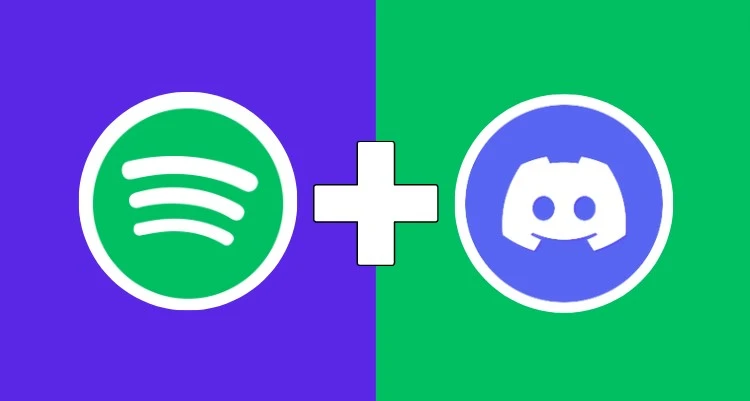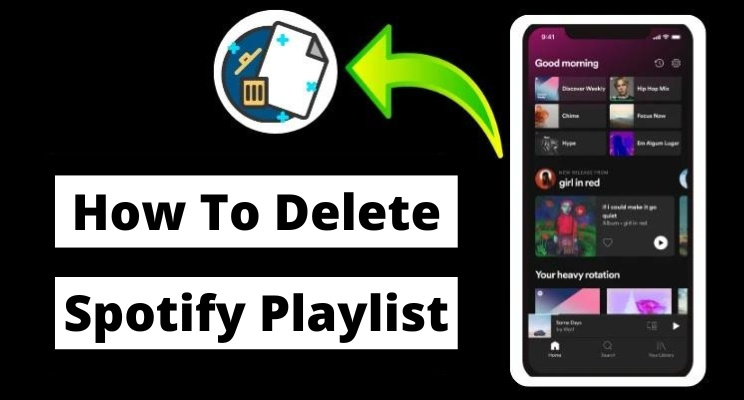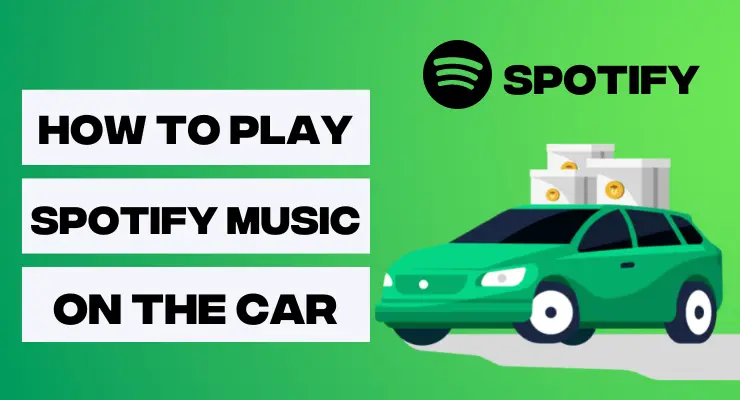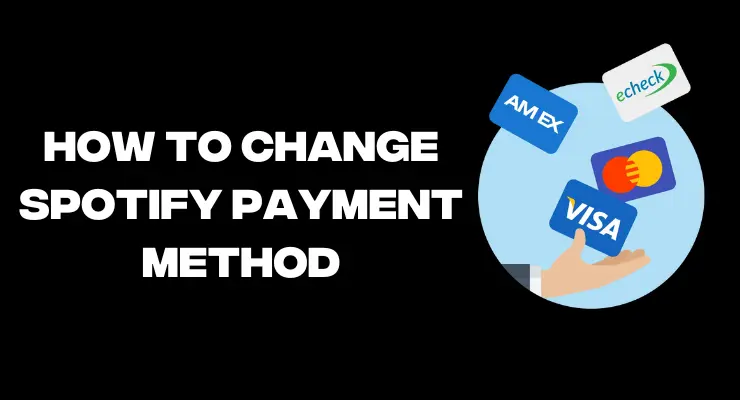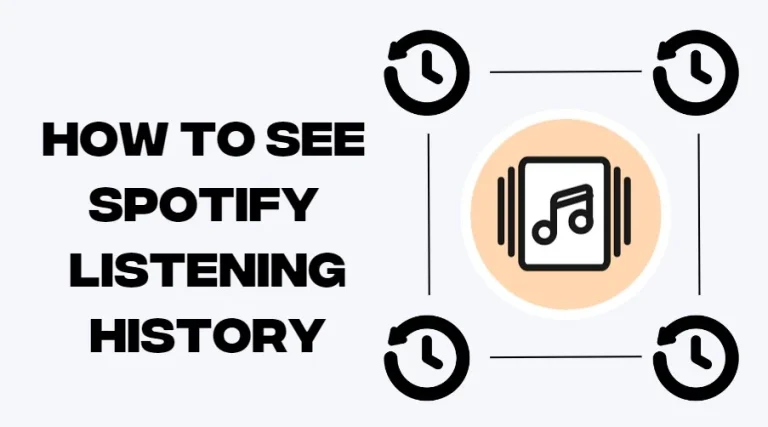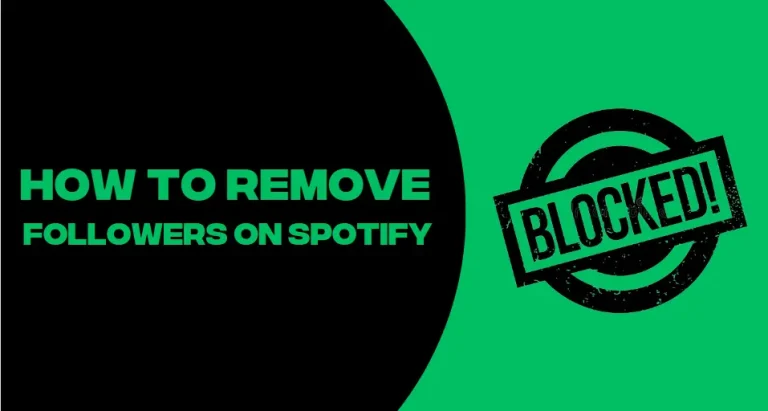How to set Spotify music as Alarm (Updated Guide)

Are you tired of hearing the same annoying default alarm tone every morning? Looking for a way to set Spotify music as your alarm? We’ve got you covered! In this blog post, we’ll go through how to give yourself an extra burst of motivation each day by setting your favorite tunes from Spotify as your alarm. Whether it’s classic rock, 90’s rap or today’s top hits – now you can wake up in style with the perfect custom soundtrack for starting each day on a high note. Read on to learn how easy it is to set the perfect mood when setting an alarm in Spotify!
How to set Spotify music as an alarm on Android
Using Spot Alarm
Once you’ve downloaded the Spot Alarm app on your Android device, setting Spotify music as an alarm clock is straightforward. Here’s how to get started:
1. Open the Spot Alarm app and log in with your Spotify Premium account credentials.
2. Select “Alarms” from the menu at the bottom of the screen.
3. Tap the + icon in the upper right-hand corner to add a new alarm.
4. Set the time, frequency and duration of your alarm, as well as whether or not you want it to repeat each day or week.
5. Now it’s time for some music! Tap “Choose Music” and search for your favorite artists, albums or songs.
6. Once you’ve found what you want to wake up to, tap the “Add Alarm” button in the upper right-hand corner of the screen.
All done! Your alarm is now set to play your favorite tunes when it goes off. Enjoy waking up to some great music every morning with Spot Alarm on Android! This is a great way to make sure that you start each day off on a good note and get energized before tackling whatever lies ahead. So why not give it a try? You won’t regret it!
Bonus Tip: For those who like to customize their alarms, the Spot Alarm app also allows you to set custom volume levels and snooze times. So if you want your alarm clock to wake you up gently, just adjust the settings accordingly. Enjoy!
Using Google Clock App
Setting Spotify music as an alarm with the Google Clock app on Android is easy! Here’s how to do it:
1 Open up the Google Clock app from your device home screen and tap “Alarm” in the bottom of the page.
2 Tap on the “+” icon or “Add Alarm” to create a new alarm.
3 Adjust your desired time and make sure you’ve also selected the days of week for which you want this alarm to repeat (if required).
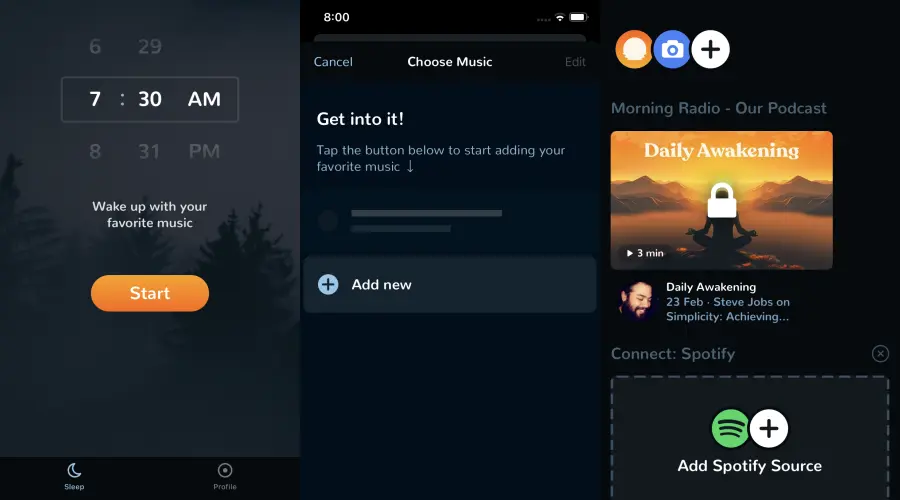
4 At this point, tap on the “Music” tab at the top-right corner of the page, and then select “Spotify”.
5 A pop-up window will appear allowing you to search and select your preferred music from Spotify.
6 Once you’ve selected the track, simply hit “Set alarm” at the bottom-right corner of the page, and then you’ll be all set!
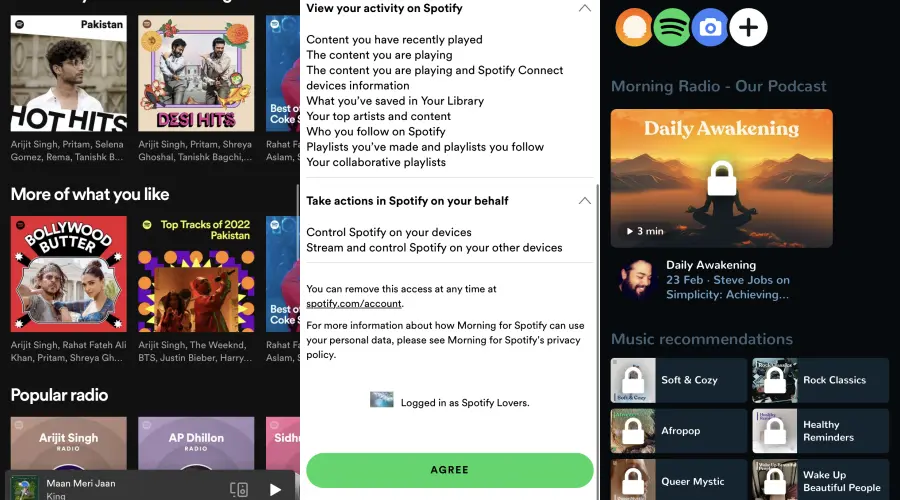
Your song will start playing when the alarm goes off – enjoy waking up to your favorite tunes. Don’t forget to tap “Dismiss” or “Snooze” when your alarm is done ringing!
Read More: How to change your Spotify Password
Using Samsung Clock App
If you want to wake up to your favorite Spotify music, you can easily set it as an alarm on your Android device! All you need is the Samsung Clock app pre-installed on most Android devices. Here’s how:
1. Open the Samsung Clock app and tap on the “Alarm” tab at the top of the screen.
2. Tap on “+” to create a new alarm and select which days of the week you’d like it to go off.
3. Select “Music” from the list of options under “Alarm Sound,” then select “Spotify” in the pop-up window that appears.
4. Log in to your Spotify account and select the song or playlist you want to use as your alarm.
5. Tap “Done” when you’ve chosen the song or playlist.
6. Finally, tap “Save” at the top of the screen to save your new alarm with Spotify music!
How to set Spotify music as an alarm on iOS
Using Kello Alarm Clock
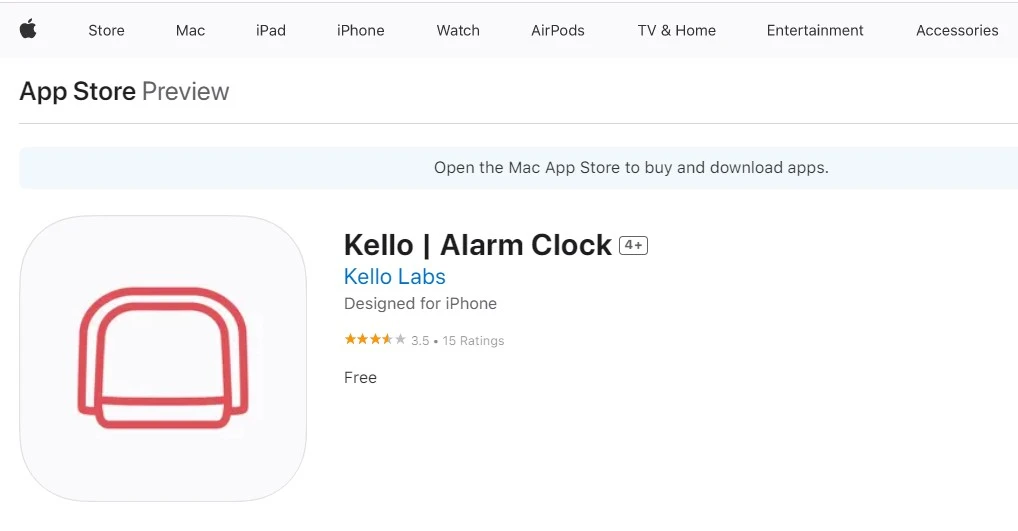
Setting a Spotify song as an alarm using Kello Alarm Clock on iOS is easy and quick!
- First, download the Kello app from the App Store.
- Once you open the app, select “Alarms” in the bottom menu bar.
- From there, simply create a new alarm or edit an existing one.
- Then scroll down to find “Sound Type” and click to expand it.
- Finally, choose “Spotify Song” and search for your favorite song. Select it and save your changes! Now you can enjoy waking up with your favorite tunes every morning—no snoozing allowed! Enjoy!
Using Alarm Clock for Spotify+
1. Download Alarm Clock for Spotify+ from the App Store, and open it on your iOS device.
2. Log in to your Spotify account; you will need a premium subscription to access all of its features.
3. Choose the music or podcast that you want to use as an alarm sound. You can select one track or an entire playlist.
4. Set the alarm time, either by using the scroll wheel or tapping the hour and minute boxes below it. You can also customize other settings such as snooze mode and recurring alarms.
5. When you are happy with your selections, hit “Set Alarm” at the bottom of the page to confirm the alarm.
6. Enjoy waking up to your favorite music or podcast! If you need to adjust the settings later, just go back into Alarm Clock for Spotify+ and make the changes.
Once you’ve set an alarm with Alarm Clock for Spotify++, you can rest easy knowing that no matter what mood you’re in, your wake-up call will be personalized to suit it! So go ahead and give it a try today – getting out of bed has never been so enjoyable!
Using Morning Custom Alarm Clock Up
If you’re an iOS user, the Morning Custom Alarm Clock Up should be your go-to app for setting a custom alarm with Spotify music. It’s free to download and use on any iPhone or iPad running iOS 11 or later. All you need to do is follow these simple steps:
1. Download the Morning Custom Alarm Clock Up app from the App Store.
2. When prompted, allow the app access to your Spotify account so it can access the songs in your library.
3. After that, set up your alarm by specifying a time and day, along with any other preferences like snooze settings, vibrations, etc.
4. Once you’ve done that, you can select a song from your Spotify library and set it as the alarm sound.
5. Finally, tap “Save” to complete setting up your custom Spotify alarm.
And that’s all there is to it! Now you can wake up every day with a personalized tune from your favorite artist or album playing in the background. So go ahead, give it a try and start using Morning Custom Alarm Clock Up today!
Final Verdicts
Using Spotify music as an alarm is a great way to start your day off with some of your favorite tunes. Whether you’re using iOS or Android, there are plenty of apps that let you access your Spotify library and set any song as an alarm sound. So don’t wait – customize your mornings and wake up each day with the perfect tune! Have fun and enjoy your mornings.