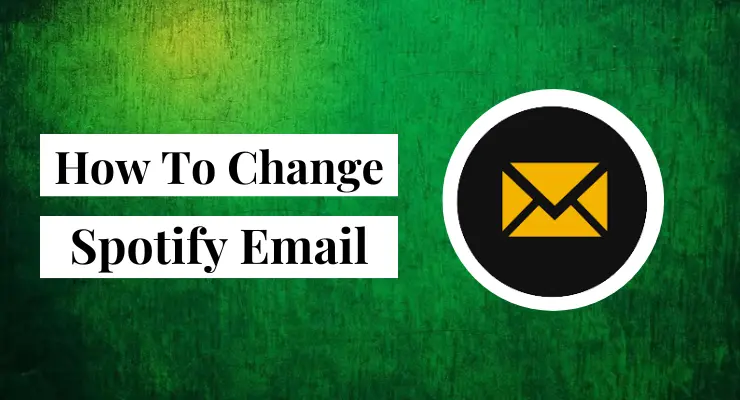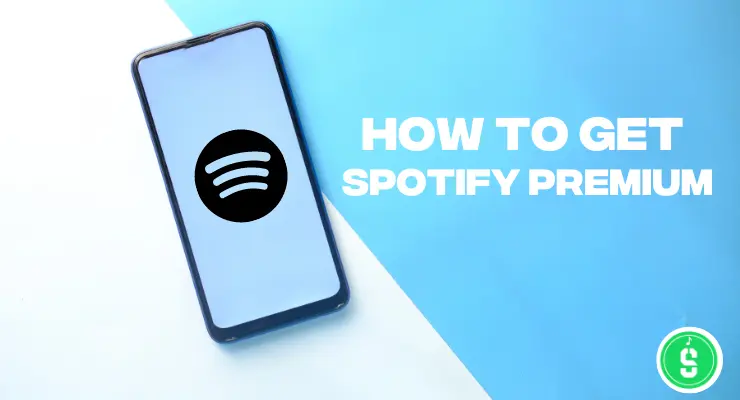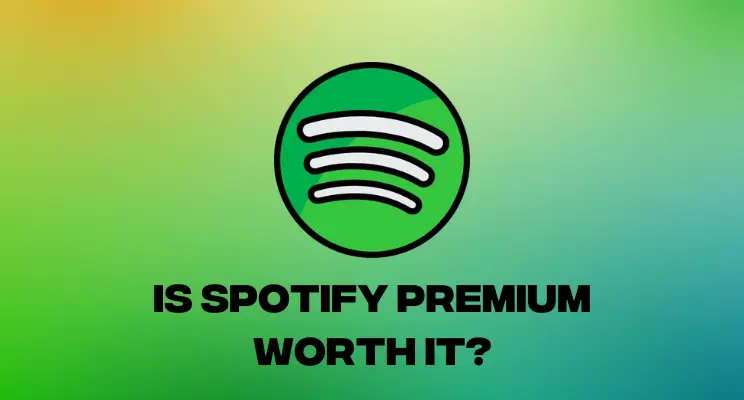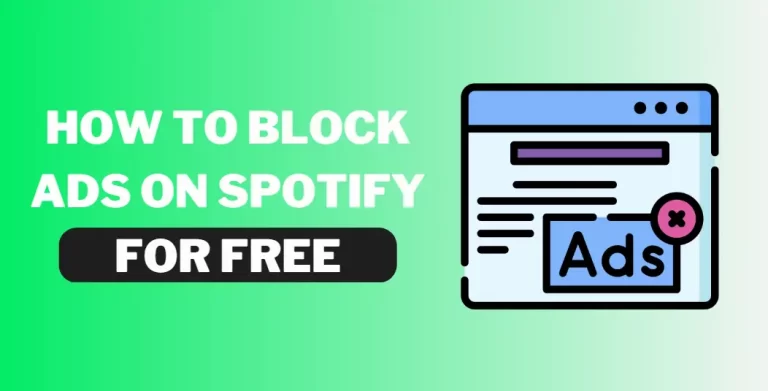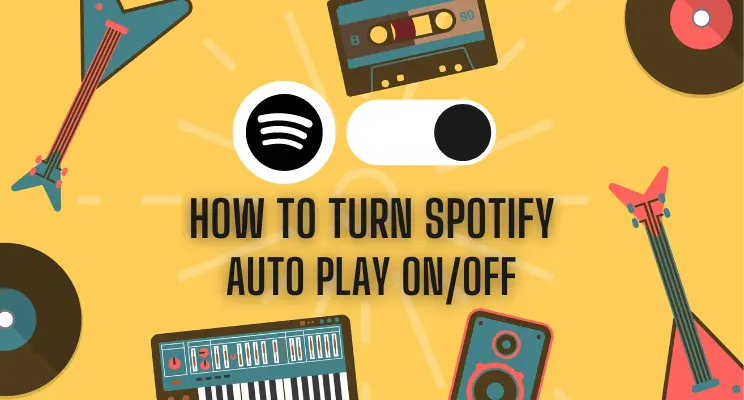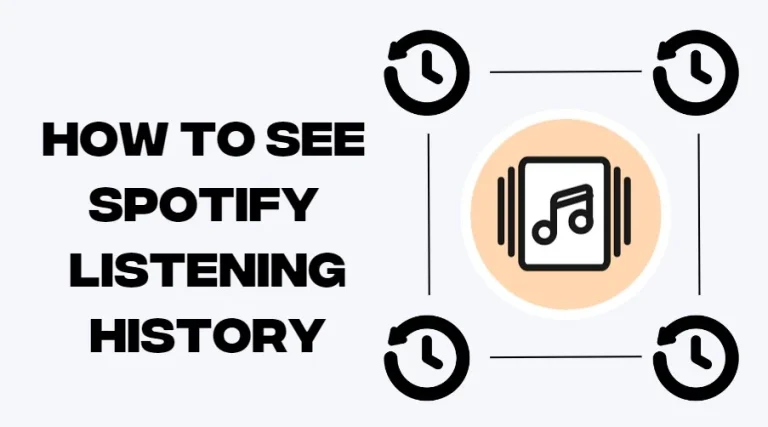How to delete Spotify Playlist (Ultimate Guide)
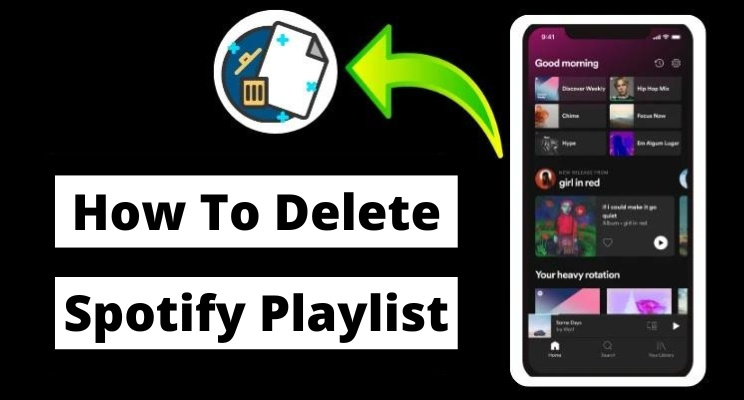
Do you have too many playlists cluttering up your Spotify profile? Are you feeling overwhelmed by the vast selection of music and unsure where to start? With just a few clicks, deleting a playlist on Spotify is easy. By following this guide, you can quickly curate your own library and regain control of your media content. Keep reading to learn step-by-step instructions on how to delete a playlist completely from Spotify!
Delete Spotify Playlist on Mobile
1 Open the Spotify app and tap the “Your Library” tab at the bottom right corner of your screen.
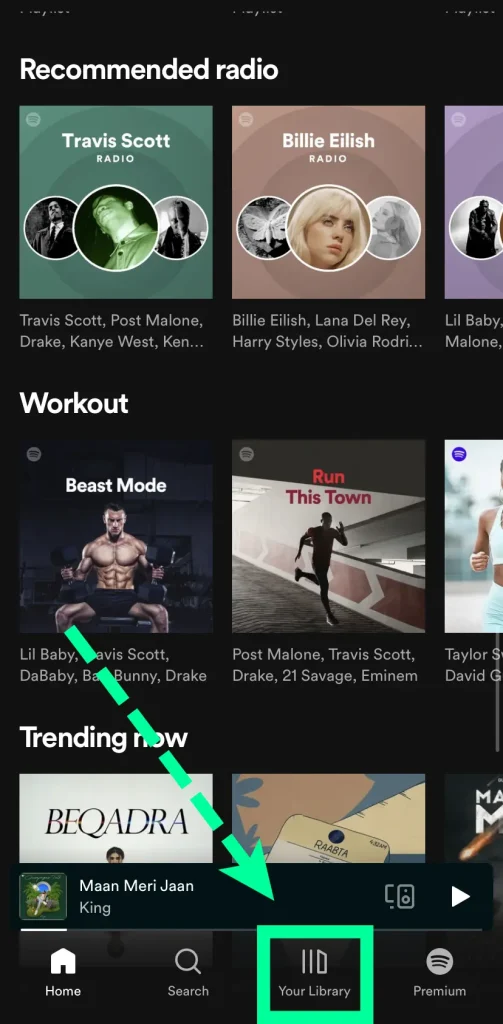
2 Tap “Playlists” in Your Library and choose the playlist you want to remove from your eyes.
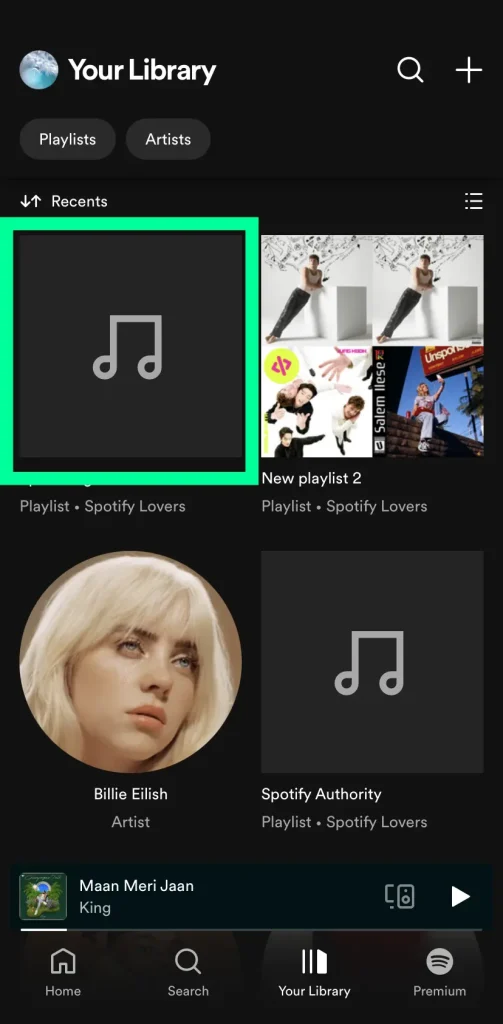
3 Click on the three dots “…” next to the playlist title.
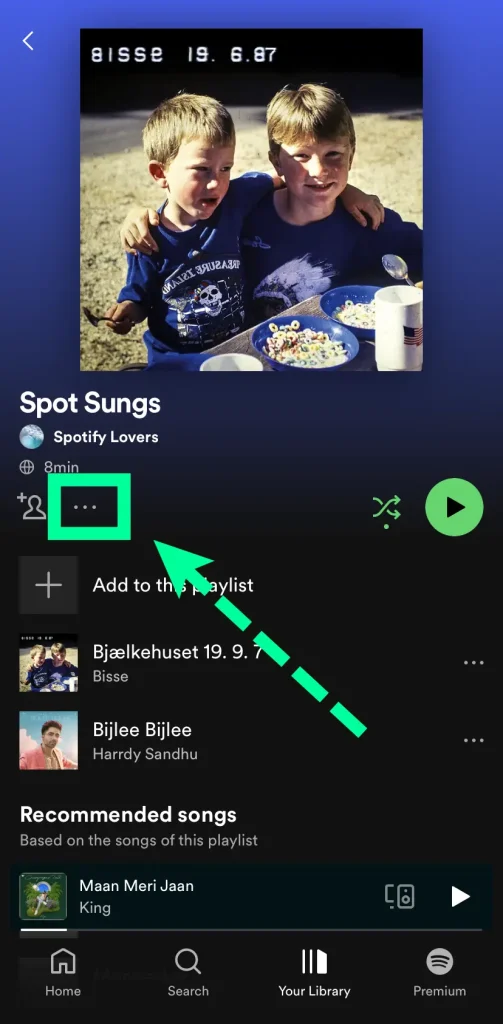
4 A pop-up will appear asking if you’re sure you want to delete this playlist – hit “Delete” again to finish deleting your Spotify playlist from your library.
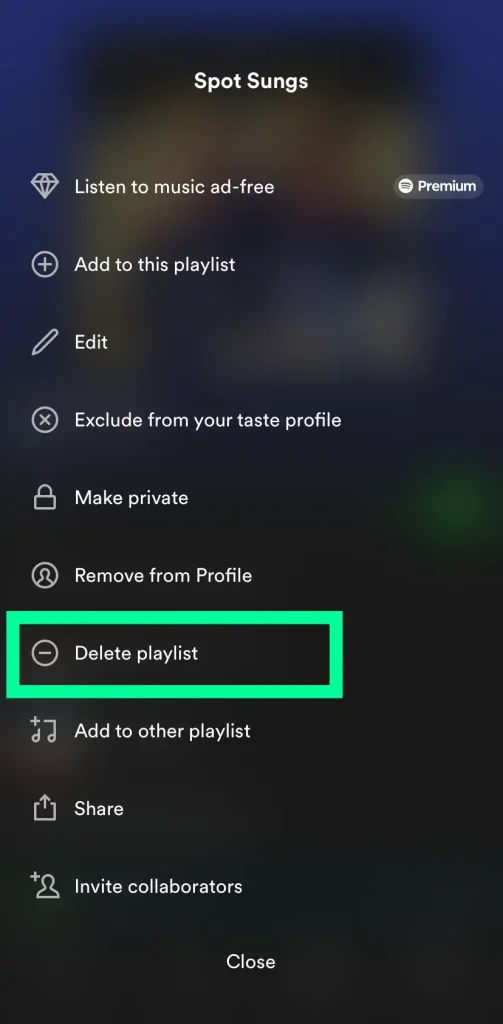
Read More: How to share your Spotify Playlist
Delete Spotify Playlist on Desktop
1. Open the Spotify app on your Desktop and click “Your Library” at the top right corner of your screen.
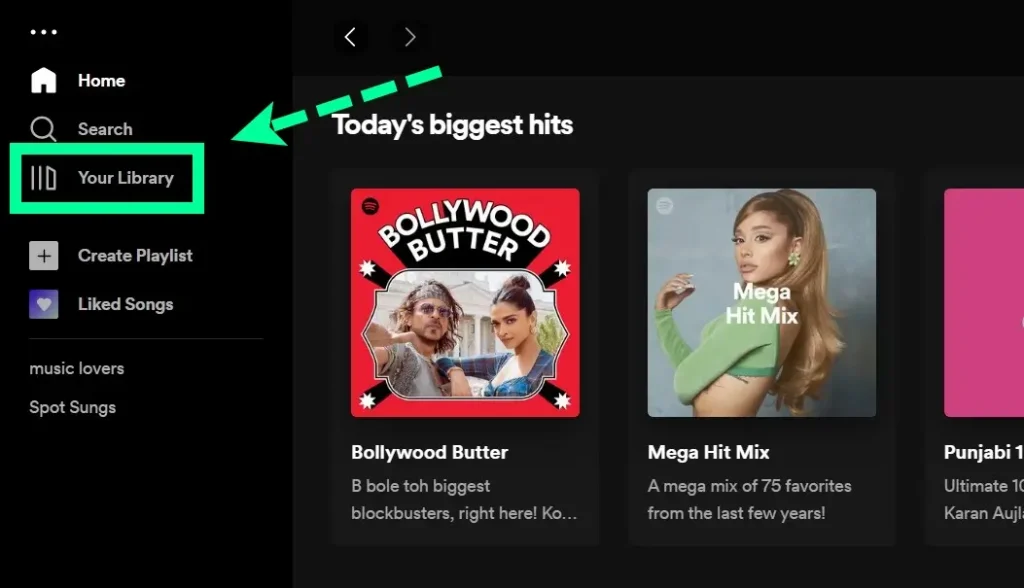
2 Select “Playlists” in Your Library and then choose the playlist you want to delete.
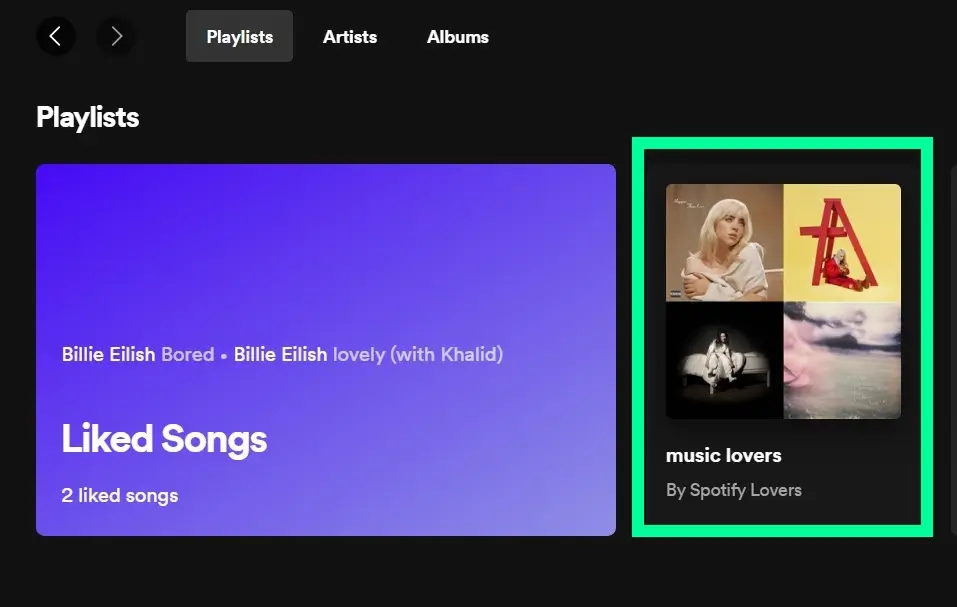
3 Click on the three dots next to the playlist title and select “Delete” from the dropdown menu.
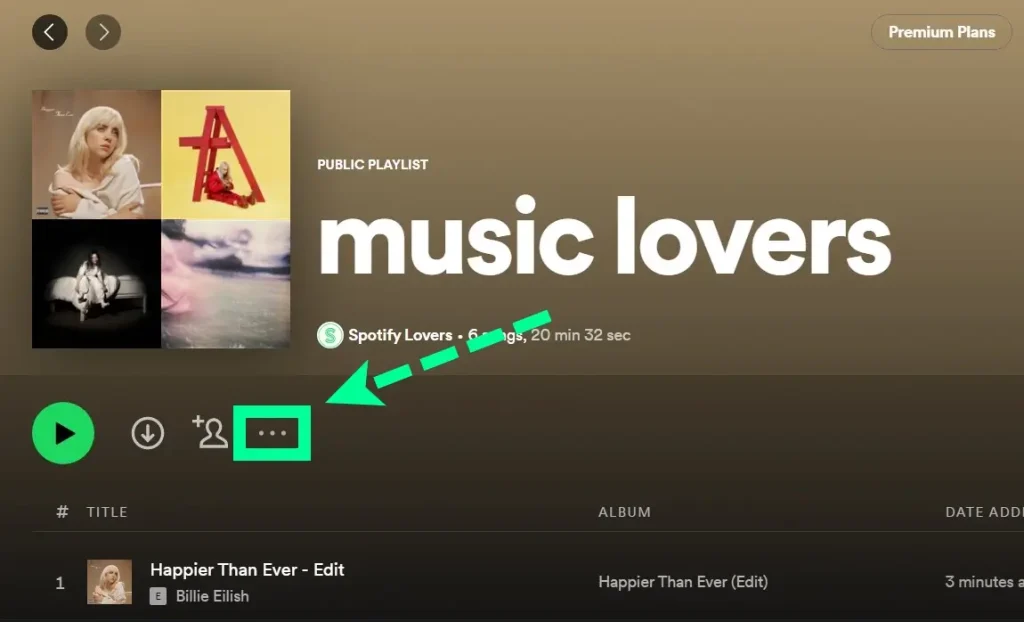
4 You’ll be asked if you’re sure you want to delete this playlist – hit “Delete” once more to finish deleting your Spotify playlist from your library.
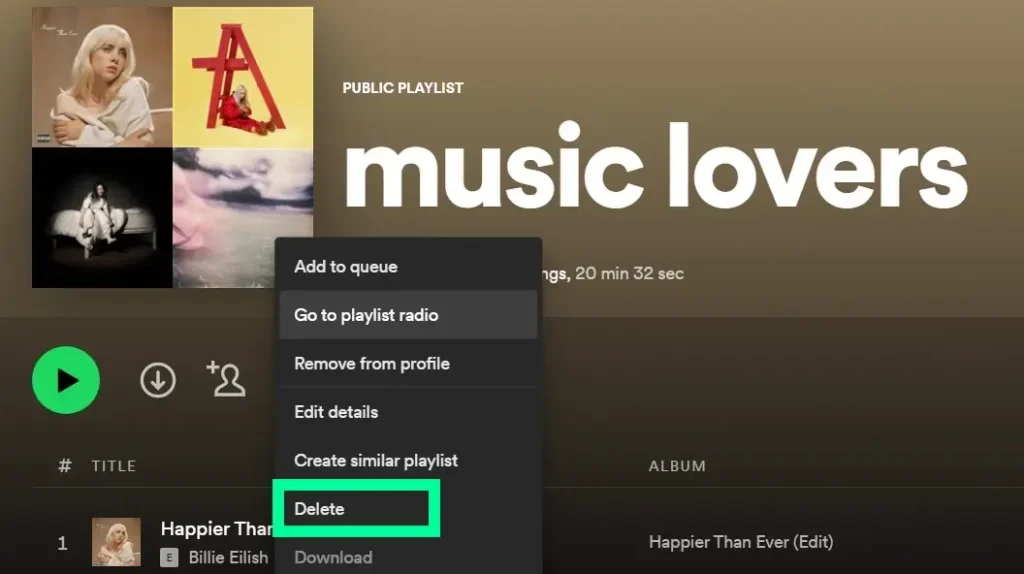
Now that you know how to delete a Spotify Playlist, you can easily delete any unwanted playlists from your library. So go ahead and delete it!
And if you’re ever looking to delete other items from Spotify such as songs, albums or artists – don’t worry, the same process is just as simple on both desktop and mobile devices. Just look for the three dots next to the item you want to delete and select “Delete” from the dropdown menu.
Delete Spotify Playlist on Mac
Deleting a Spotify playlist on Mac is easy and straightforward. Begin by opening the Spotify app from your Desktop, then navigate to the “My Library” tab and select it. Next, scroll down to the playlist you would like to delete and click the ellipses (three dots) icon next to it. Finally, click “Delete Playlist” in the menu that appears; the playlist should now be removed from your library. Remember, all playlists and music stored in your account can be accessed again by simply logging in with your account information or email address, so you don’t have to worry about permanently losing any data.
How to unfollow a playlist on Spotify
If you’re looking to unfollow a Spotify Playlist, the process is simple and intuitive on both desktop and mobile. Here’s how:
Open up the Spotify app on your device, select “Your Library” at the top right corner, then click on “Playlists” and choose the playlist you want to unfollow. Click on the three dots icon next to it, then select “Unfollow”.
How do I recover the Spotify Playlist?
If you delete a Spotify Playlist and then decide you want it back, no worries – recovering your playlist is easy! All you need to do is log in to your Spotify Premium APK acoount on either the desktop or mobile app, and all playlists that have been deleted will be listed under the “Deleted” tab. Simply click the playlist title, hit “Recover” and the deleted album should reappear in your library.
Now that you know how to delete and recover your created Spotify Playlists both on mobile and desktop devices, you can easily delete any unwanted playlists from your library while also not having to worry about losing them forever if they’re accidentally deleted. Enjoy!
FAQs
Can we delete Spotify created and Spotify recomended playlists?
Yes, you can delete both Spotify created and Spotify recomended playlists. To delete a playlist, simply follow the same steps described above for deleting or unfollowing any other playlist from your Library.
Final Verdicts
Deleting a Spotify Playlist is an easy process that can be done on both desktop and mobile devices. If you delete a playlist accidentally or change your mind – no worries! You can recover deleted playlists by simply logging in to your account on either the desktop or mobile app, and all deleted playlists will be listed under the “Deleted” tab.
Now that you know how to delete and recover Spotify Playlists, go ahead and delete away any unwanted playlists from your library while also not having to worry about permanently losing them forever.