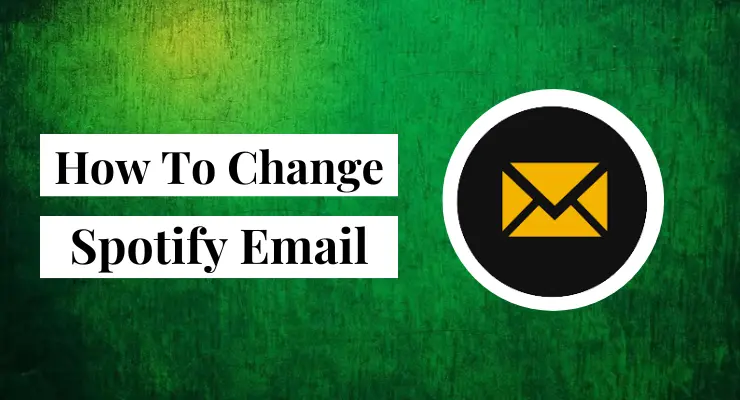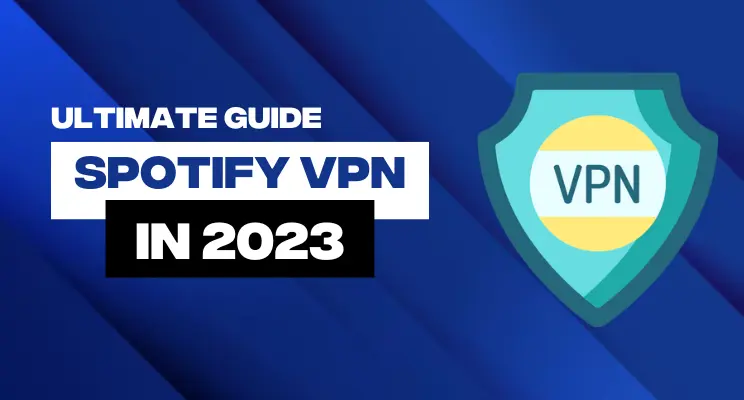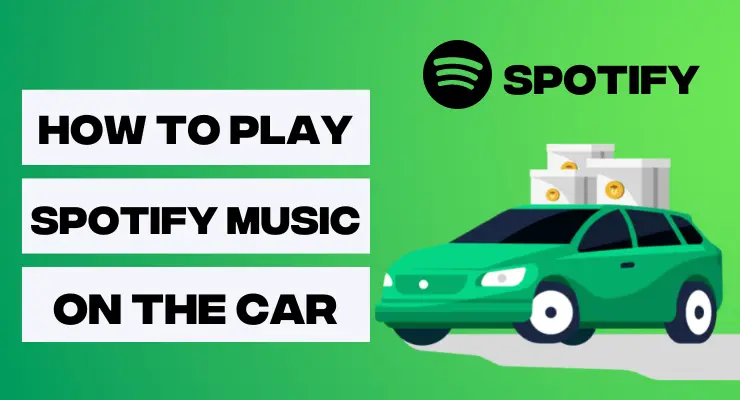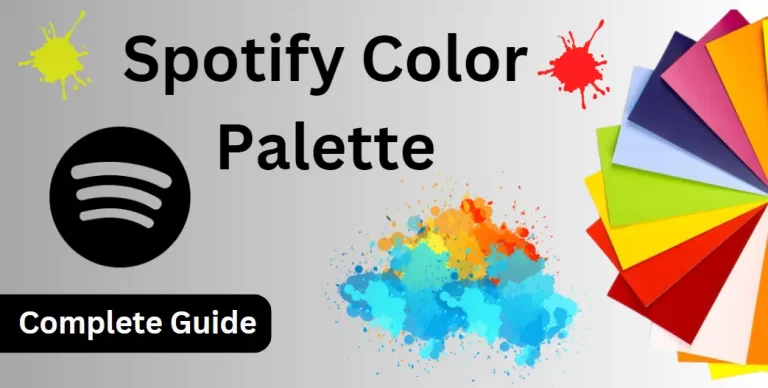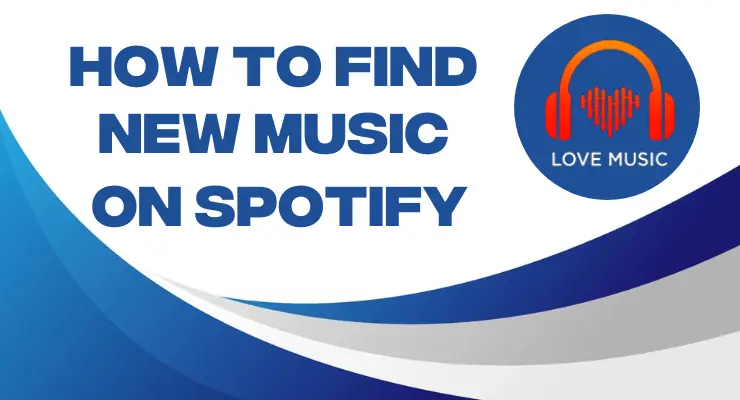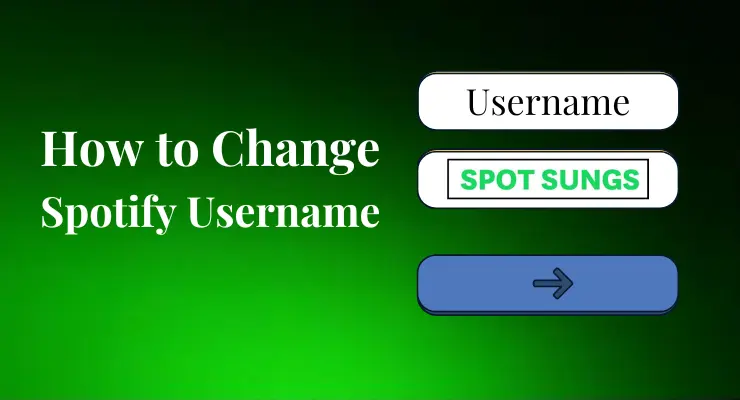How to remove followers on Spotify (New Guide)
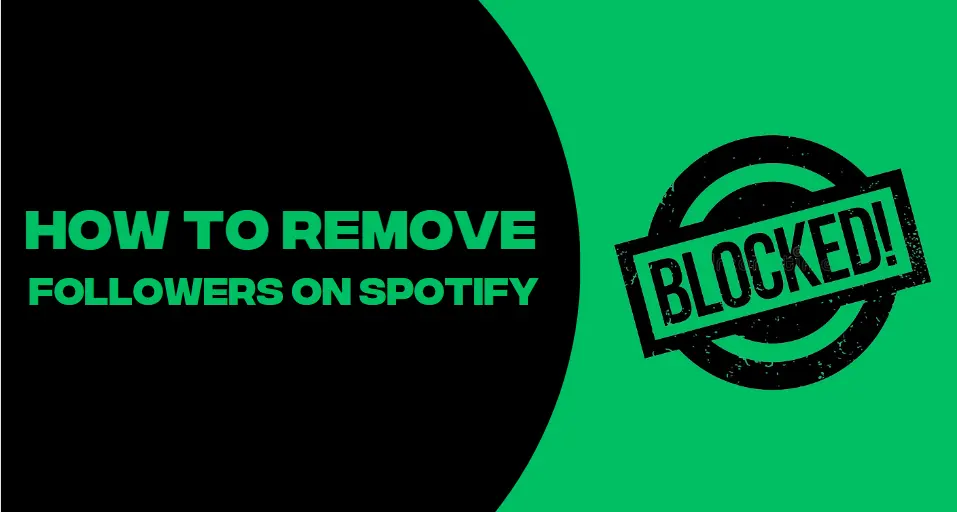
Are you ready to take control of your Spotify account and clean things up a bit? If you’re looking for the easiest way to remove followers on Spotify, then you’ve come to the right place! In this blog post, we’ll be taking a deep dive into how you can delete unwanted followers from your account in just a few simple steps. Tune in now if you want to learn how to maximize your listening experience by curating who gets access to your music library.
Is it possible to remove followers on Spotify?
It is possible to remove followers on Spotify by blocking them, and they will no longer be able to follow you. When they try to access your profile, they will get an error message saying that the profile is unavailable. In order to block someone, go to their profile, click the three dots on the top right corner of their profile, and hit “block or report.”
Once blocked, this person can no longer follow you or see your music library. Additionally, blocking a user also removes them from all playlists that you’re both in. Blocking someone is beneficial if you don’t wish for them to have access to your library or playlists. People are also more likely to follow others if they feel comfortable doing so.
Block followers on Spotify on Desktop
- Open Spotify and go to your profile page by clicking on the three lines in the top-left corner of the screen.
- Click on “Followers” in the menu that appears.
- Hover over the follower that you want to block and click on the three dots that appear next to their name.
- Click on “Block” in the drop-down menu.
- Confirm that you want to block the follower by clicking on “Block” again in the pop-up window.
- The follower will now be blocked and will no longer be able to see your profile or listen to your music.
- To unblock a follower, go to your “Blocked Users” list by clicking on the three lines in the top-left corner of the screen and selecting “Settings.”
- Click on “Blocked Users” in the menu that appears and find the follower that you want to unblock.
Read More: How to change Spotify username
Block followers on Spotify on Mobile
- Open the Spotify app on your mobile device.
- Tap the “Profile” icon in the bottom-right corner of the screen.
- Tap the “Followers” tab.
- Tap the “Block” button next to the follower you want to block.
- Confirm that you want to block the follower by tapping the “Block” button again.
- Repeat steps 4-5 for each follower you want to block.
- Once you have finished blocking followers, tap the “Done” button in the top-right corner of the screen.
How to Hide Your Listening Activity on Spotify for Mobile
If you’re like many Spotify users, you don’t want your friends or family to know what music you’ve been listening to. Fortunately, it’s possible to hide your listening activity on the Spotify mobile app.
The first step is to open the settings menu in your Spotify app. You can do this by tapping the three dots that appear next to the ‘Home’ icon at the bottom of your screen once you open up the app. From here, tap on ‘Privacy Settings’.
Once in Privacy Settings, toggle the option for ‘Private Session’ on and off. This will ensure that none of your music plays are shared with anyone else or made public. Additionally, any music or podcast recommendations from Spotify won’t be shared with your friends either.
If you’d like to further increase the privacy of your listening activity, you can also choose to hide or delete individual songs or albums from your library. To do this, simply find the album and song that you’d like to hide in Your Library and long press on it until a menu pops up. Select ‘Hide From Your Library’ if you want to keep the song but not have it show up in searches. If you want to completely remove it from Spotify, select ‘Remove From Your Library’.
Read More: How to change Spotify Profile Picture
What Users Used to Do Before the Block Feature
Before the ‘block’ feature was introduced, users had to resort to manually removing followers if they wanted more privacy on their accounts. This often involved going through each follower and unfollowing them individually. Unfortunately, this could be a time consuming process as it required users to go through every one of their current followers.
Fortunately, now with the block feature, you can quickly remove any unwanted followers without having to manually visit each account. This makes managing your privacy much easier and more efficient.
With these features in place, Spotify has made sure that its mobile app is an even better experience for its users by providing them with more control over their listening activity and who can view it. So no matter what music you like to listen to, you can be sure that it’s kept private with the help of Spotify.
Thanks for taking the time to learn about how to hide your listening activity on Spotify for mobile. Enjoy your music without any worries!
Read More: How to clear Spotify Cache
Final Verdicts
If you follow the steps in this blog post, you will be able to successfully remove followers on Spotify. We hope that this information was helpful to you and that you are now able to enjoy using Spotify without any unwanted followers. Thanks for reading!