How to change Spotify username (Complete Guide)
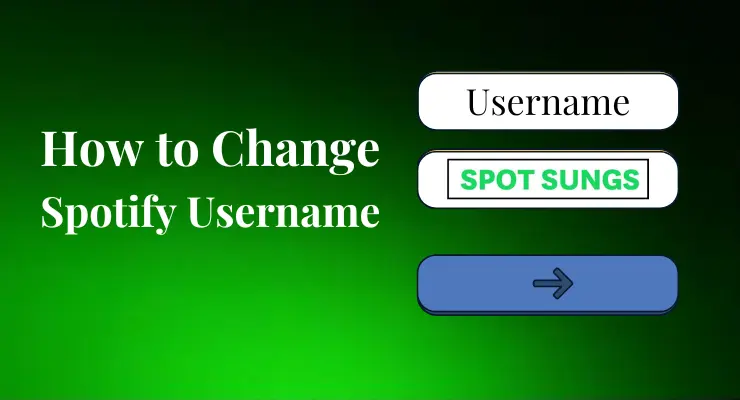
If you’re a music lover looking to change your Spotify handle, you’ve come to the right place. Whether it’s time for a new name or if you want to switch things up in the app, we’ll be walking through the simple steps of how to change your Spotify username so that all of your followers know who they’re listening to! With just a few clicks, you can update your profile picture and display name in no time. Keeping everything fresh and giving people an instant insight into what kind of music they should expect from you. So let’s start exchanging that generic-sounding account URL with something more reflective of who you are.
Can you change your Spotify username?
Spotify usernames are almost as unique to you as your fingerprint – once created, they can never be changed. Users could create creative and memorable usernames when signing up for the service before a recent update; post-update accounts may lack this option, but at least those original usernames still exist!
Although the ability to change usernames isn’t available for everyone, those with an email or Facebook-registered. Spotify account are enabled with this feature and can take creative steps towards creating their perfect personal music identity.
How to check your Spotify username?
It is essential to check your Spotify username to find the right account if you want to log in and access some of your favorite songs. To do so, make sure you are logged in to the right account, click on the three lines icon in the upper left corner of your screen, and click on your profile image. Here, you will find all the information associated with your account, including your name and username. Copy this username as it may be slightly different from what appears on the main page of Spotify. Furthermore, don’t forget to double-check that this is indeed the correct username otherwise you won’t have access to Spotify’s content.
Change Spotify Display Name on Desktop
1 Open the Spotify desktop app, and click on the “Profile” in the top-right corner of the app.

2 Hover over your name, then click the pencil icon that appears.

3 Enter your new display name, then click the checkmark icon to save your changes.

4 Your new display name will now be displayed in the app and on your profile page.

Recomended Guide: How to change Spotify Profile Picture?
Change Spotify Display Name on Mobile
1 Open the Spotify app on your Android device and tap on the “Profile” tab in the bottom-right corner.
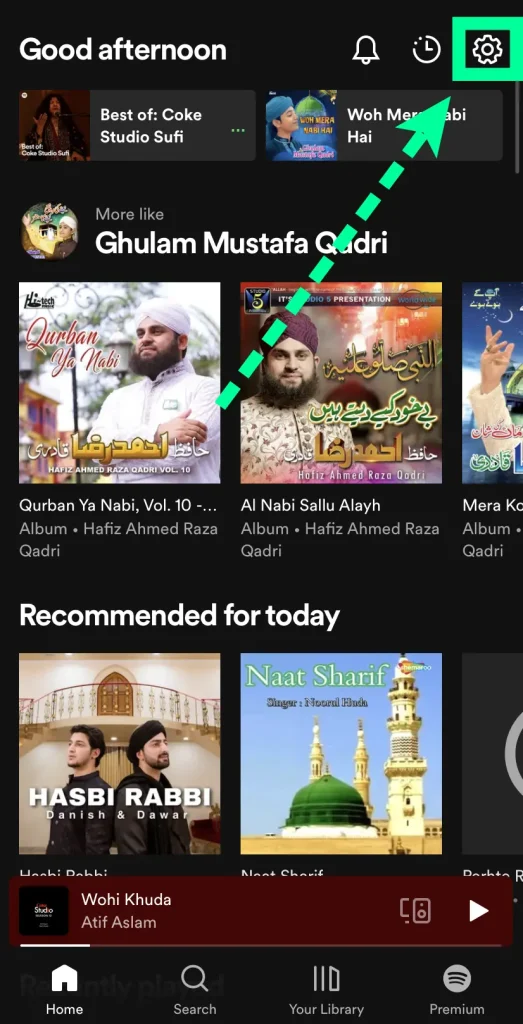
2 Tap on the “View Profile” button in the top-right corner.
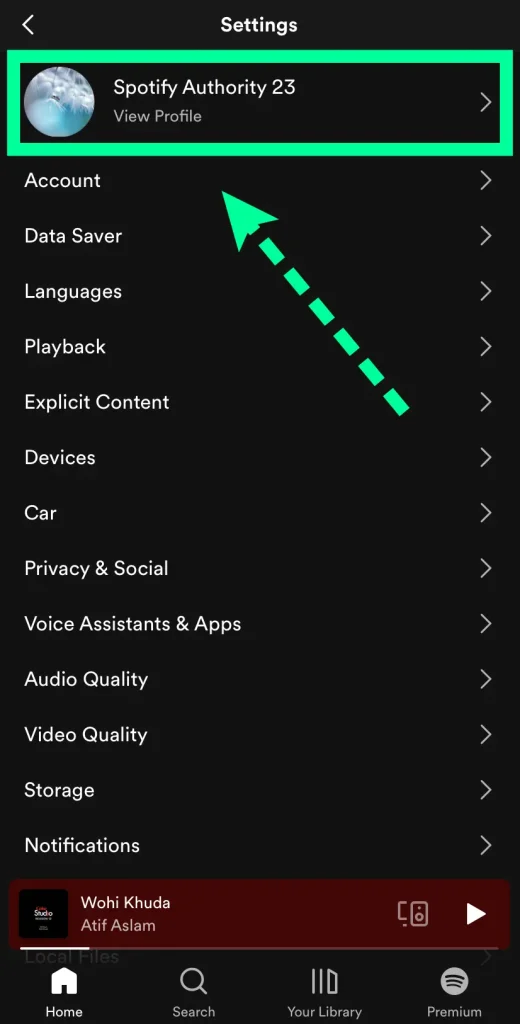
3 Tap on the “Name” field and enter your new display name.

4 Tap on the “Done” button in the top-right corner to save your changes.

5 Your new display name will now be visible to other Spotify users.

Read More: How to connect Spotify to TV
Change Spotify Username by Connecting it to Facebook
Connecting your Spotify account to Facebook is a great way to personalize and update your username. Using this feature, you can save time signing up by merging an existing profile or using one of the most popular social networks -Facebook- as login credentials! It’s quick, easy and secure; link them today for instant access without skipping any beats!
On Desktop
- To easily combine your Facebook and Spotify profiles, head over to the top right corner of your app!
- Select ‘Settings’ from the drop-down menu,
- Then under ‘Social’ click on connect with Facebook.
- Unlock the doors to your account by entering your login information and click “Log In”. Afterward, you’ll be greeted with a friendly reminder that it’s now connected to Facebook- just look for your name at the top!
On Mobile
Unlock the ultimate music experience by connecting your Spotify app to your Facebook account!
- Start with tapping on the Home icon in the mobile version of Spotify.
- Simply head to the top right corner and click on that handy settings icon. It’ll give you all kinds of options so you can customize your journey!
- Then, locate and click on Setting’s Icon at top right corner for a quick tour into the Social tab.
- After that, just enter login information before pressing ‘Log In’.
- You have connected both accounts successfully, merging your personal username with public identity from social platforms.
Recomended Guide: How to change Spotify Password?
Will this also change my Spotify name as it appears on Facebook?
If you’d like your Spotify name to appear differently on Facebook than on the platform itself, it is possible to change it. You’ll need to log in to your Spotify account and go to ‘Account Settings’ in the navigation panel. From there, you’ll select ‘Social’ settings, where you can choose a username that will distinguish your Spotify connection from other accounts on Facebook. It’s important to note that the new name you choose does not have to be unique – anyone can use whatever nickname they’d like. However, it must match your existing profile information or include at least one letter of your real name. Changing your name is a simple process that requires only a few steps, so give it a try if you want to see what works best for you!
Why is my Spotify username random?
If you’re wondering why your Spotify username is a random string of letters and numbers, it’s simple — this helps improve security for your account. By making sure each username is as unique as possible, it helps ensure that only you have access to your Spotify information. Plus, if someone were to guess or figure out your username, the chances of it matching someone else would be extremely low. While it might not be the most convenient way to sign in, it certainly helps protect the safety and security of your account from potential cyber threats.
Why can’t Spotify allow you to change your username?
Ever since it was founded in 2008, Spotify has grown to become a major player in the music streaming industry. As it continues to grow, so does its user base and the number of requests it receives every day. Although many users might like to be able to customize their usernames on Spotify as much as with other sites, this simply isn’t possible due to security reasons. Namely, just like any other popular website or application, Spotify has measures in place to protect both its users from being hacked or targeted by malicious individuals.
Furthermore, allowing users to change their usernames whenever they wish might pose a risk of fake accounts and misrepresentation of other users. For these reasons, core security measures have been set in place and it is not possible for one’s username on Spotify to be altered at will.
Final Verdicts
Luckily, it’s not that hard to change your Spotify username. Just follow the steps in this article and you’ll have a new username in no time!

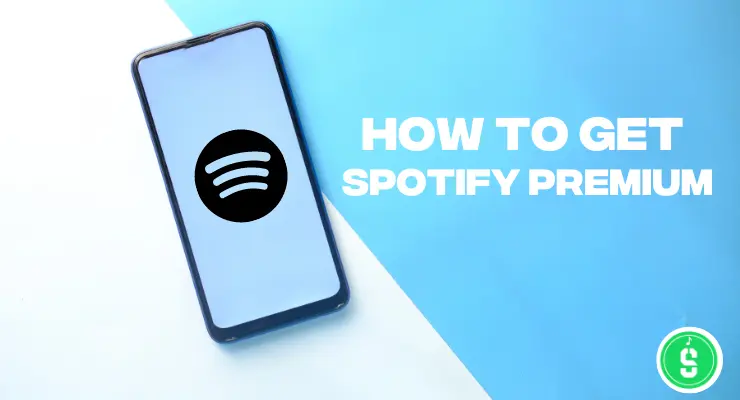
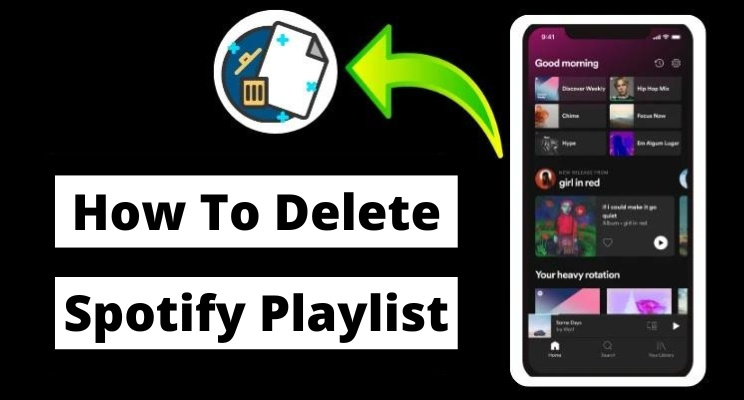
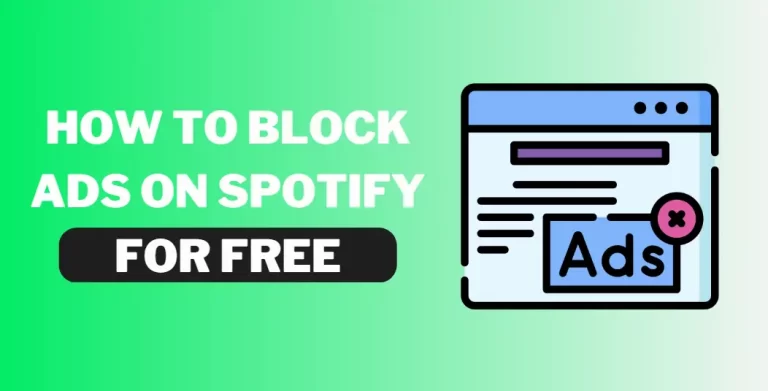
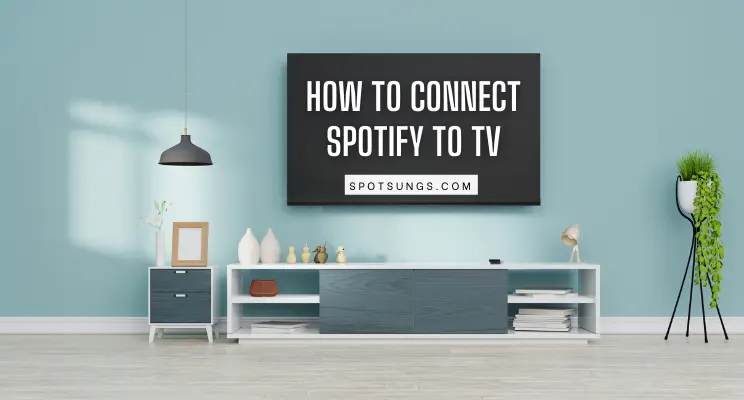
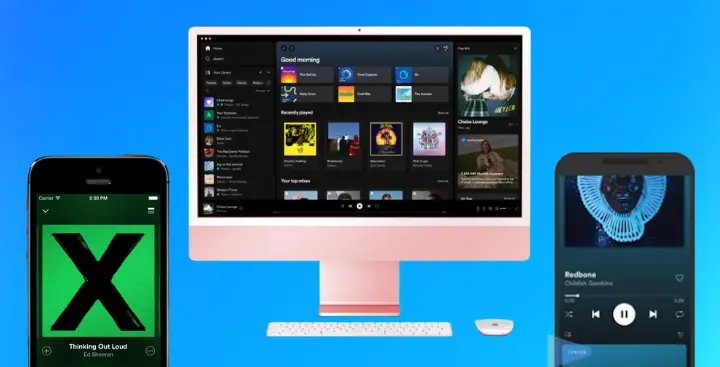
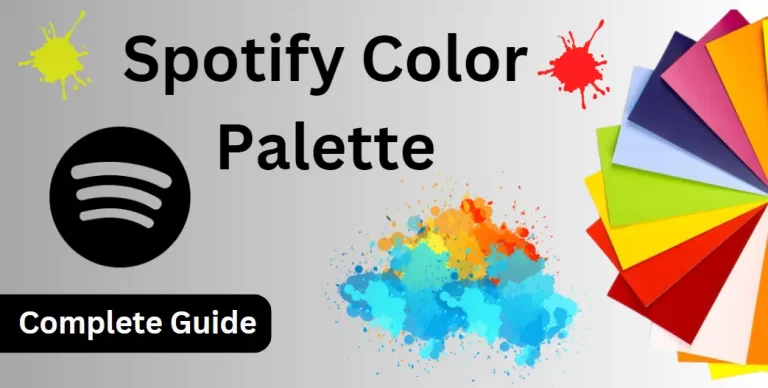
Thanks for sharing. I read many of your blog posts, cool, your blog is very good.
you’re welcome.