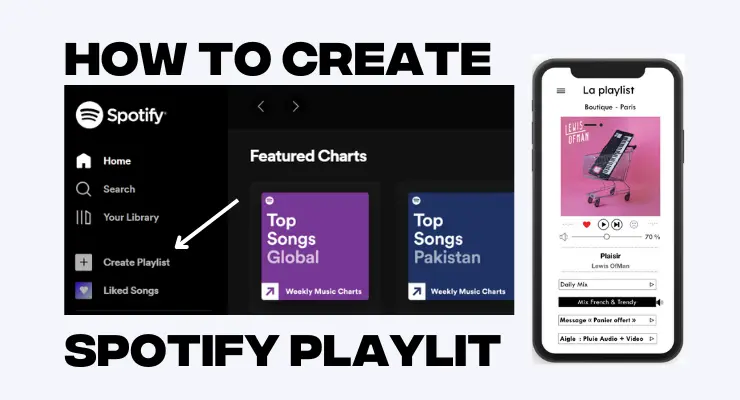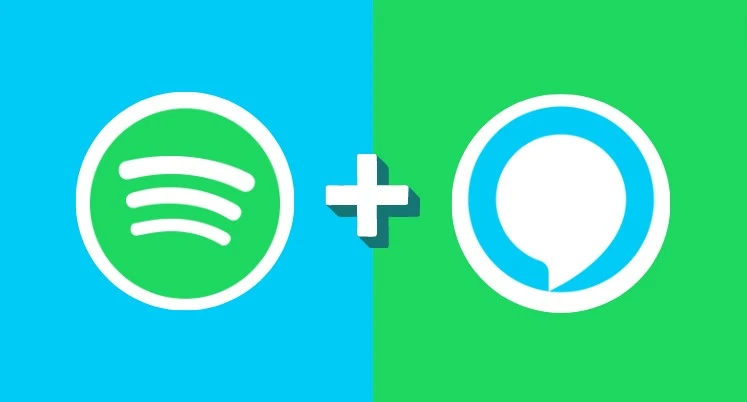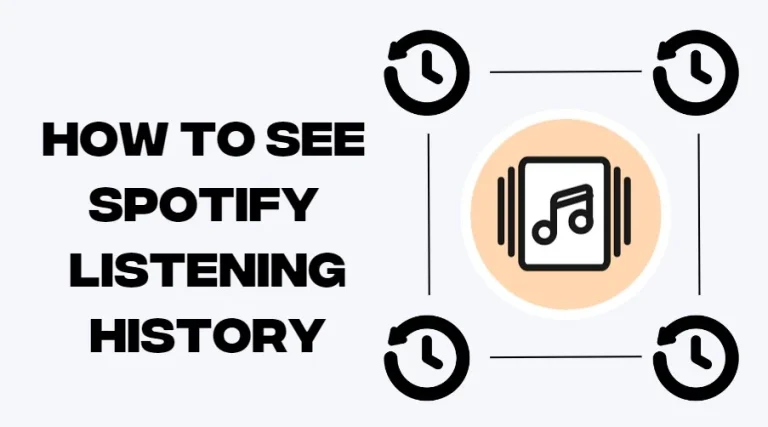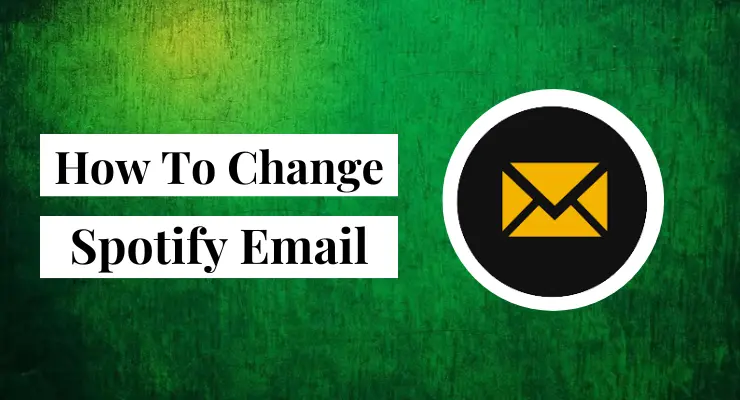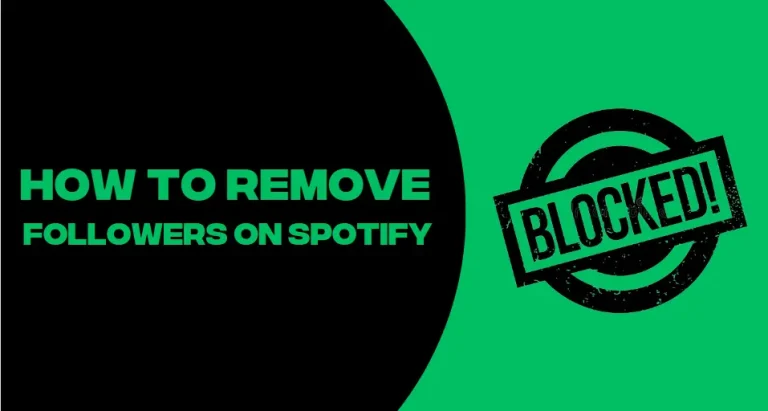How to clear Spotify Cache (Easy Guide 2023)
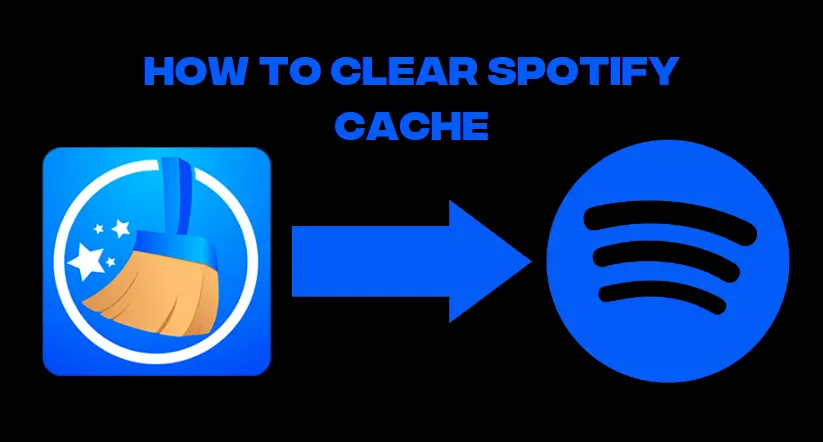
Do you listen to music a lot on Spotify? Sure, it’s convenient and easy to use, but if you pile up too much data without knowing it then your device can slow down significantly. To avoid this issue and keep your streaming experience running smoothly, it’s important to learn how to clear the Spotify cache on both desktops and mobile devices. Not only will this help with system performance but will also free up storage space that is otherwise taken up by cached files. Read below for instructions on how to master this simple maintenance task!
What is Spotify App Cache
Spotify App Cache is a feature that stores information about your Spotify app usage. It stores data about which songs and playlists you’ve accessed, the amount of time you’ve spent listening to specific songs and artists, and more. The cache helps to improve performance by allowing the app to access information quicker without having to download it each time.
Why should you clear Spotify Cache?
It’s important to occasionally clear out your Spotify App Cache, because over time it can become cluttered with unnecessary or outdated files, leading to slower performance and even crashes. Clearing the cache will also help protect your privacy as it will delete any stored data related to what music you’ve been listening to.
Clear the Spotify cache on Mobile
1 Launch the Spotify app on your Android device and tap the setting icon in the top-right corner of the screen.
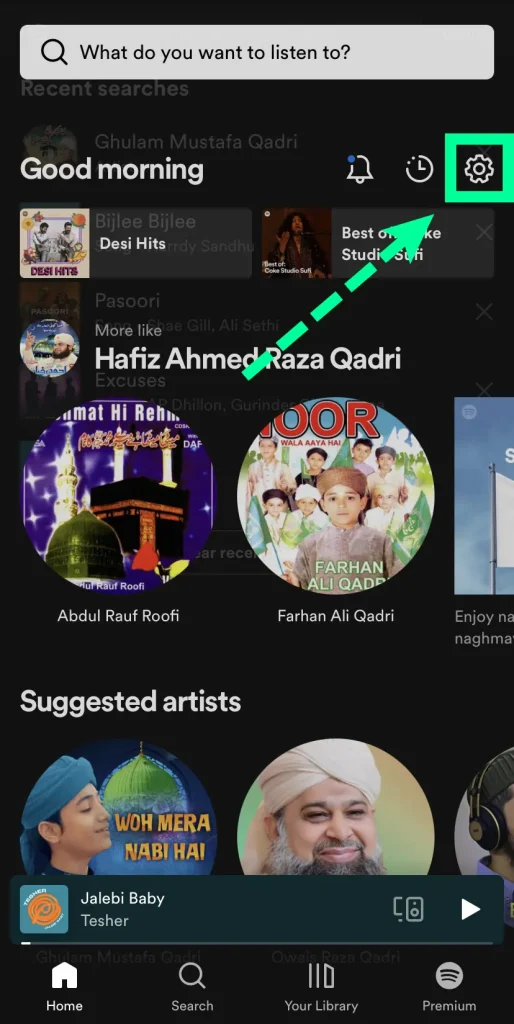
2 Scroll down to the “Storage” section
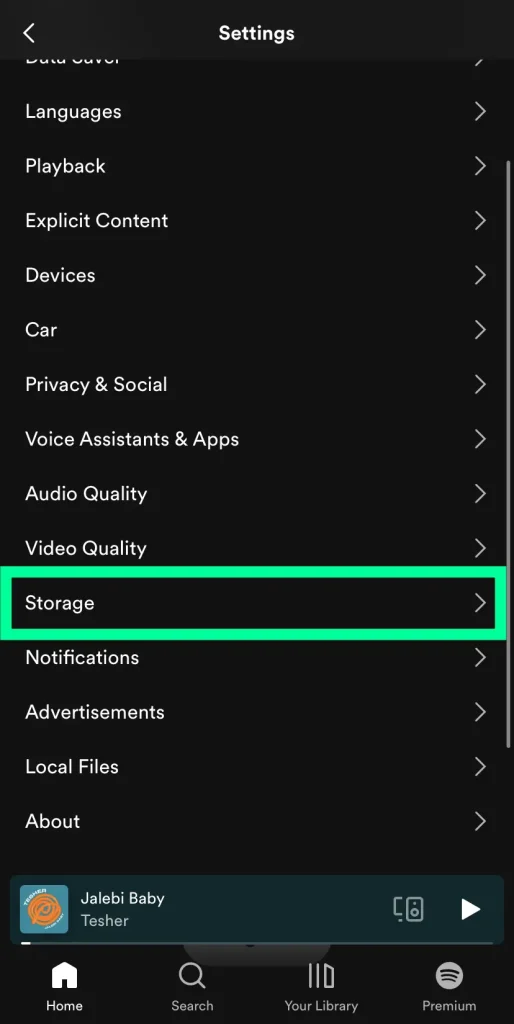
3 And then click on “Clear Cache.”
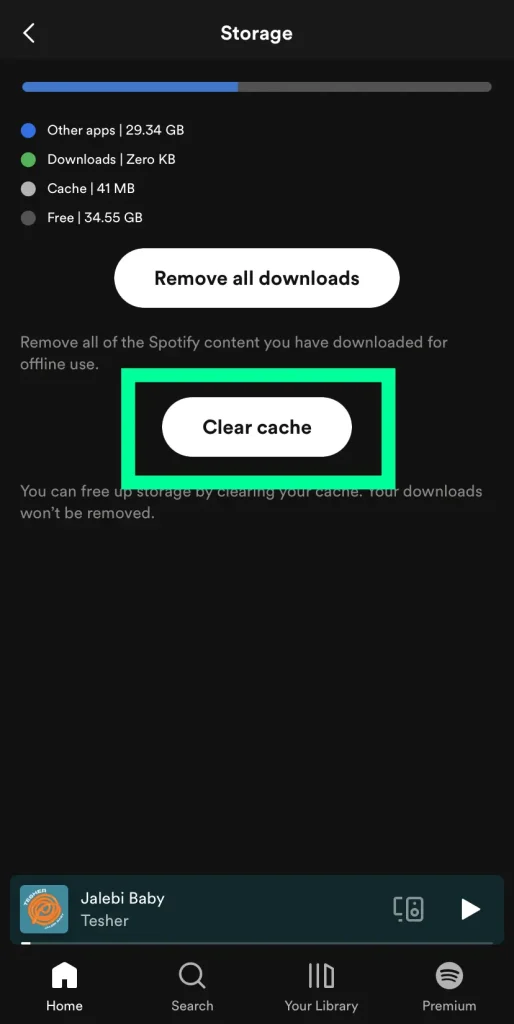
5 A pop-up window will appear asking you to confirm your action. Tap on the “Clear Cache” button again to proceed.
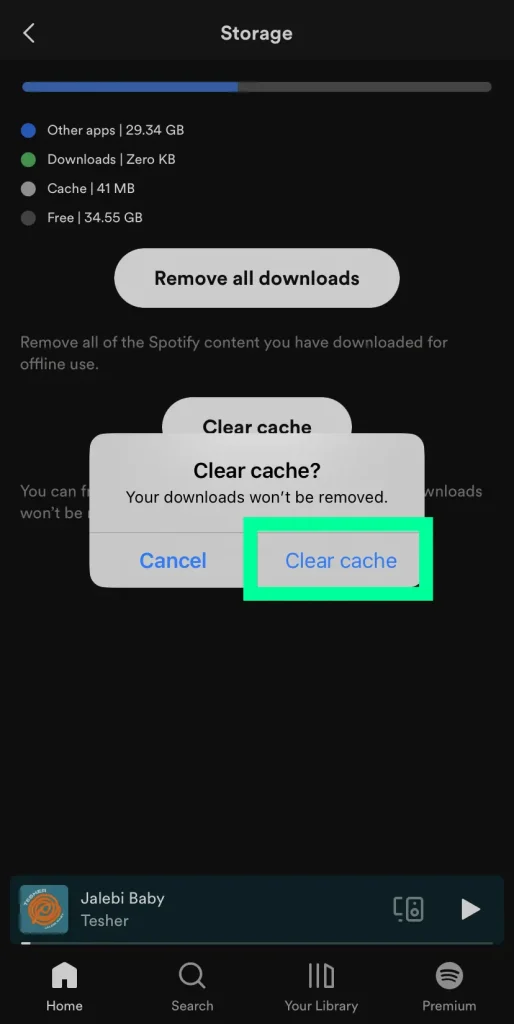
6 Restart the Spotify app.
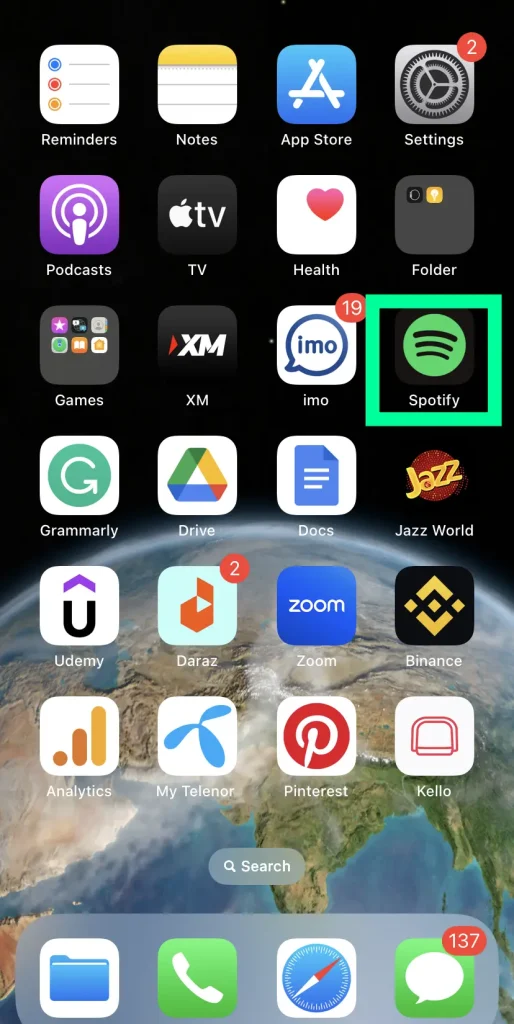
Read More: How to remove followers on Spotify
Clear Spotify cache on Desktop
Clearing the cache in Spotify on your desktop computer is a quick and easy process. In order to clear your Spotify cache, you will need to access the settings menu within the application.
1 Open Spotify and click View in the menu bar at the top of the window.
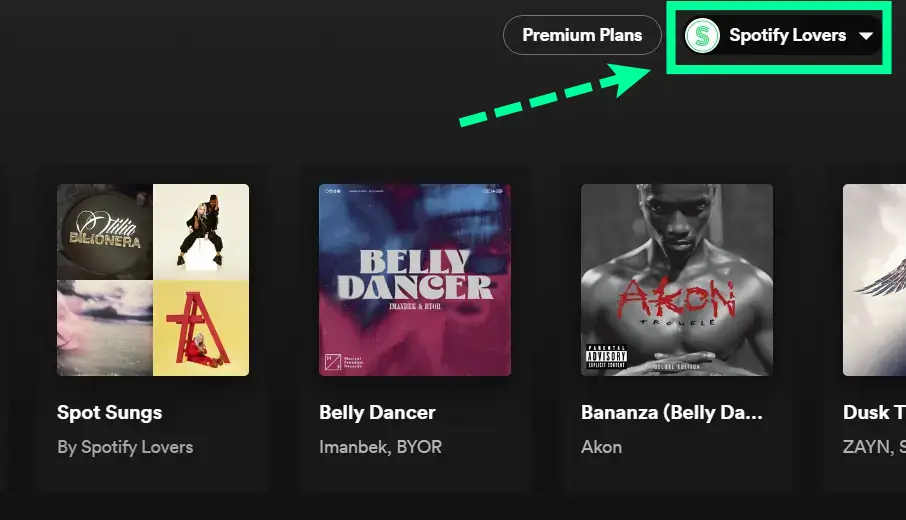
2 Select Show Advanced Settings from the drop-down menu that appears.
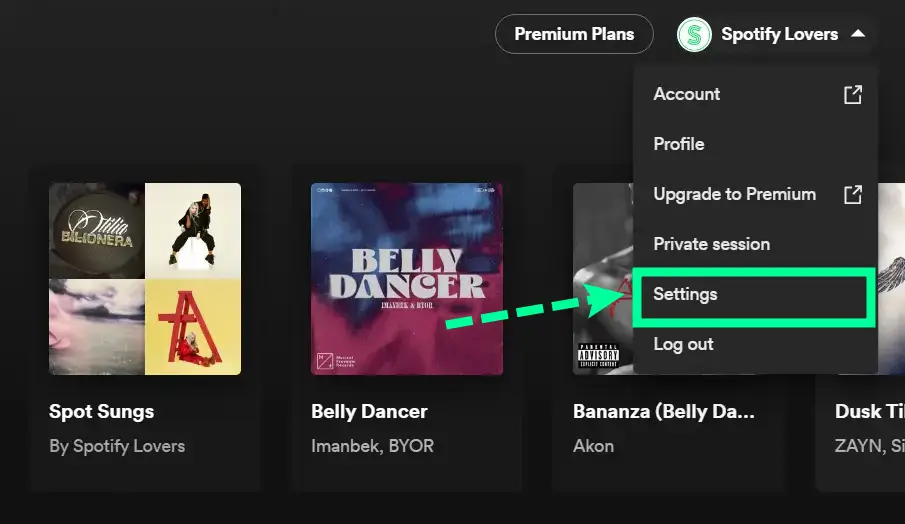
3 Scroll down until you see the Cache Size option and select Change next to it.
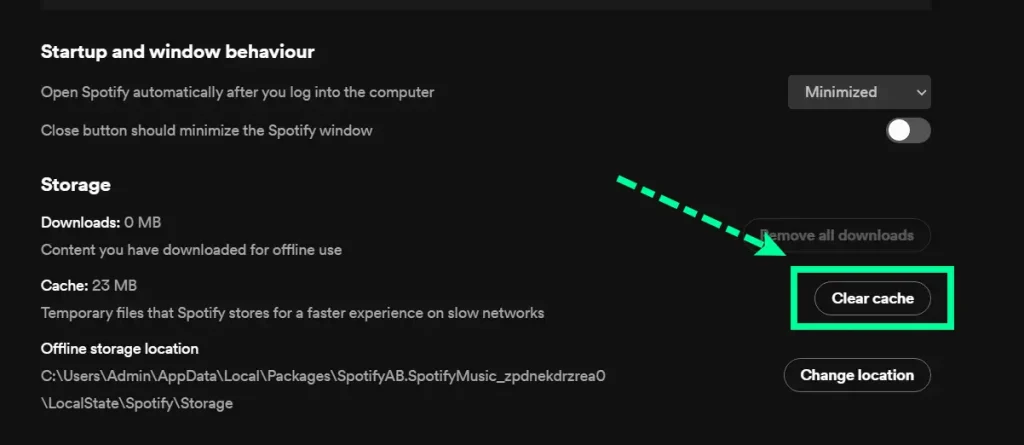
4 Click Clear Cache when prompted and wait for the confirmation message that your data has been cleared successfully before closing out of this window and returning to your music library!
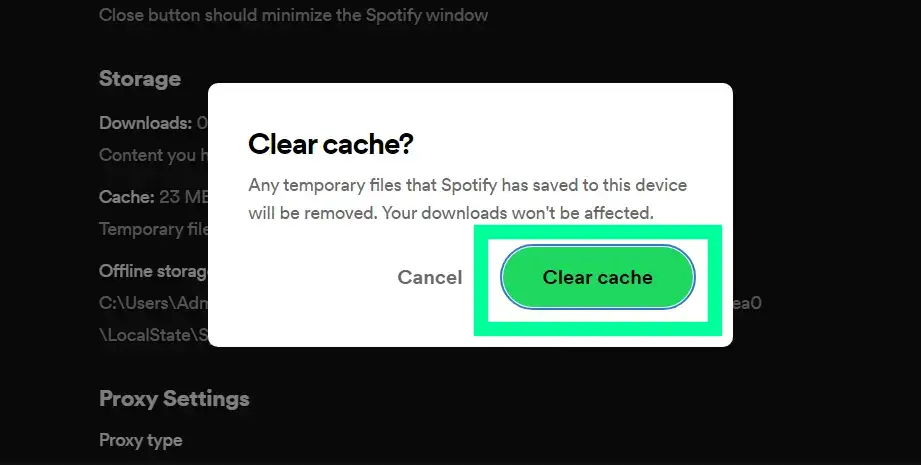
5 Lastly, restart Spotify for any changes to take effect and enjoy your free up disk space!
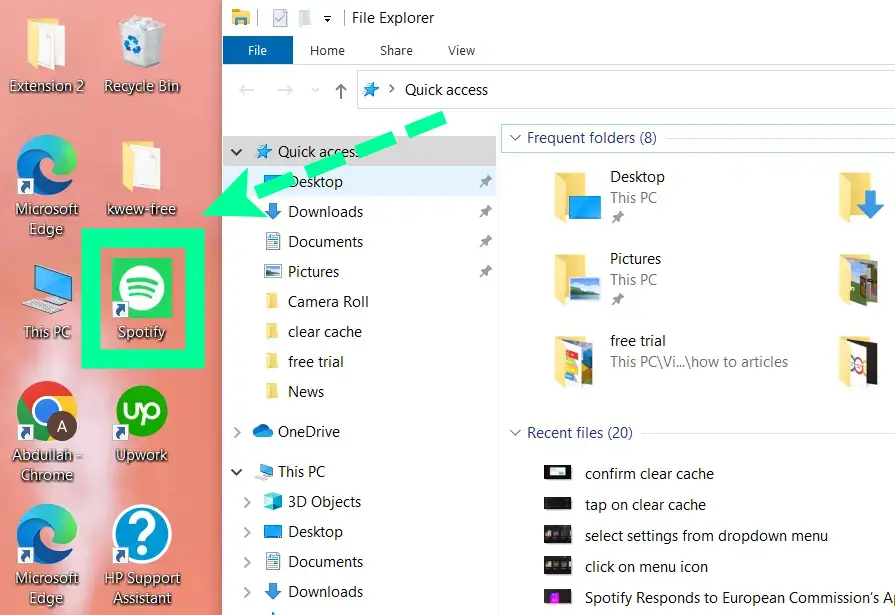
If you experience any issues with clearing the Spotify cache, please contact customer support or visit their online help center for more assistance.
Read More: How to change Spotify username
How To Clear App cache for Spotify
1. Open the Settings app on your device and tap General.
2. Scroll down to find the Spotify app in the list of apps, then tap it.
3. Tap Storage & Cache.
4. Tap Clear Cache and Data or Manage Storage to delete cached data from Spotify app respectively .
5. If asked for confirmation, tap OK or Accept to clear the cache from your device completely.
6. After clearing cache from your device, switch off and switch on your device once again to ensure that all changes have been applied successfully before using the Spotify app again .
7. When you open the Spotify app again , you will be prompted to log in with your credentials as the cached data has been cleared out.
8. You can also re-sync your playlists and music library to get the latest updates from Spotify servers again.
Reinstalling The Spotify App
Clearing cache can help resolve most of the problems. To reinstall, you need to first uninstall the app from your device. After uninstalling the Spotify App, navigate to the Google Play Store or Apple App Store and download the latest version of the app. Once downloaded, log in with your Spotify account credentials and start enjoying your favorite music again.
If nothing seems to be working and you are still facing difficulties while streaming music on Spotify, then we suggest seeking help from professionals by submitting a ticket on their official website. Their technical support team will further analyze your issue and provide suitable solutions for it.
Read More: How to create a perfect Spotify Playlist
FAQs
What is stored in the Spotify cache?
Spotify stores a variety of information in the Spotify cache, including music tracks, album artwork, artist photos, and other related data. In addition, the cache also stores temporary data such as recently played tracks, playlists and radio stations. All of this information is stored locally on your device and can be accessed for offline playback whenever needed. This makes it easy to access your music library without an internet connection. The data in the Spotify cache is regularly refreshed, so you will always have the most up-to-date information. In addition to music and data, the Spotify cache also stores cookies and other temporary files that help Spotify run smoothly.
What happens if I clear the Spotify cache?
Clearing your Spotify cache can help free up space on your device and improve the performance of the app. It will also resolve any streaming problems you may be experiencing due to corrupted data stored in the cache. When you clear your Spotify App cache, all of the music, images, and other data that is stored within it will be deleted from your device, and the app will need to re-download this information from its servers. This can take some time depending on how much data was stored in the cache, so be sure you have a strong internet connection before attempting to clear your cache.
Does clear Spotify cache delete everything?
No, clear Spotify cache does not delete everything. When you clear the Spotify cache, it will remove all downloaded songs and other temporary files that have been stored in your device’s memory. However, it will not delete your playlists, radio stations or any of the settings you have made in the app. Additionally, if you had previously linked your Spotify account to other music streaming services, the link will remain intact after clearing the cache.
Does clearing Spotify cache log you out?
No, clearing the Spotify cache will not log you out of your account. Clearing the cache only removes temporary files and downloaded songs from the device’s memory, but it will not affect your account settings or log you out. Additionally, if you had previously linked your Spotify account to other music streaming services, the link will remain intact after clearing the cache.
Final Verdicts
It is so important to periodically clear the Spotify app’s cache as it helps make the experience smoother for you, increasing the speed of the music streaming and enhancing the sound quality. With just a few simple steps – navigating to your settings, clicking clear cache data, restarting the app – you can ensure that your Spotify experience stays top notch. Be sure to follow these steps every once in a while to keep your music free from hiccups and glitches. If all else fails, simply uninstall and reinstall the app and you’ll be back up and running. With this knowledge under your belt, there’s no reason not to enjoy your tunes without any interruptions! And if all else fails, contact their support team- they are always available to help with any technical issues that may arise.