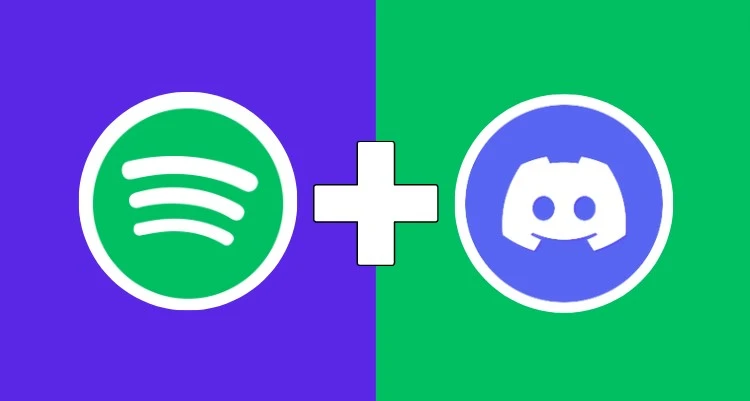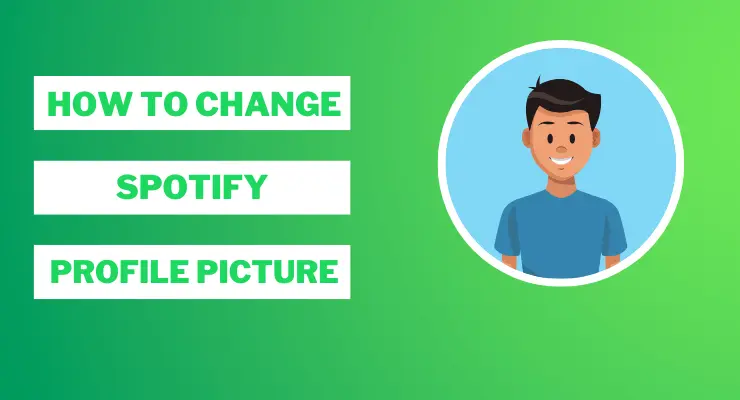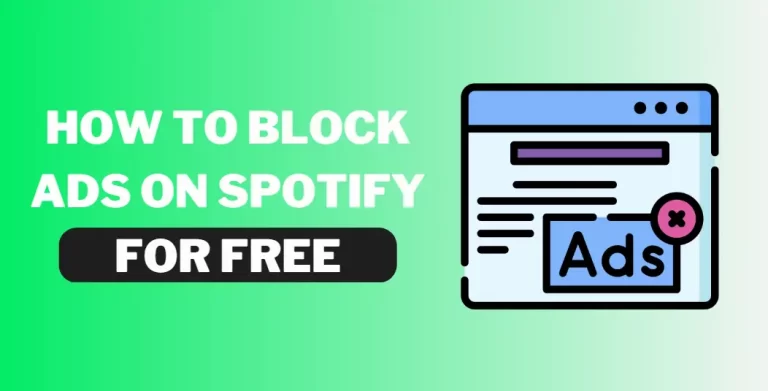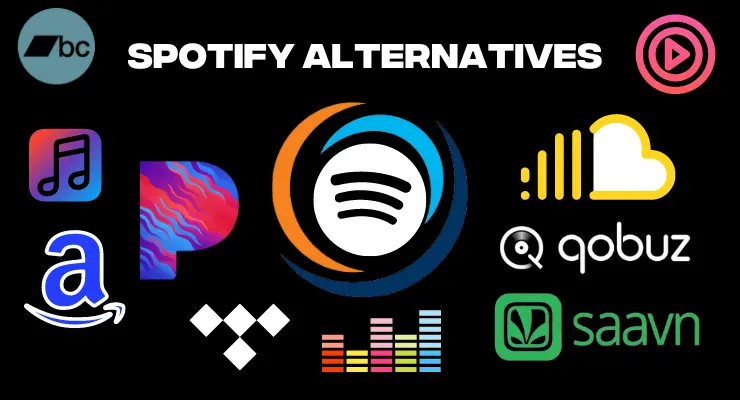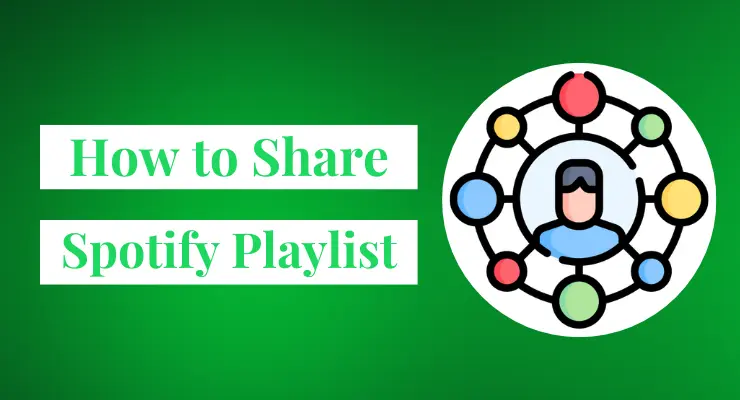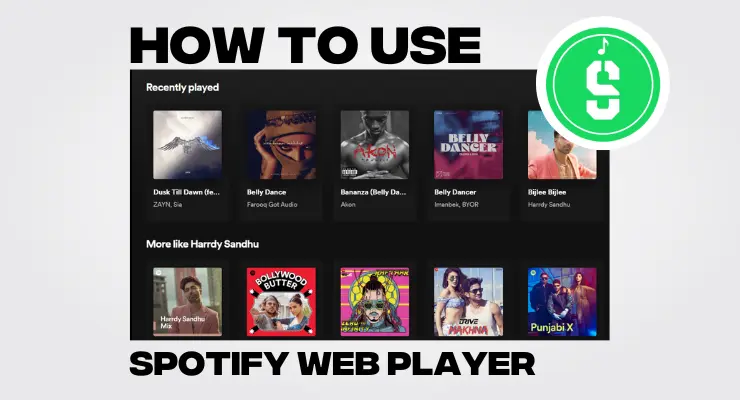How to download songs on Spotify (Ultimate Guide 2023)
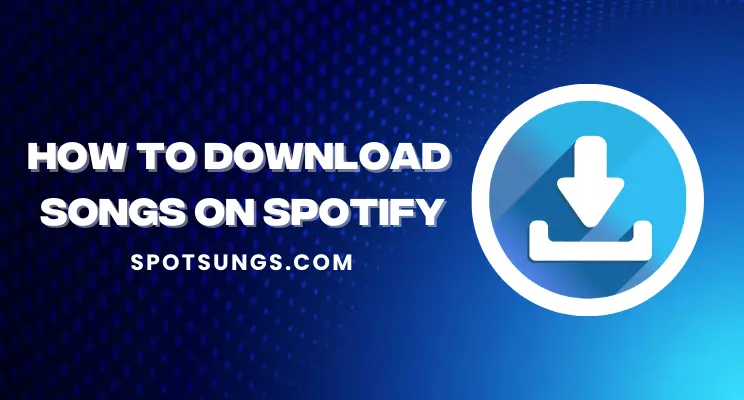
Do you love music and spending time listening to your favorite tunes? If so, streaming services like Spotify are the perfect way to access a massive library of songs quickly and easily. Spotify allows you to download songs onto your device, which means you can listen even if there’s no internet connection available. Whether it’s for saving data or working offline, learning how to download songs on Spotify is an incredibly useful skill! In this blog post, we’ll walk through exactly how to do it step by step – plus provide some tips on getting the most out of your experience with streaming platforms. Let’s get started!
Download songs on Spotify on Mobile
Downloading songs on Spotify using Mobile is easy and can be done in just a few steps.
1 All you need is the app installed on your device and a working internet connection. Once you’re set up, you can browse through the huge selection of music available to stream or download on your mobile device.
2 Just search for the song you’d like to save and if it’s available for mobile users, hit the Download button next to it.
3 Now, click on the Download button which will appear beside the song name, once you hover your mouse over it. The Download button looks like an arrow pointing downwards with a line under it.
4 Once you click Download, it may take some time for the song to download depending upon its size, but once downloaded successfully, it will turn green indicating that the song has been downloaded successfully!
5 You can navigate to the Your Library section of Spotify where all downloaded songs are listed and can be played offline without any need for internet connection..
How to Download songs on Spotify on Desktop
If you’re using Spotify on your computer, downloading songs for offline listening is easy. Here’s how:
1 First, log onto the Spotify application. Once you have signed in, you can use the search bar to find tracks that you want to add to your music library.
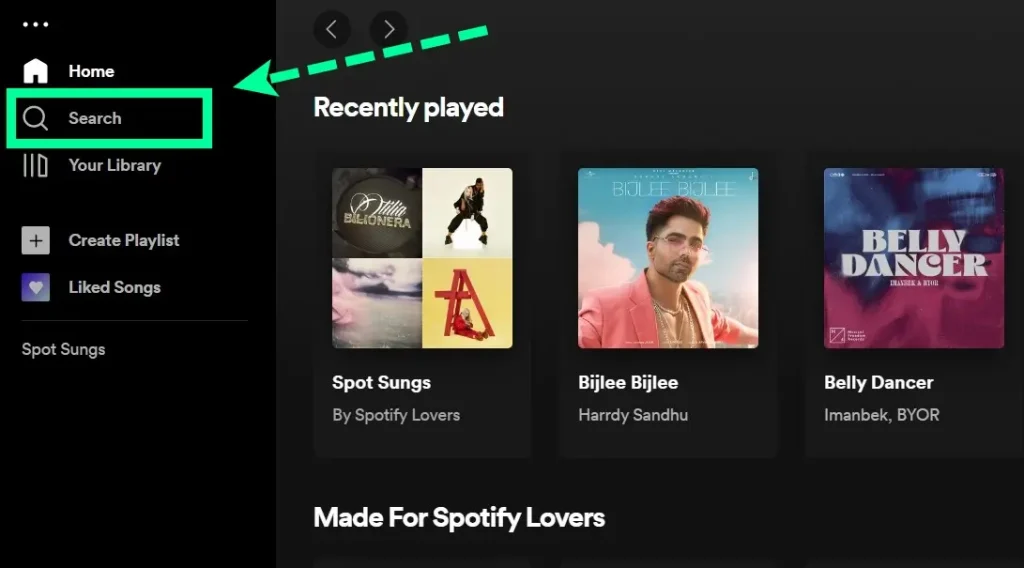
2 Look for the “Download” button (a downward-facing arrow) next to the song or album title. Click the Download button to start downloading the song or entire album.
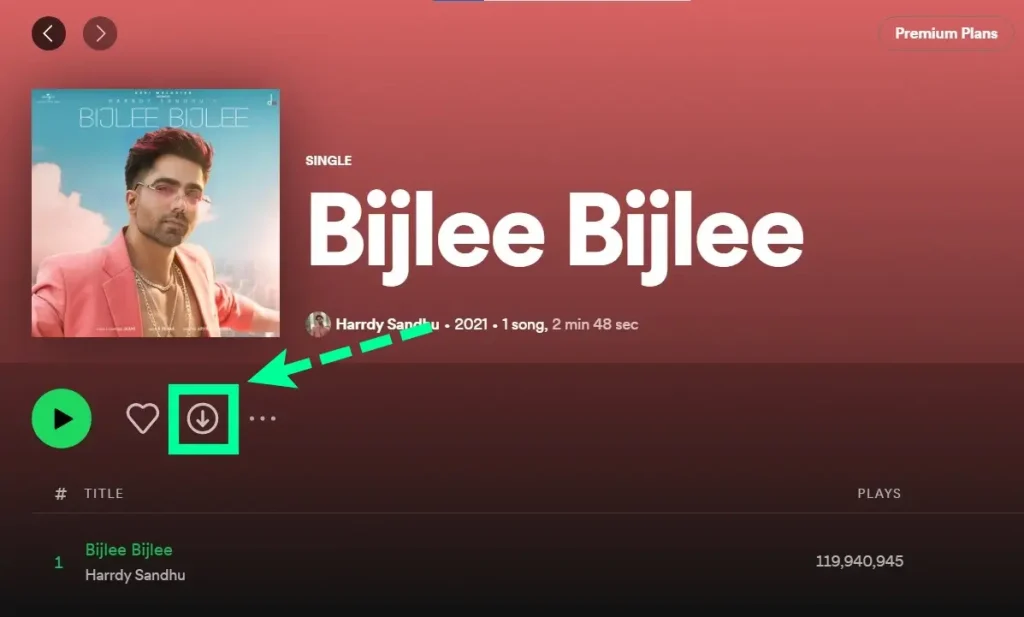
3 That’s it! Your music will now be available in Offline mode – just look for the green icon with a checkmark next to it when searching through your library.
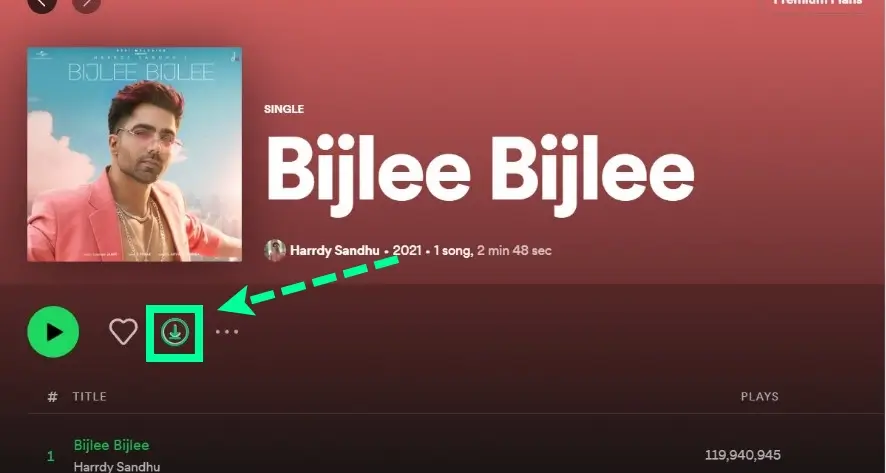
It’s also possible for you to listen offline if you’re subscribed to premium membership – this requires going into settings and selecting ‘Offline Mode’. By doing this, saving music with Spotify has become a user-friendly process so you don’t have to be tech-savvy in order to enjoy your favorite tracks!
How to delete downloaded songs on Spotify?
Once you’ve downloaded your favorite songs on Spotify, you may want to delete them later for various reasons. Fortunately, it’s easy to do so! Here’s how:
1. Open the Spotify app and log in if necessary.
2. Tap the “Your Library” tab at the bottom of the screen.
3. Select “Music.”
4. Scroll through your library and find the song you want to delete.
5. Tap the three dots in a vertical line next to that song title, which will bring up a menu with several options.
6. Select “Remove Download,” and then confirm by tapping “Remove” again when prompted with this message: “Are you sure you want to remove this download?”
7. The song will immediately be removed from your device, freeing up space and keeping your music library well-organized. Now you can keep only the songs that you really love!
What are the best settings for Spotify music downloads?
When downloading songs on Spotify, you’ll want to make sure your settings are optimized for the best listening experience.
First off, when it comes to download quality, select the highest audio quality available. This will ensure that whatever you’re downloading is in a higher bitrate and as close to its original recording as possible. If you’re having difficulty telling the difference between high and low-quality music downloads, try playing each version back-to-back — you should be able to hear why better sound quality matters.
If storage space is an issue on your device or computer, then you can opt for lower audio quality so you can fit more music onto your device without compromising too much of the music’s sound.
When it comes to download location, many users prefer to direct downloads to an external hard drive or cloud storage. This way the music is easily accessible from anywhere and there’s no worry about running out of space on your device or computer. Just make sure you have enough room for whatever files you’re downloading – high-quality audio can take up a lot of storage space!
Finally, some people also like to manually select which tracks they want downloaded on their devices as opposed to relying on Spotify’s auto-sync feature. This can be a great way to make sure you’re getting exactly what you want onto your device.
Overall, there are plenty of ways to customize your settings when downloading music from Spotify. Experiment with which ones work best for you and enjoy the music!
Why can’t I download songs on Spotify?
Spotify is a streaming service that offers its users access to millions of songs, podcasts, and videos. Spotify offers a free version of its service, it also has a premium subscription that allows users to download songs, albums, and playlists for offline listening. There are a number of reasons why you might not be able to download songs on Spotify, even if you have a premium subscription.
- One reason could be that the song you’re trying to download is not available for offline listening. This could be due to copyright restrictions or because the artist has chosen not to make their music available for offline listening.
- Another reason could be that you’re not connected to the internet. In order to download songs on Spotify, you need to be connected to the internet so that the files can be downloaded to your device.
- Finally, it’s also possible that there’s something wrong with your account or with the Spotify app itself. If this is the case, you may need to contact Spotify customer support for help.
Spotify download limits for Free users
If you’re a Spotify Free user, you have access to all the great music available on the platform but there are some limits when it comes to downloading and syncing your favorite songs. Free users are able to download up to 3,333 songs on up to three different devices. You can sync these downloads across multiple devices so long as they are all logged in with the same account. Once you reach your download limit, you won’t be able to sync any further songs until some of them have been removed from one device or another. So make sure that you keep an eye on your downloads and delete any that you don’t want anymore. You can always redownload them later if you want.
Final Verdicts
Once you’ve followed all of the steps above, you now know how to download songs on Spotify! To download a song or playlist, just click on the download toggle in the top right corner and voila – your music will be ready for listening. Just make sure that you’re connected to Wi-Fi when downloading music so that your download speeds are faster and you don’t use up too much data. With this new knowledge, download away! If you ever run into any issues while downloading music on Spotify, you can always contact their customer support team for further help. Happy listening!