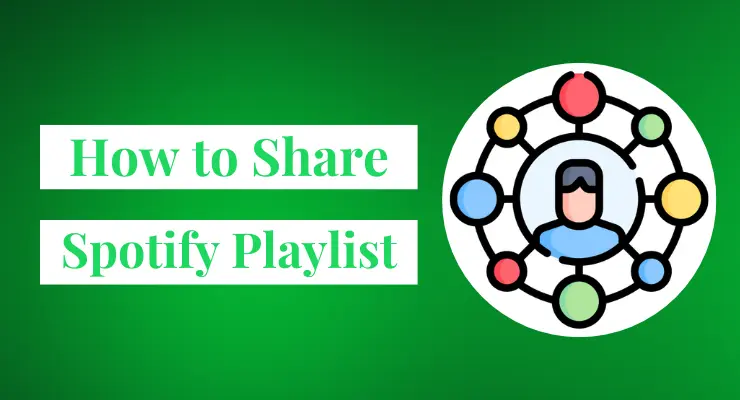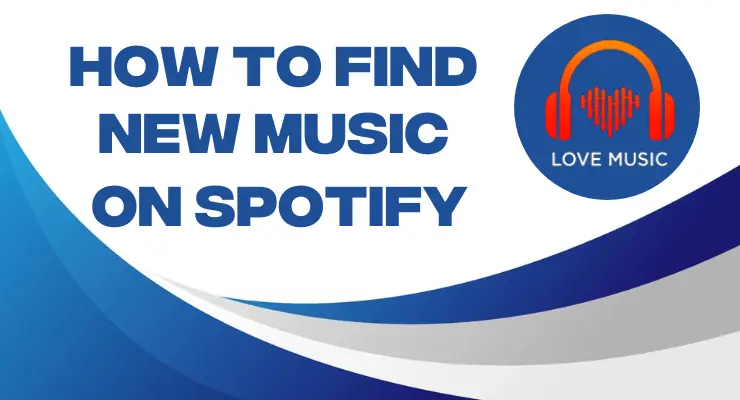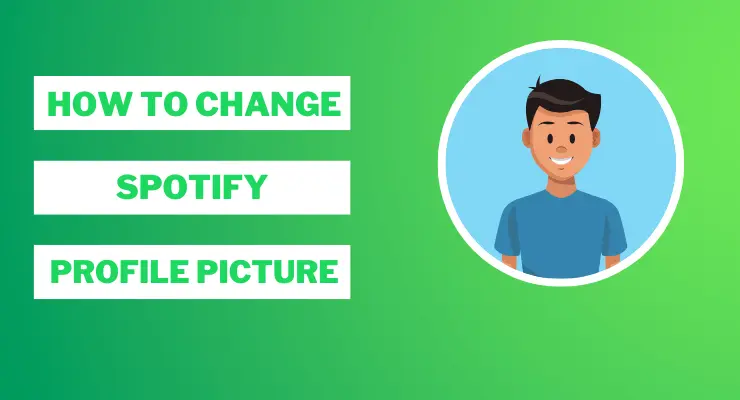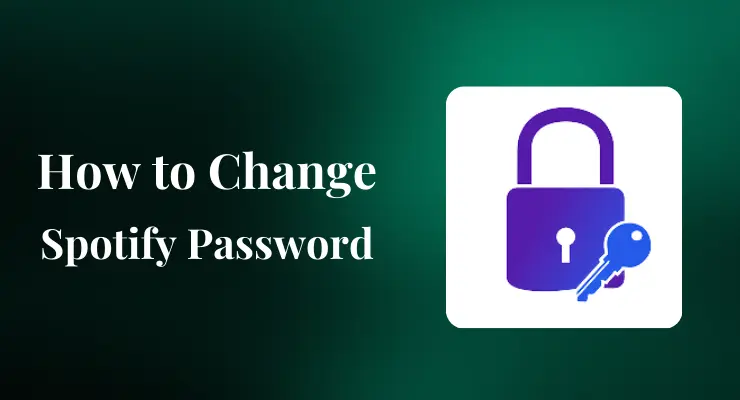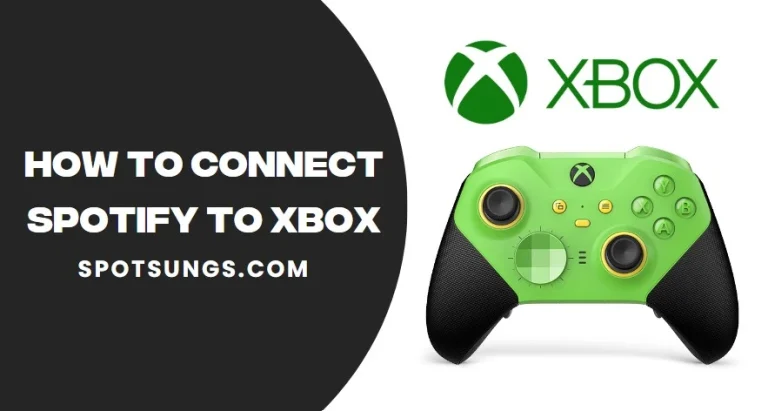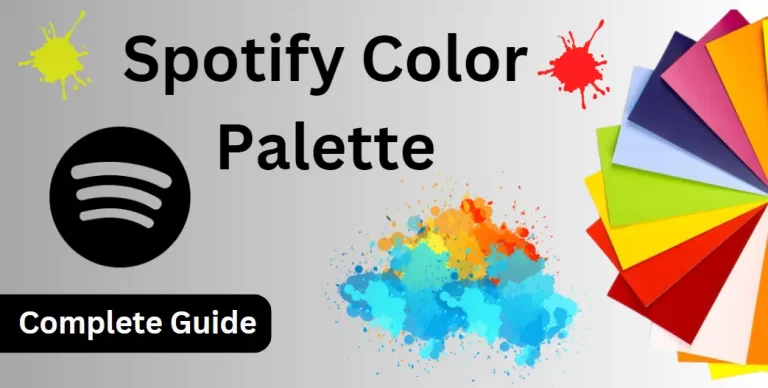How to delete songs on Spotify [Easiest Method 2023]
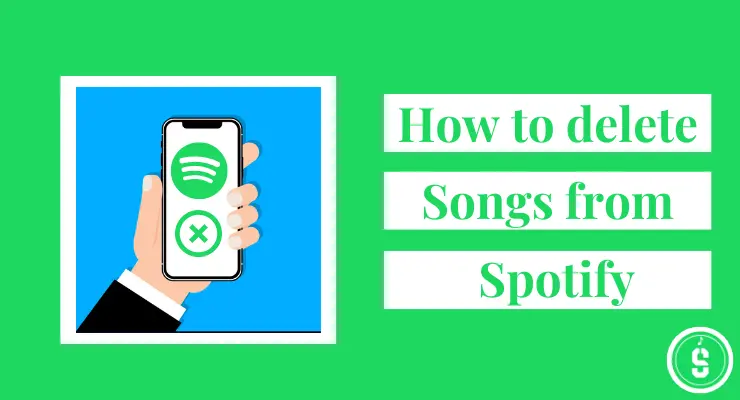
Do you have a song or two taking up space on your Spotify library that’s driving you crazy? If so, don’t worry — it’s easy to delete songs from Spotify! This guide will provide an in-depth look at how to quickly and easily get rid of unwanted music from any playlist and keep your favorite tunes within reach. So if you want an organized and clutter-free collection of tracks, then read on.
Delete songs from my Spotify Playlist on Mobile
If you want to remove a song from your Spotify Playlist on Mobile, here’s how to do it:
1 Open your Spotify app. After logging in to your account, you’ll be taken into a world of musical discovery – that is, the library full of melodious tunes saved just for you! Just click on “library” located at the bottom.
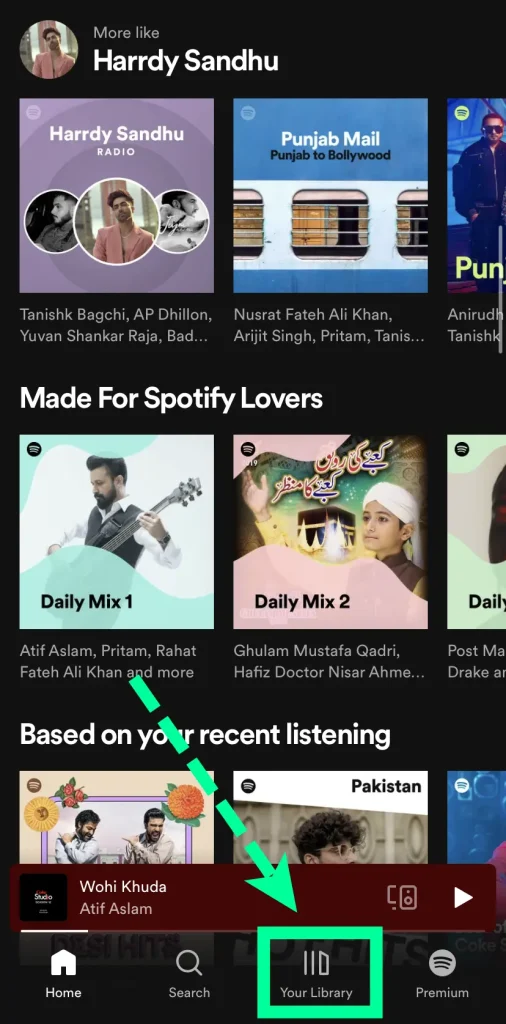
2 Now navigate to the playlist that contains the song you want to delete.
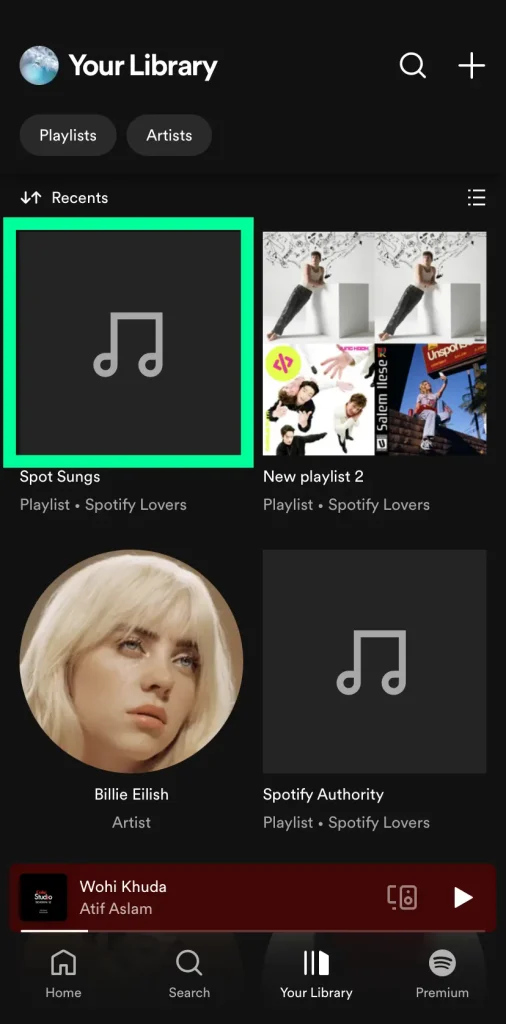
3 Click on the three dots icon next to the song title in the playlist menu.
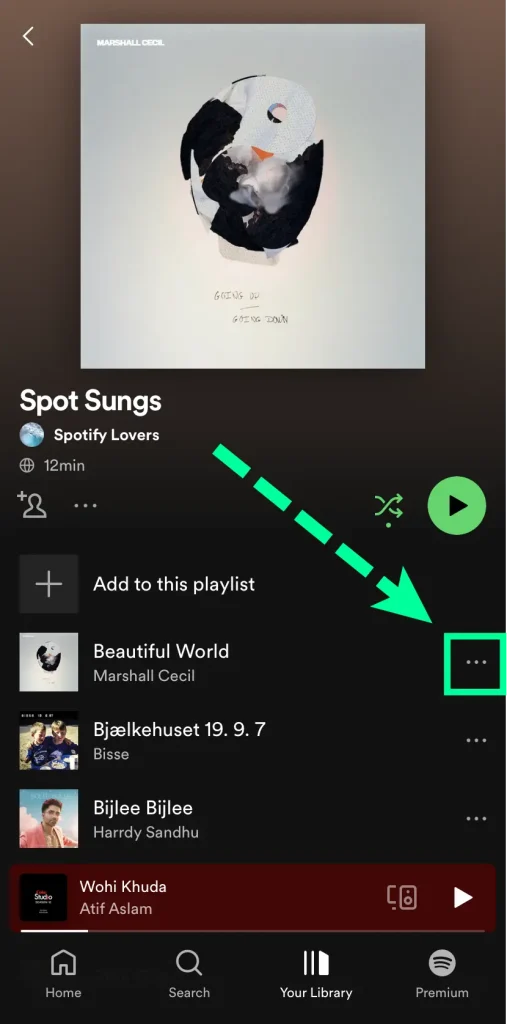
4 From the drop-down menu that appears, click “Remove from this Playlist” option.
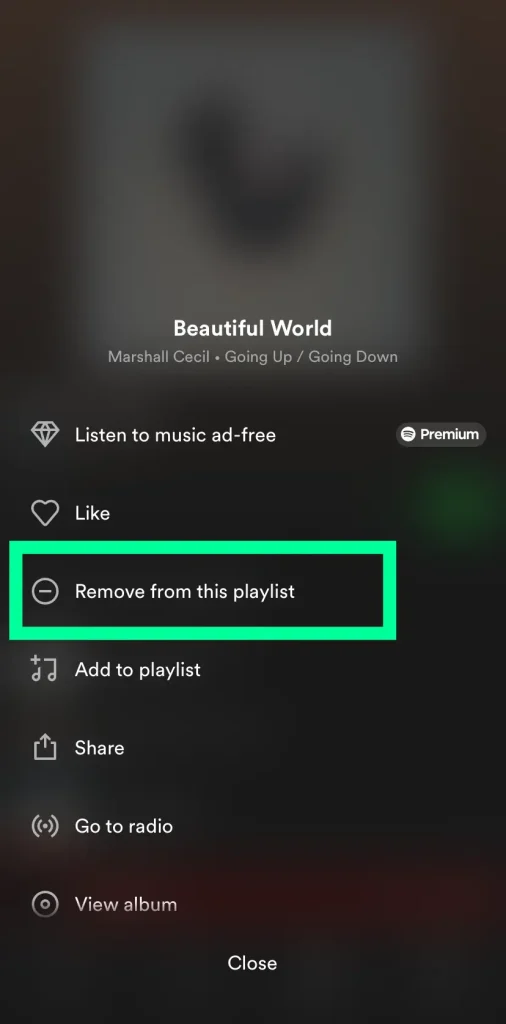
Read More: How to delete Spotify Playlist
Delete songs from my Spotify Playlist on Desktop
1 Open your Spotify desktop app and “log in” and click on the “Library” tab in the sidebar on the left.

2 Under “Playlists,” find the playlist that contains the song you want to delete.
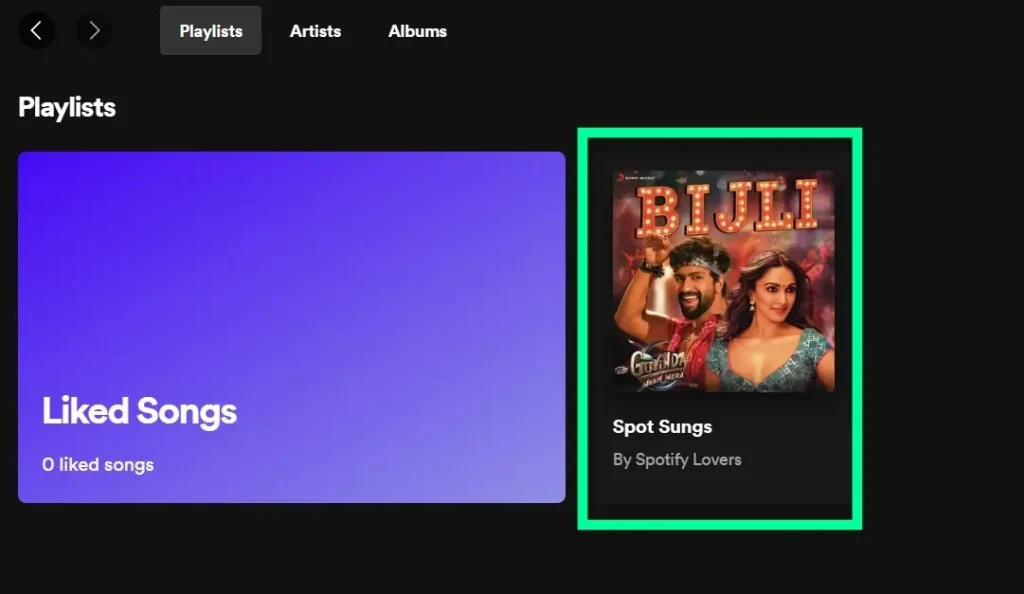
3 Hover your mouse over the song you want to delete and click the three dots that appear next to it.
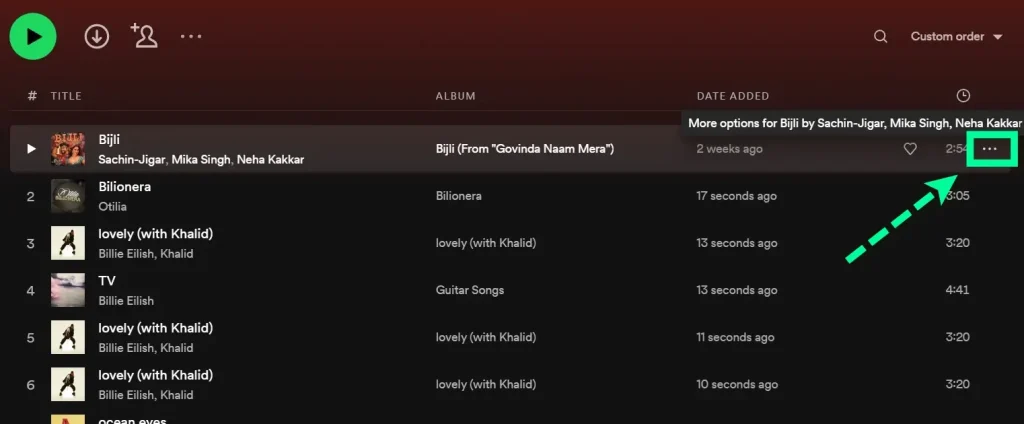
4 Click “Remove from Playlist.”
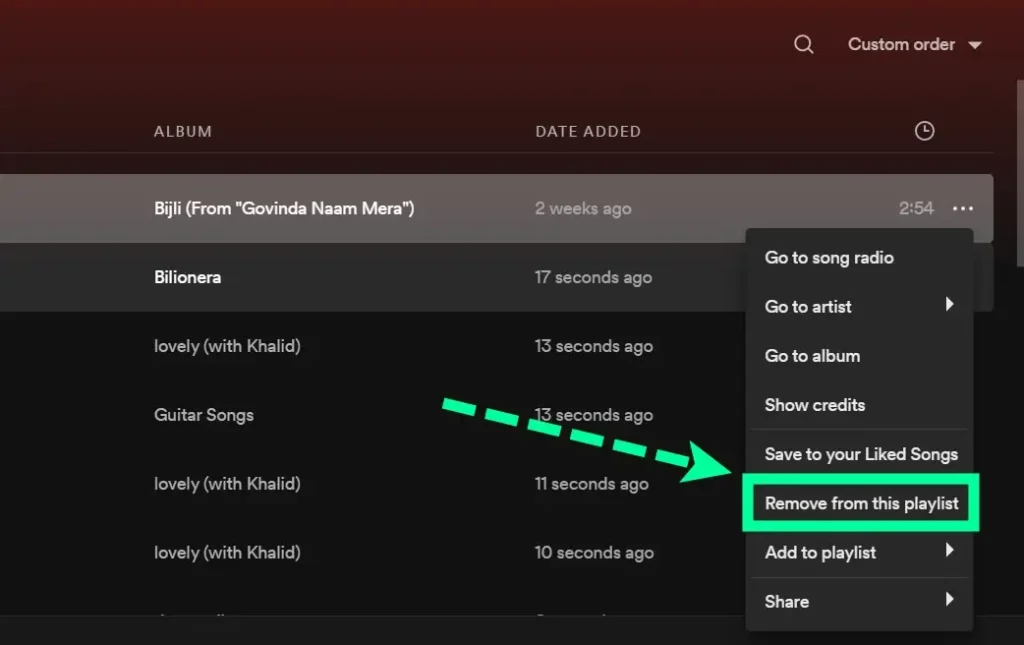
Delete your entire library on Spotify
If you want to start fresh with your music library, deleting your entire Spotify library is a great way to do so. We’ll show you how to delete all of the songs in your Spotify Premium APK library quickly and easily.
To begin, open up the Spotify app on your device and log in with your account details. Once logged in, click on “Your Library” located at the bottom of the screen. This will take you to the list of all of your currently saved songs. At the top right corner of this page, click on “Edit”. Now all of your saved music will be displayed in a row format.
At the top left corner of this page, press “Select All”, which will select each and every song in your library. After selecting all songs, click on the trash can icon located at the top right corner of this page. A window will appear asking you to confirm that you want to delete all selected songs from your account. Click “Yes” to proceed with the deletion process.
Once complete, all of the songs from your library are now deleted and no longer available for streaming. You will see a confirmation message notifying you that all of your songs have been successfully deleted from Spotify. You’re done! Now start exploring other music options and begin building up a new library!
Note: Deleting an entire library cannot be undone, so make sure you double-check before going ahead with this process.
Read More: How to download songs on Spotify?
Things you need to consider before deleting the entire Spotify Library
1. Your device storage: Before deleting songs from your Spotify Library, you need to consider the available storage on your device. If it is limited, then deleting a large number of songs can cause problems for you in terms of space and streaming capability.
2. Affected playlists: Deleting a song from your library may also delete it from any associated playlists in which it was placed, so be sure to keep that in mind as well.
3. Other users’ access: If someone else is following or sharing any of the playlists where the deleted song exists, they will no longer have access to it after it has been removed. It’s important to ensure other users won’t be affected by the deletion.
4. Ability to re-download: Once a song has been deleted, it can be hard to find again if you decide you want to listen to it in the future. Make sure that you will still be able to access the song by other means before deleting it from your library and playlists.
5. Quality of streaming: The quality of streaming may suffer if there are too many songs stored in your library, so removing some may help improve performance.
Following these considerations can help ensure that any deletions from your Spotify Library are intentional and won’t cause disruption for yourself or others. Be sure to keep these things in mind when deciding what needs to stay and what needs to go!
How to delete favorites on Spotify
Deleting favorites from your Spotify library is easy and can be done in a few clicks.
To delete one of your favorite songs, open the Spotify app and go to ‘Your Library’ by selecting the icon with three lines at the bottom right corner. Select ‘Liked songs’ on the left side of the screen.
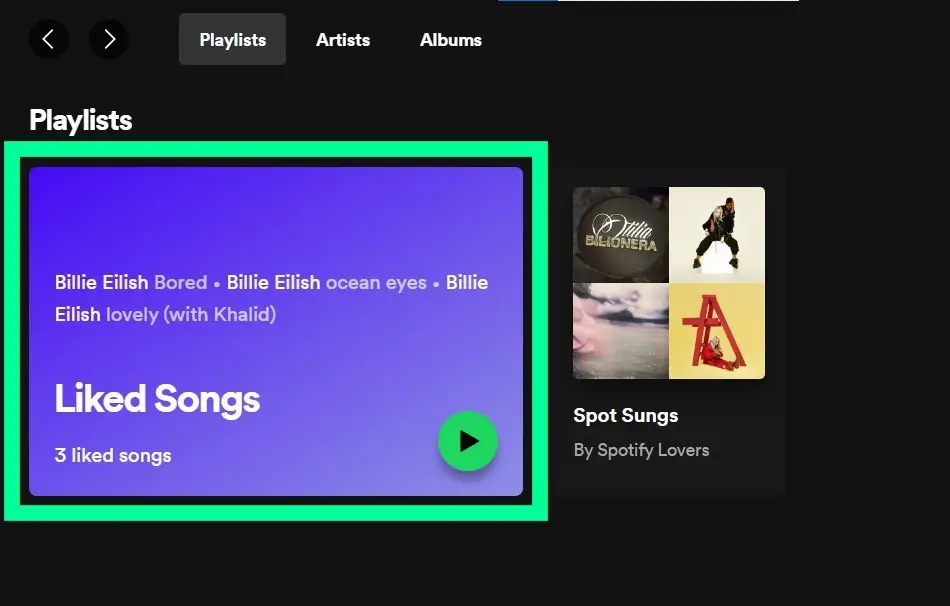
Once you are at the ‘Favorites’ page, select the three dots next to the song that you would like to delete. From the options menu, click on ‘uncheck love icon’.
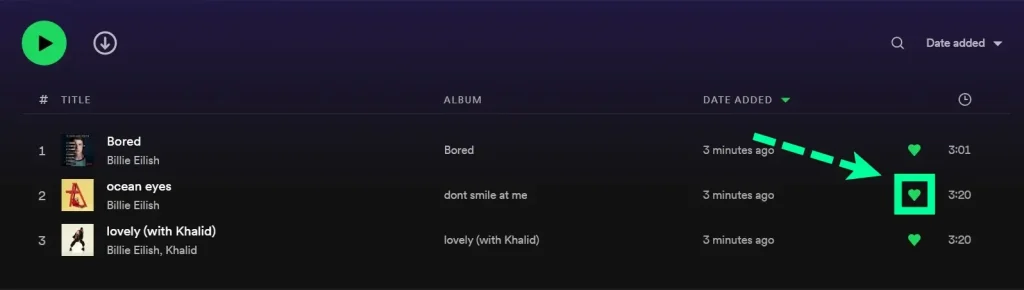
How to clear cache on Spotify?
Clearing the cache on Spotify goes a long way to improve your listening experience. To do this, start by opening the Spotify app. Tap on the ‘Your Library’ tab located in the bottom right corner of your screen. Select ‘Settings’ from the list of options and look for ‘Storage’. Here, you will find an option labeled as ‘Clear Cache’. Tap on this button to delete unnecessary files and clear up space in your device’s memory. Voila! After resetting your cache, you should be able to enjoy uninterrupted music streaming without any buffering issues!
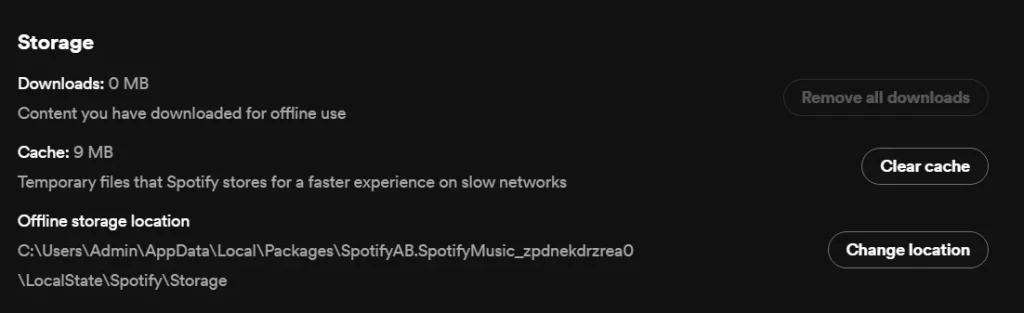
Final Verdicts
Now you know how to delete songs from your Spotify playlists, both on desktop and mobile. If you have any other questions about using Spotify, be sure to check out the rest of our blog for more helpful articles. Thanks for reading!