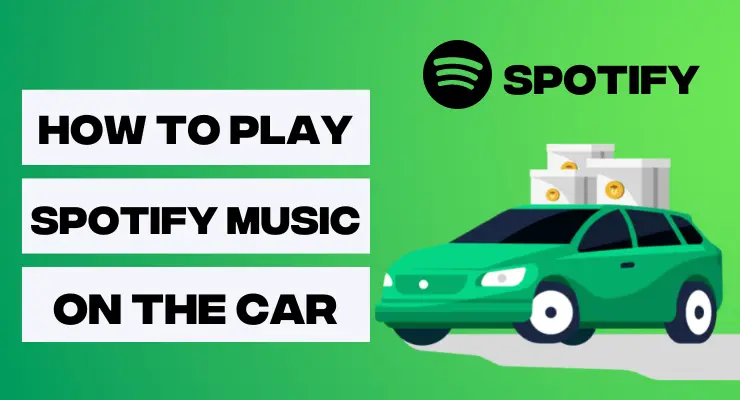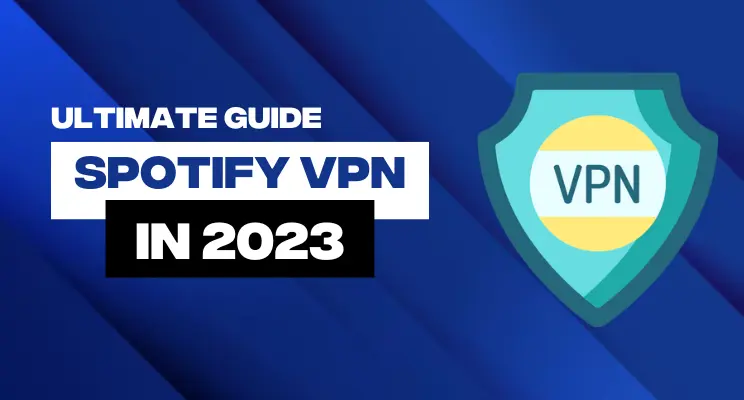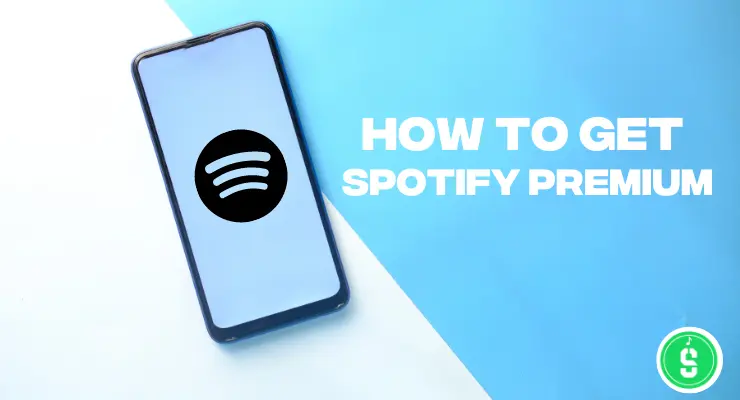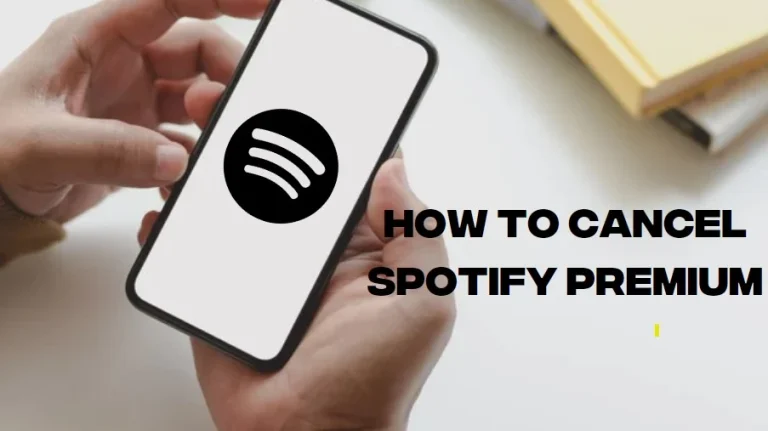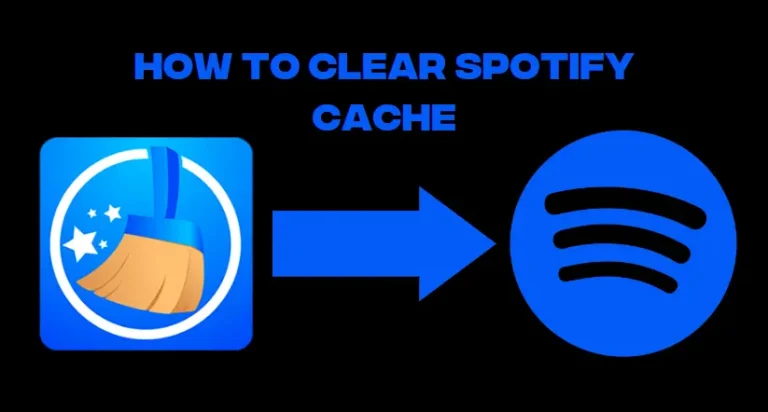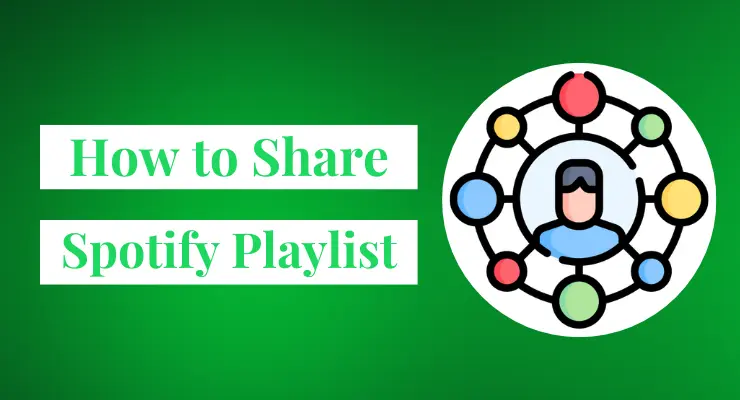How to turn Autoplay On/Off on Spotify
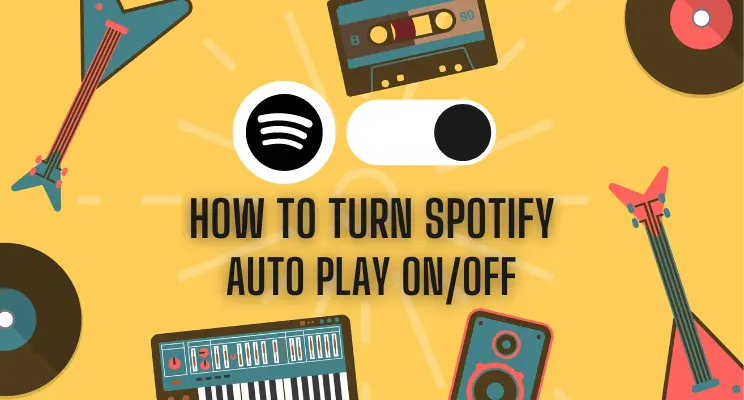
Are you having difficulty turning on or off the autoplay feature on Spotify? If so, this guide is for you. Autoplay can be a helpful tool to have when it comes to getting new music recommendations and discovering new favorite songs. It’s also great for creating customized playlists of your own. In this blog post, we’ll provide all of the steps needed to turn Autoplay On/Off on Spotify – so that you can make sure that your listening experience is always exactly what you want it to be!
What is Spotify Autoplay?
Spotify Autoplay is a feature that automatically plays similar songs after the one you’re currently listening to has finished. It uses your listening history, likes, and playlists to determine what other tracks it should select for you. Autoplay can be a great way to discover new music, but if you want more control over what you hear, turning it off might be a better option. Luckily, it’s super easy to turn Autoplay on or off in Spotify! Read on for instructions on how to do so.
Turn Autoplay Spotify On/Off on Desktop
If you’re using Spotify on your desktop, it’s easy to turn Autoplay On/Off.
1 First, open up the app and make sure you’re logged in. Then, go to Settings (click the gear icon in the top-right corner).
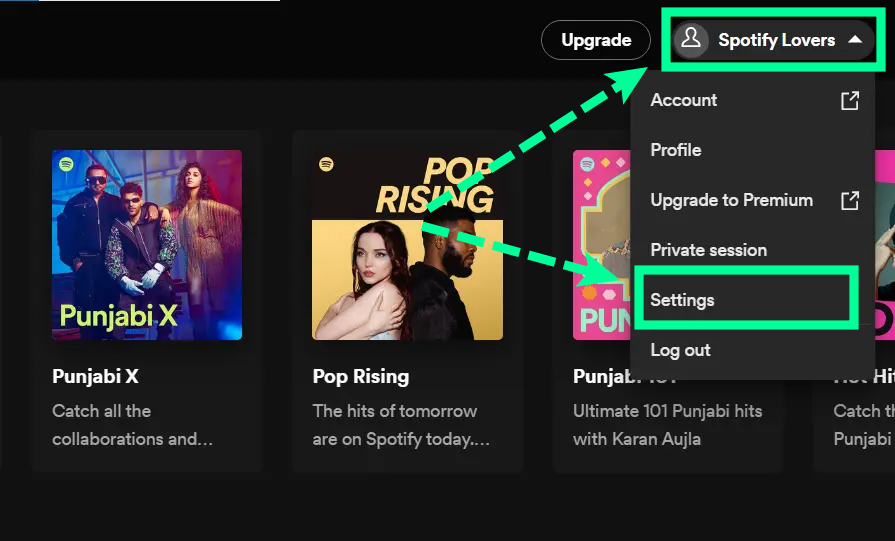
2 You should see an option for Autoplay – just toggle it On or Off depending on your preference!
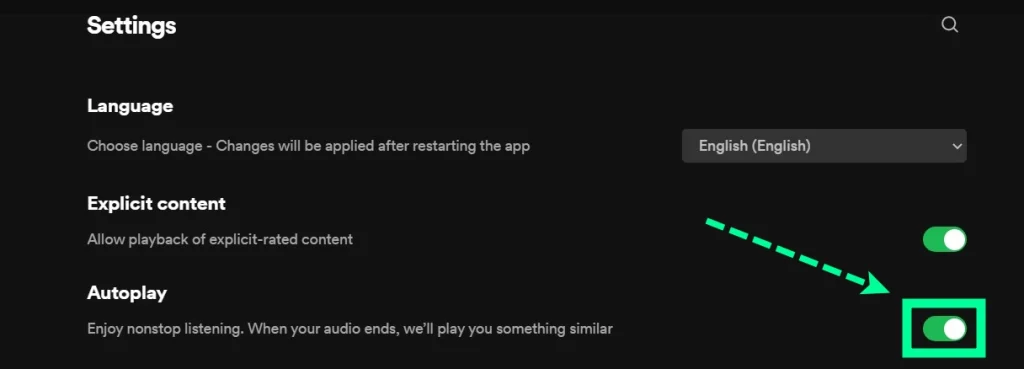
Once you do that, your settings will be saved automatically. Now you can enjoy uninterrupted music or silence when your session ends. Happy streaming!
Turn Autoplay Spotify On/Off on Mobile
If you’re using Spotify on a mobile device, it’s just as easy to turn Autoplay On/Off.
1 First, open up the app and log in if you haven’t already. Then, go to Settings (tap the gear icon in the upper-right corner).
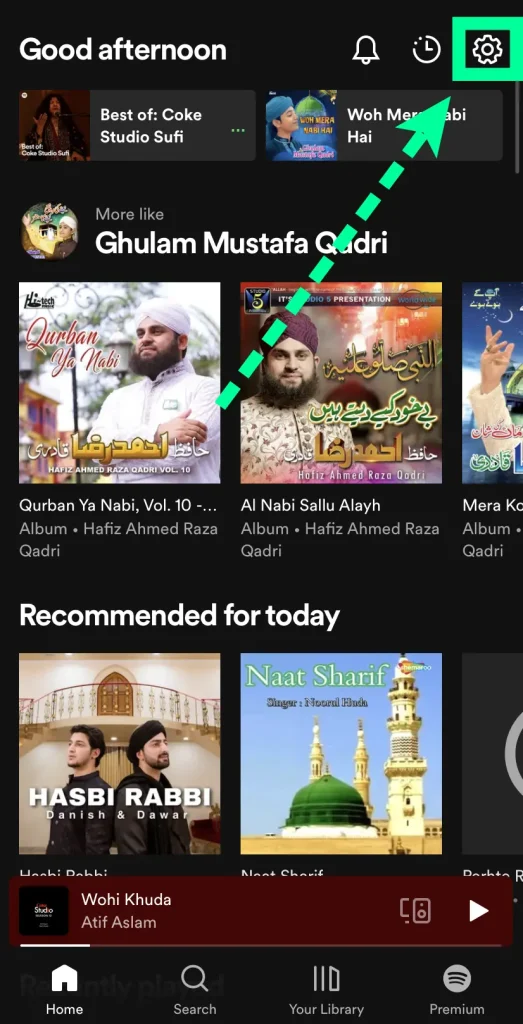
2 From there, select Playback.
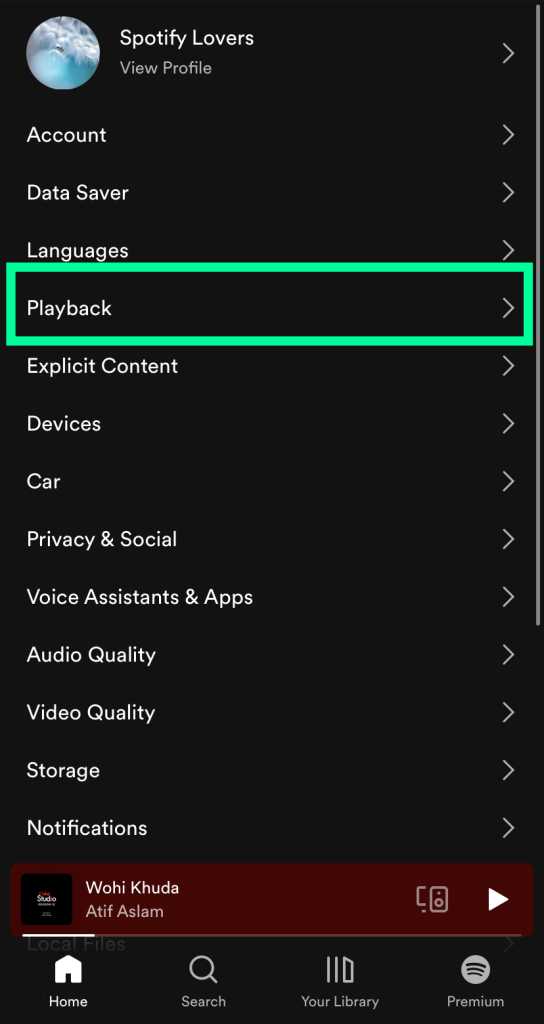
3 You should see an option for Autoplay – just toggle it On or Off depending on your preference!
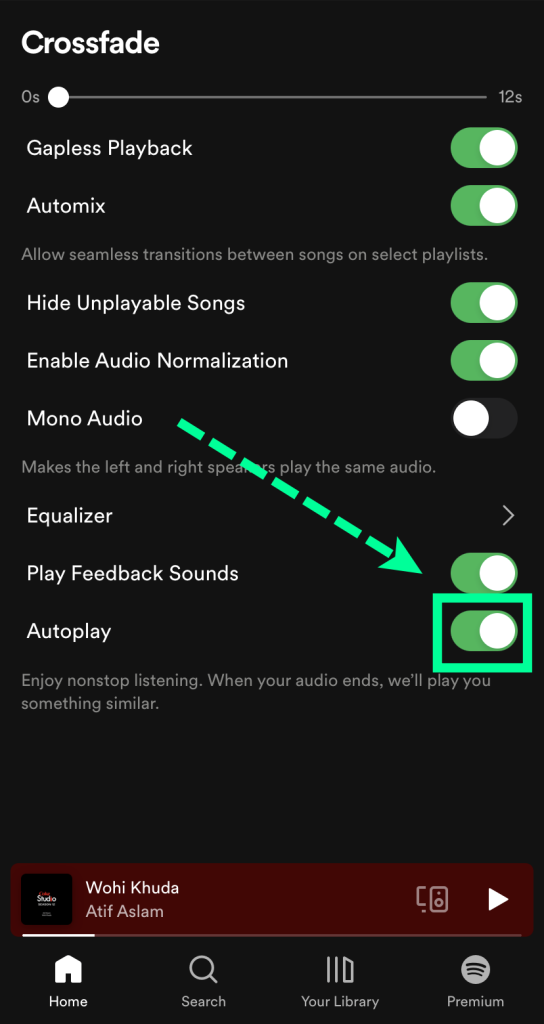
How to make Spotify Autoplay in the car?
If you want to listen to your favorite Spotify music in the car, it’s easy to make Spotify Autoplay. First, make sure that you have a compatible device for playing music in your car. Next, connect it to your phone (or some cars come with built-in Bluetooth capabilities). Finally, open the Spotify app on your phone and make sure Autoplay is turned On in the Settings. Once you’ve done all this, your music should start playing automatically when you turn on the car!
Why Autoplay isn’t working?
If Spotify Autoplay isn’t working, there could be a few different explanations. Make sure that you have the latest version of Spotify Premium APK installed on your device and make sure that Autoplay is turned On in the Settings. If everything checks out, it might be an issue with your Internet connection or your device itself – try restarting both to see if that fixes the problem. If none of these solutions work, contact Spotify Support for further assistance.
Final Verdicts
With these steps, you will be able to successfully turn Autoplay on or off on Spotify. This can be a great way to either listen to continuous music without having to worry about picking songs yourself, or if you want more control over what plays and when. Whichever way you choose, Autoplay is an easy feature on Spotify that can enhance your listening experience.