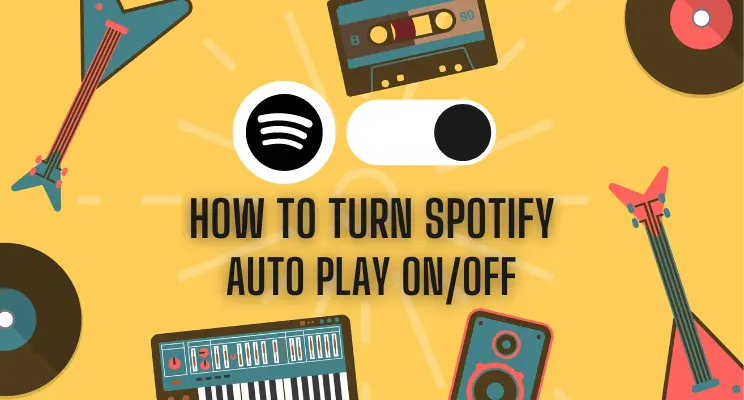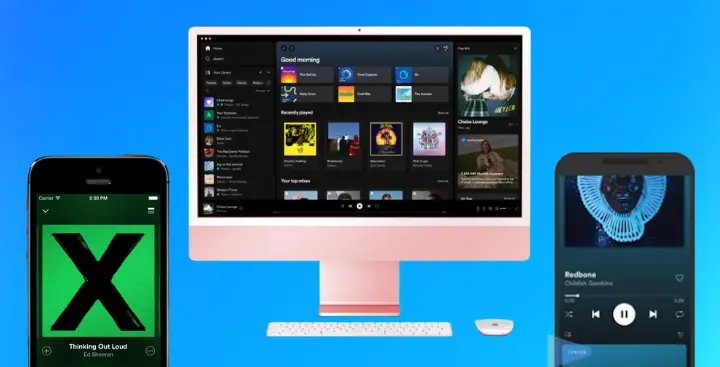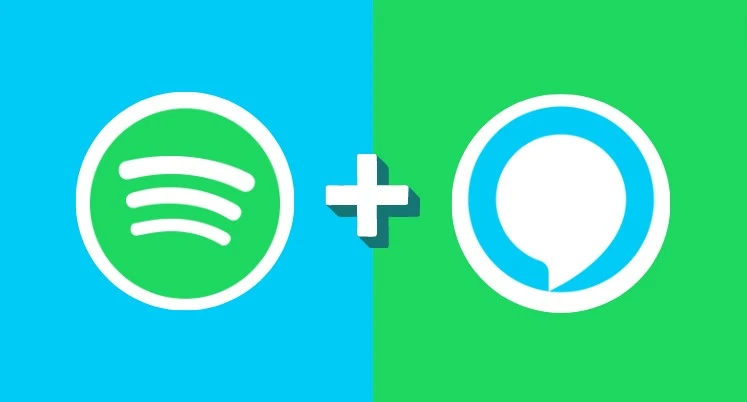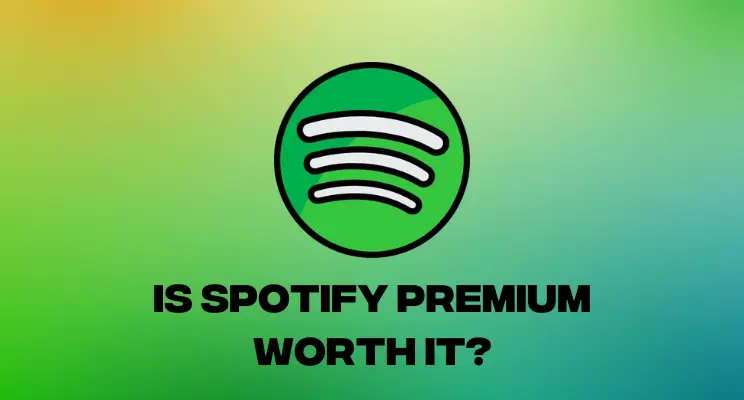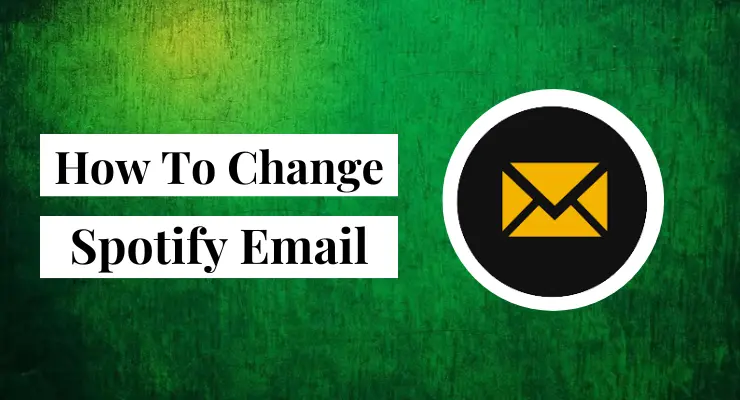How to create a perfect Spotify Playlist
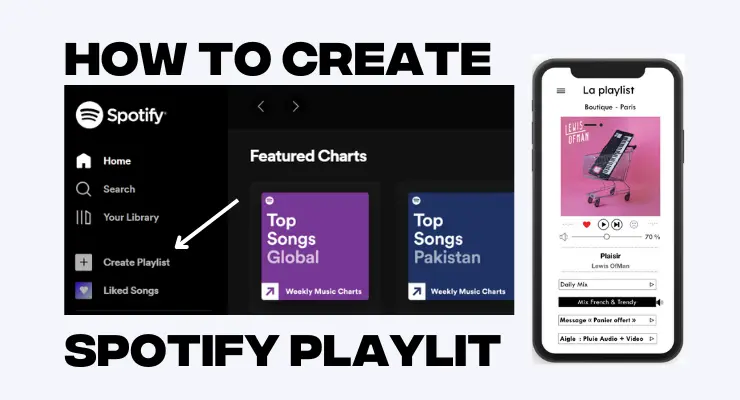
Are you a music lover who loves to make unique and personalized playlists? Do you want to be able to create the perfect Spotify playlist but don’t know where to start? Look no further! This guide is here to help you in your journey towards creating amazing Spotify playlists. Here, we’ll cover topics such as how to find music and add songs, as well as some tips and tricks on how to make sure every song fits perfectly into each of your separate playlists. So get ready – let’s dive in and learn all about creating fabulous Spotify masterpieces from scratch!
Want to take your music experience to the next level? Spotify comes with a powerful playlist feature which allows you to craft and curate custom collections, share them with friends or discover something new based on your tastes. Looking for ideas? Here’s an overview of some essential features when creating playlists.
What is the Spotify Playlist?
Spotify playlists are a great way to personalize your listening experience. They feature songs hand-selected by you that can be tailored to your individual tastes. Creating a playlist on Spotify gives you the freedom to make any kind of music compilation, be it reflective of current trends and culture, or specific genres or collections of your favorite artists. Adding songs to your playlists on Spotify will also introduce new tracks and help keep you up-to-date with the latest music releases.
Moreover, sharing them with friends and family allows you to discover mutual interests in each other’s musical tastes. So why not create a Spotify playlist today and let the music move you?
Create Spotify Playlist on Desktop
1 Open Spotify on your desktop.
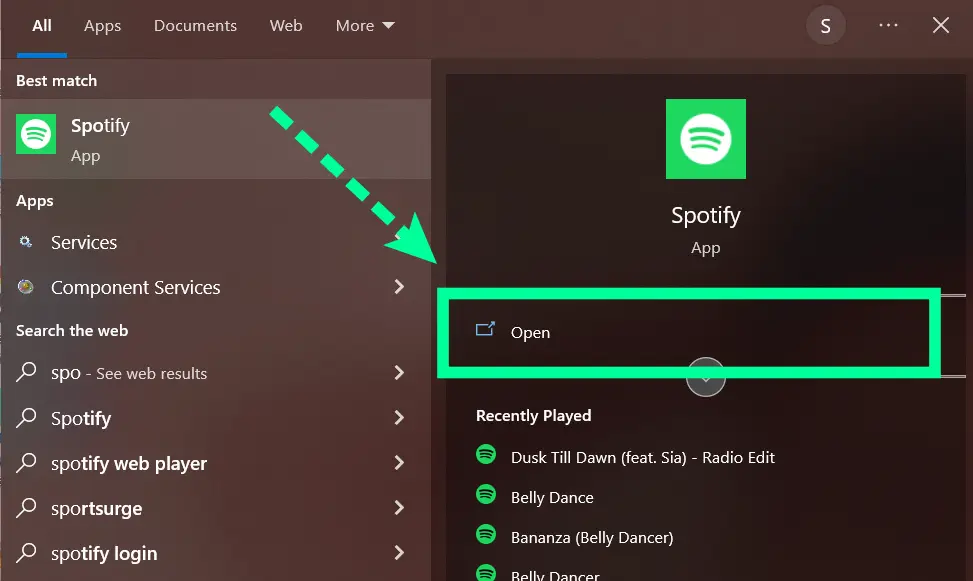
2 Click on the “Create playlist” button in the left sidebar.
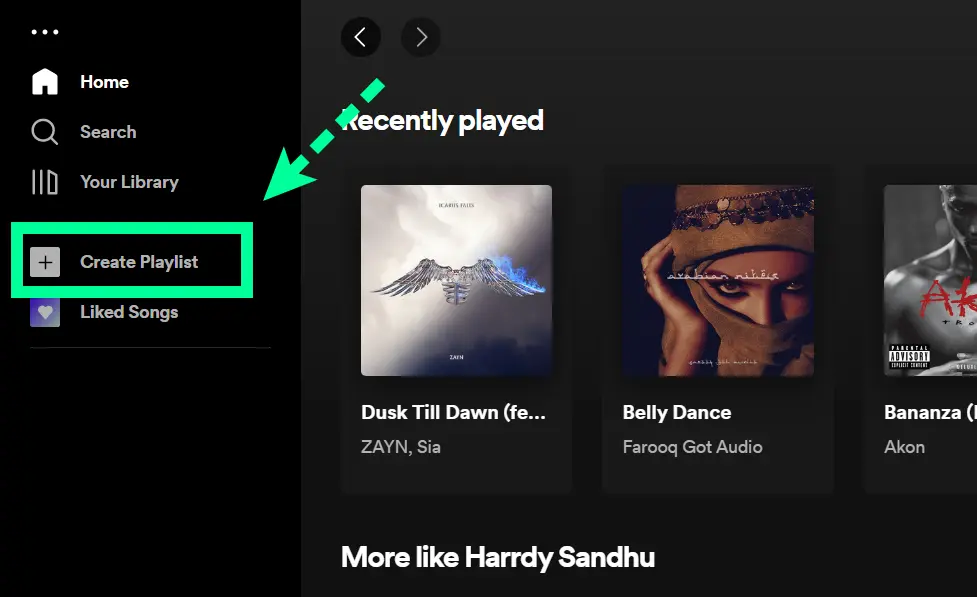
3 Enter a name for your playlist and click on the “Create” button.
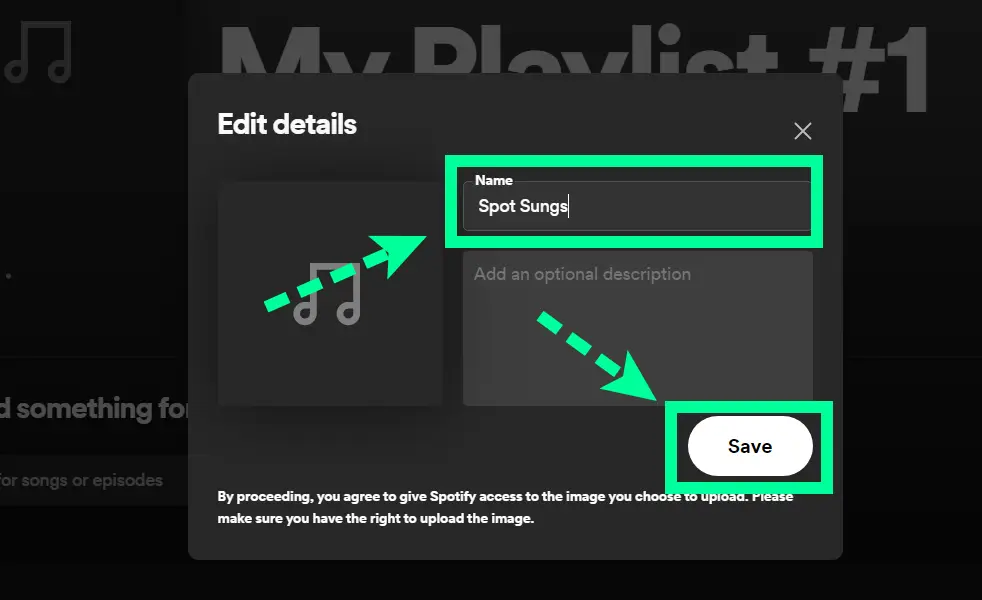
Add songs to the existing Spotify Playlist on Desktop
Click on the “Your Library” tab in the left-hand sidebar.
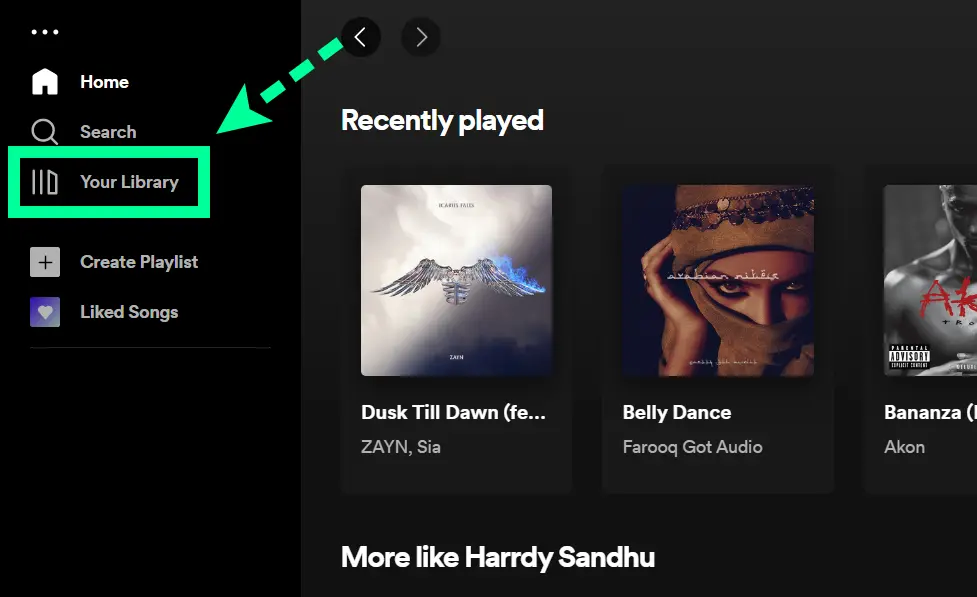
Under “Playlists,” click on the playlist you want to add songs to.
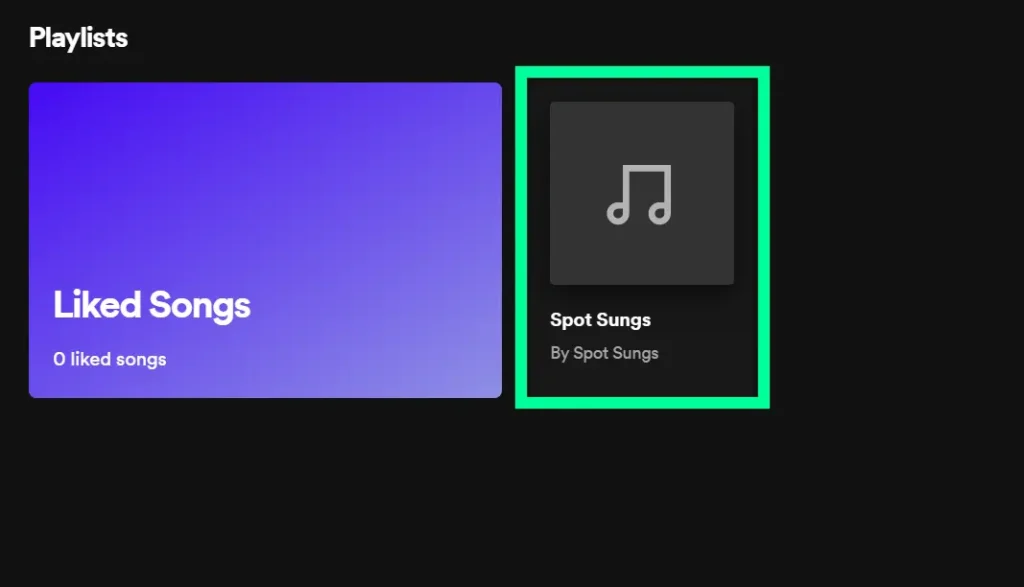
In the “Add Songs” field, type in the name of the song or artist you want to add.
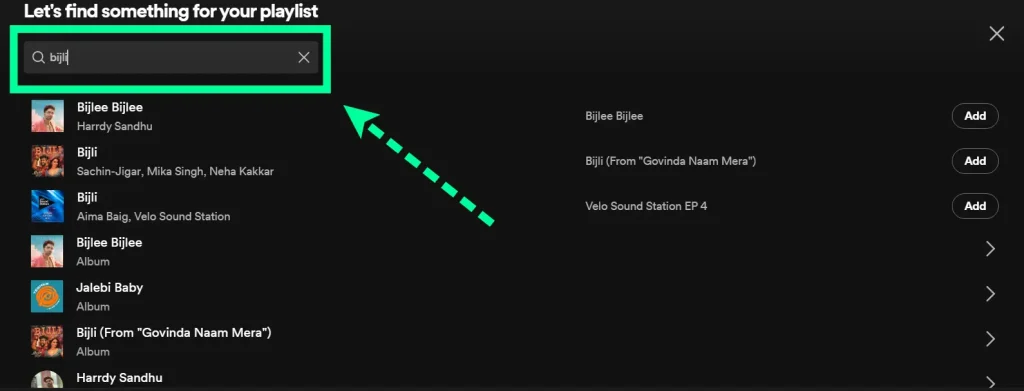
Click on the “Add” next to the song or artist you want to add.
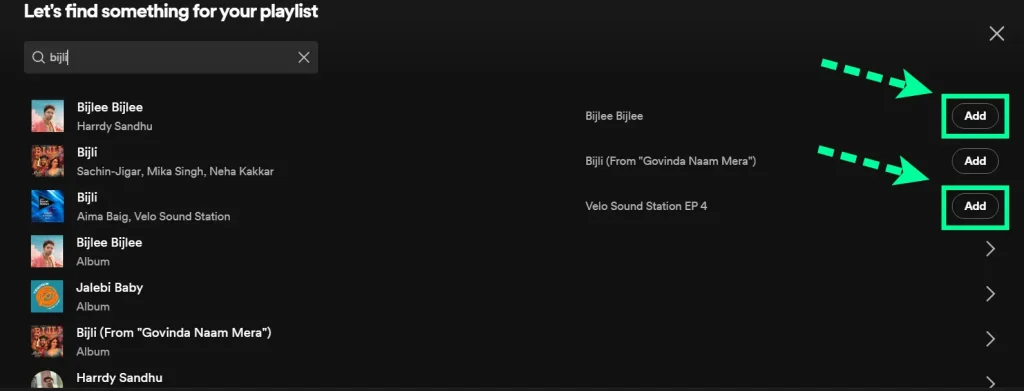
Repeat steps 6-7 for each song or artist you want to add. Your favorite songs are now added to your playlist.
Create Spotify Playlist on Mobile
1 Open the Spotify app on your mobile device and log in.
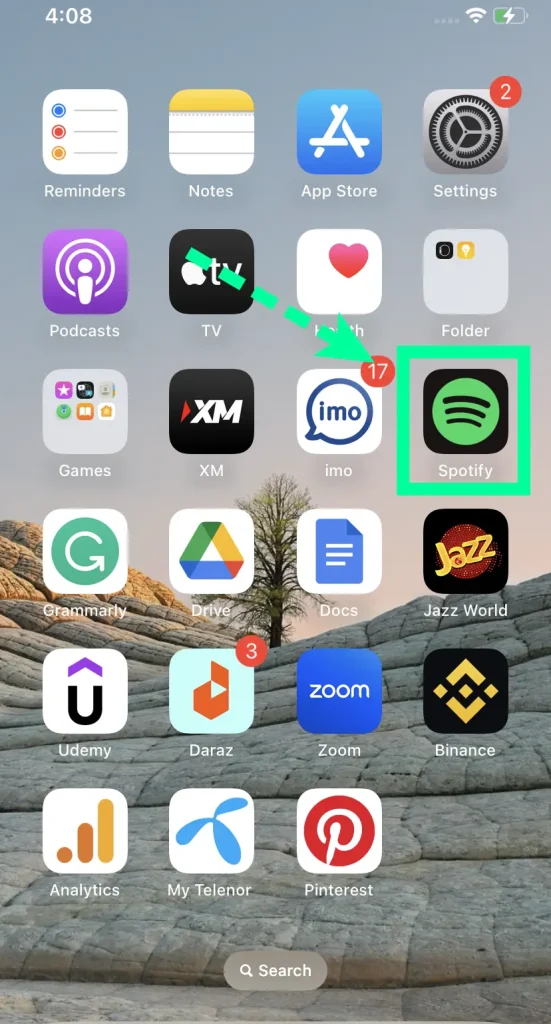
2 Tap the “library” tab at the bottom of the screen.
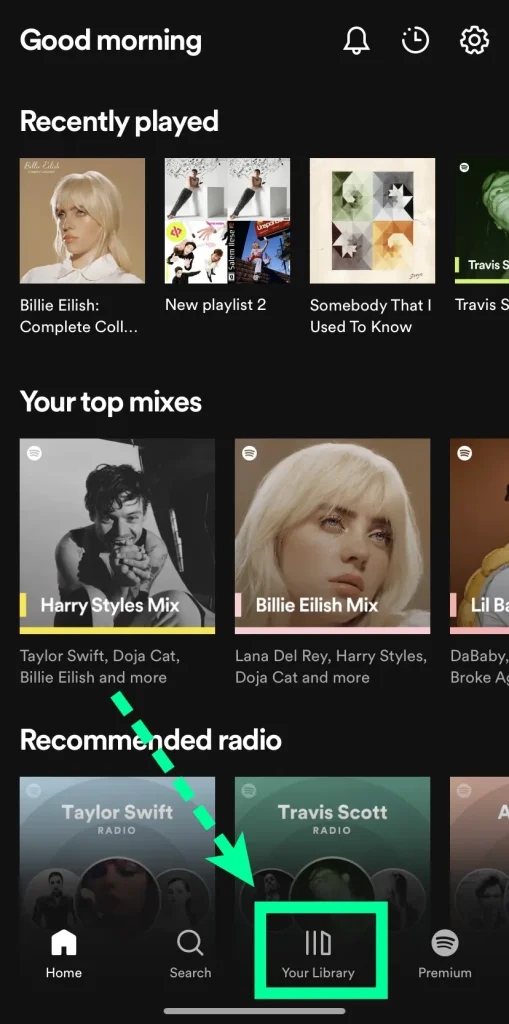
3 Click on the “playlist”.
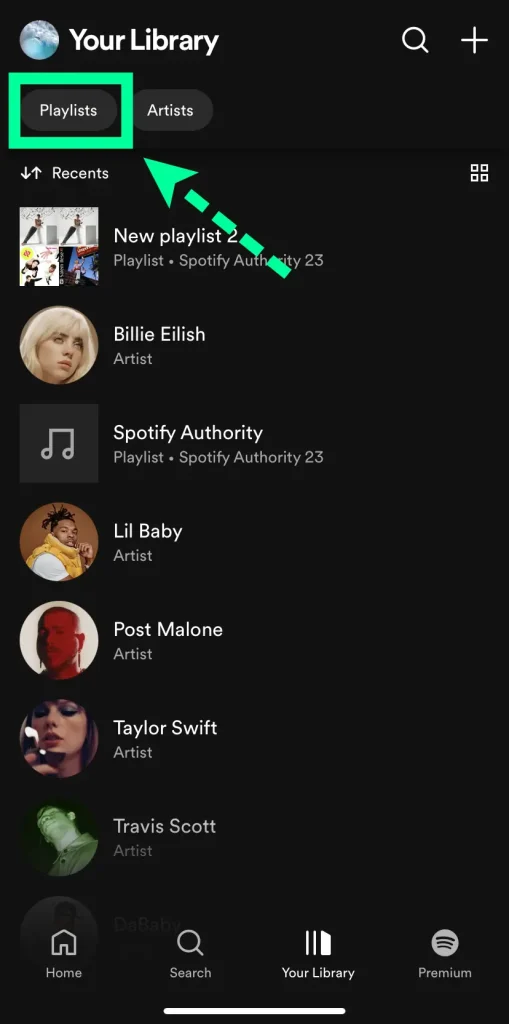
4 Tap “Create new playlist” near the top of the screen.
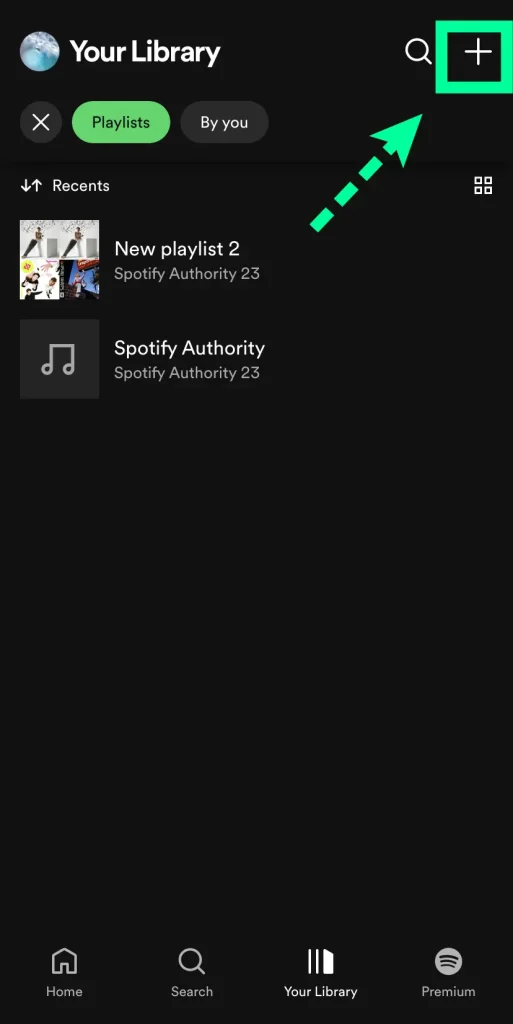
5 Enter a name for your playlist and tap “CREATE.”
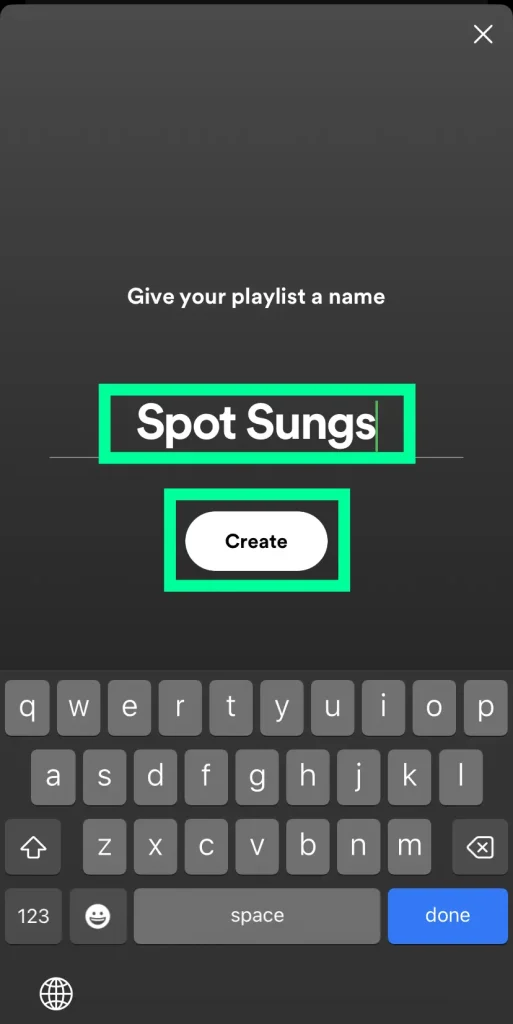
Once your playlist is created, you can add songs by browsing through the genres of music, searching directly for specific titles, albums or artists, or adding already saved songs from Your Library. Now all that’s left to do is hit play!
Add songs to the existing Spotify Playlist on Mobile
Tap on the “Your Library” tab in the bottom-right corner of the screen.
Tap on “Playlists.”
Find the playlist you want to add songs to and tap on it.
Tap on “Add Songs.”
Find the song or album you want to add and tap on it.
Tap on “Add to Playlist.”
Features of Spotify Playlist
- Spotify is a music streaming service that offers users a wide variety of music from different artists and genres.
- Spotify playlists are created by either the Spotify team or by users of the service.
- Spotify playlists can be either public or private.
- Public Spotify playlists can be followed by any user of the service, while private playlists can only be followed by users who have been invited by the owner of the playlist.
- Spotify playlists can contain a maximum of 10,000 songs.
Share you Playlist
Music is something that everyone loves to share. With Spotify, you can easily share your favorite playlists with friends. It’s simple and easy, but first you need to know how to use the commands. To get started, open up Spotify on your computer or mobile device. Select the ‘Your Library’ tab in the upper left corner of the screen and click ‘Playlists.’ This will show all of your created playlists. Choose one playlist and select it. In the top right corner there should be a three-dot icon; click this and select “Share.”A new window will appear with various options for sharing your playlist including an Whatsapp, Facebook, Twitter and email button (for sending someone a link), social media buttons.
Make Collaborative playlists
Collaborative Spotify playlists allow multiple people to contribute songs and create a custom music experience. With a single playlist shared with family or friends, anyone invited can add their favorite songs, creating a unique soundtrack that includes new options and hopefully something for everyone. You can also follow the playlist to get updates when there are new additions and it’s easy to adjust settings so that approval is needed before every song is officially added. Making collaborative Spotify playlists is not only convenient and flexible, but also opens up many opportunities for music discovery.
Make playlists private
Creating a personalized playlist on Spotify is an easy and fun way to organize your favorite music. Spotify allows you to make playlists of your choosing that can be kept as private or shared with other users. This gives you the ability to craft a soundtrack for any activity or mood, one that is tailored specifically for you. Whether it’s party tunes or study music, building a custom playlist has never been easier. Best of all, Spotify keeps track of your personal playlists in one convenient location so revisiting them is a breeze. Give it a try today; making private playlists on Spotify may become your new favorite pastime!
Remove Songs
To remove a song from your playlist, simply right-click the track or tap its Triple-dot button. Select ‘Remove From This Playlist’ and you’ll be on to the next tune in no time!
Download your playlist
Get your music and go! By downloading playlists to the app or desktop, Premium members are able unlock their favorite songs for offline listening. Just a few taps or clicks of the download arrow at the top and you’ll have on-the-go access to tunes anywhere without internet connection. So take those beats with you – no Wi-Fi required!
Delete Spotify Playlist
To give your music library a refresh, permanently delete one of your playlists by pressing the Triple-dot button under its name. Then hit ‘Delete playlist’ to confirm and get ready for some musical rejuvenation!
Build a playlist with a particular theme in mind
Designing the perfect Spotify playlist can be a daunting task! To make sure you’re getting the right tracks for your theme, it’s important to think about the genre and mood you’re wanting to express. Whether you are looking for an upbeat and vibrant playlist for a party or a mellow and introspective one for study time, there is sure to be something that fits the bill. Consider putting together a mix of classic songs from different eras including hip-hop, EDM, pop, or rock in order to provide an engaging mix of sounds that fits the theme. Taking your unique approach into account will make creating an amazing custom playlist easier than ever!