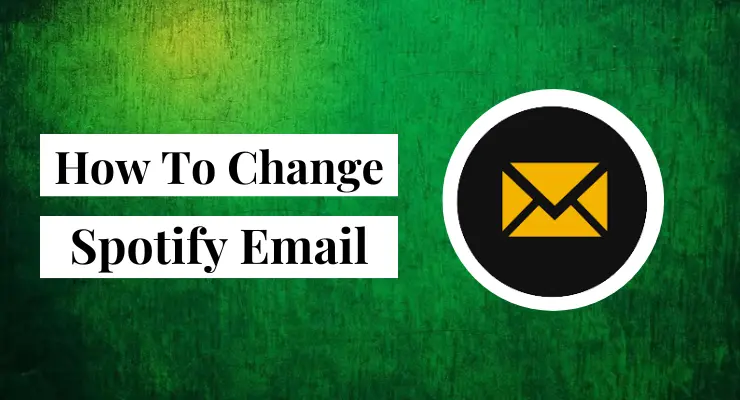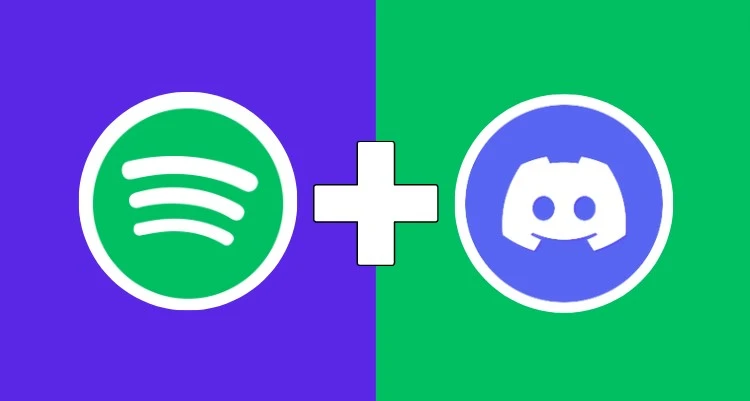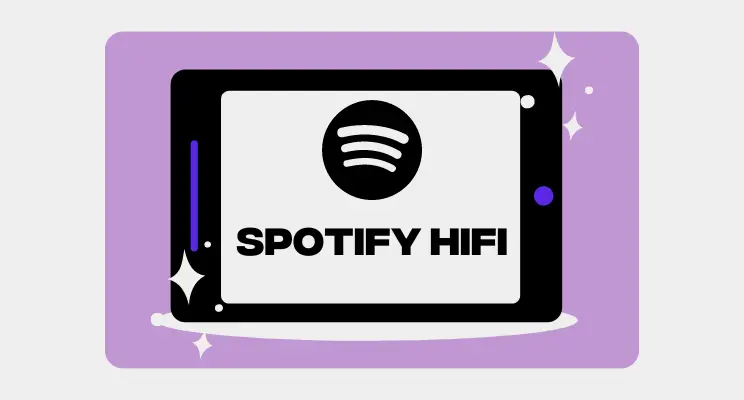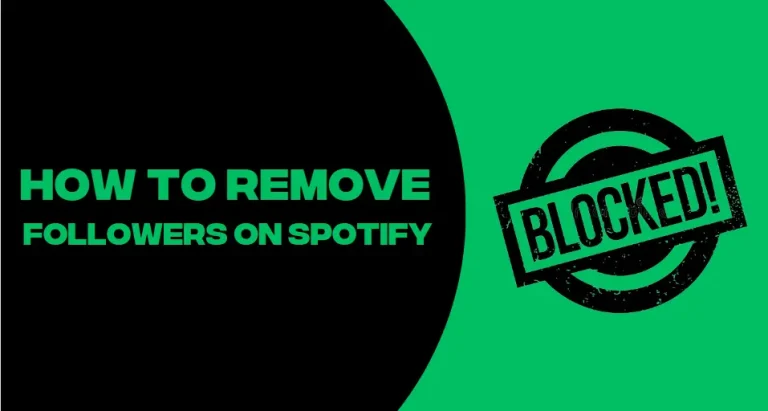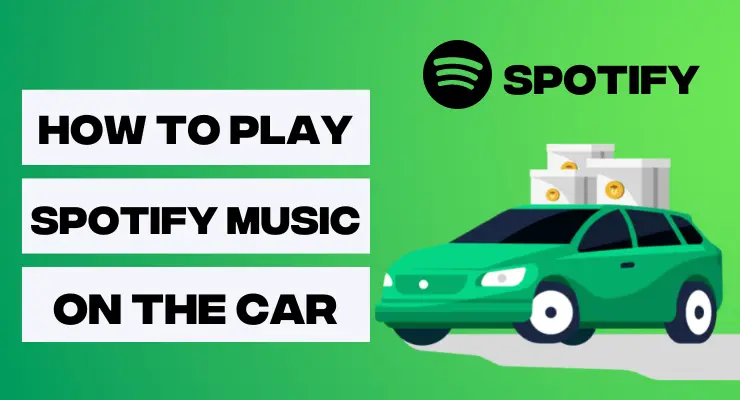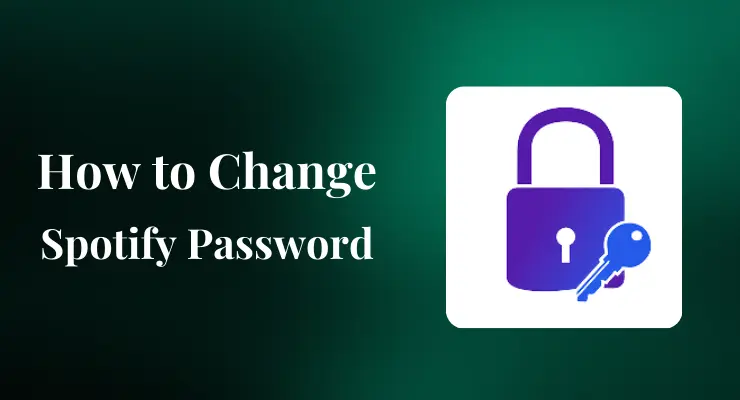How to add members to Spotify Family Account (Updated)
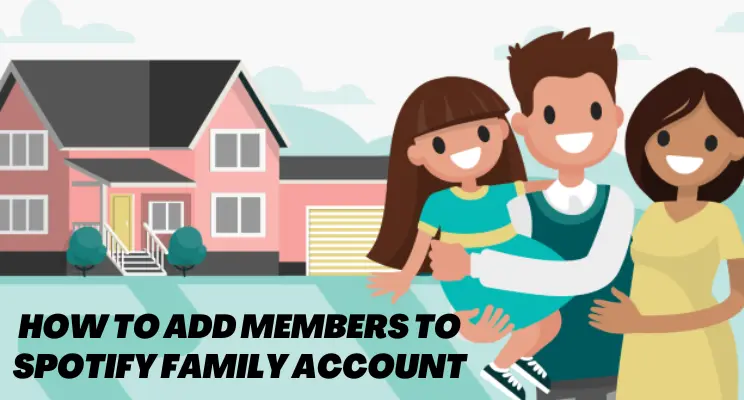
Are you a music lover who’s looking for ways to securely share your passion with family and friends? Then adding members to your Spotify Family Account is the perfect way to do so! With innovative streaming capabilities and dynamic musical catalogs, Spotify offers an unbeatable collaborative soundscape that allows multiple people to enjoy their favorite tracks together.
In this blog post, we’ll discuss how you can take advantage of these features by easily adding new members to your account. From getting started with the subscription setup process, all the way through enjoying shared songs with loved ones – we’ve got you covered! Let’s get started on creating a truly unique collaboration space online where music meets its audience.
Spotify Premium Family
Spotify Premium Family is the perfect way to get everyone in your family connected with their own music. With this plan, you can access up to six different accounts from one subscription. Everyone in the family gets premium features including ad-free streaming, the ability to listen offline, and unlimited skips for music. Plus, a single payment each month covers all family members; saving you time and money! With Spotify Premium Family, your whole crew will never be without their favorite tunes.
The price of the Spotify Premium plan depends on your country, but it usually ranges from $9.99 – $14.99 per month depending on the country you are in. It also may vary based on any promotional offers that are at a given time.
Upgrade to Spotify Premium Family
- Spotify Premium Family is a subscription service that allows up to six family members to share one account.
- To upgrade from Spotify Premium to Spotify Premium Family, go to your account page and click on the “Upgrade” button.
- You will then be prompted to enter your payment information.
- Once you have entered your payment information, you will be able to choose your subscription type.
- Select “Spotify Premium Family” from the list of options and click “Subscribe.”
- You will then be able to invite family members to join your account.
- Once your family members have accepted your invitation, they will be able to start using Spotify Premium Family.
Via Facebook
Adding members to a Spotify Family account via Facebook couldn’t be easier! Simply log into your Spotify account, and click the ‘Account’ tab in the left-hand column of the page. There you will find an option to add family members – select it, and then choose the ‘Facebook’ tab. Enter the email addresses or usernames associated with the Facebook accounts that you want to add. Once these family members receive confirmation emails, they will be added as approved members of your Spotify subscription. Don’t forget that if they already have a Spotify account, they will need to log out before they can join your family plan!
How to add members to Spotify Family account
Upgrade to Spotify Premium APK for a chance to add your family members, with the click of a button! Following just some easy steps will unlock access so you can share music with everyone. Don’t miss out on this incredible opportunity – join today and start streaming right away!
- Go to the Spotify website and log in to your account.
- Click on “Account” in the top right-hand corner of the page.
- Scroll down to “Spotify Family” and click on “Edit Settings.”
- Click on “Add Family Member” and enter the email address of the person you want to add to your family account.
- Click on “Send Invite” and the person you invited will receive an email with instructions on how to accept your invitation and join your Spotify Family account.
- Once the person has joined your Spotify Family account, you will be able to see their listening activity on your “Family Hub.”
- You can also manage your family’s settings from the “Family Hub,” including pausing or canceling a family member’s subscription, changing their payment method, or removing them from your family account entirely.
How to revert back to standard plan
Spotify Premium Family is an attractive subscription plan for families who enjoy streaming music together. For less than the price of two individual premium accounts, this plan allows up to 6 people in a household to enjoy millions of songs and albums with their own personal accounts.
However, if it comes time to switch back to standard plans, all users must agree. Firstly, you’ll need to cancel the Premium Family plan in order to access the Subscriptions page on Spotify. Once there, each account can be individually downgraded back to a standard subscription at no extra cost.
This can easily be done by selecting ‘Change Plan’ then choosing the desired standard plan and clicking Confirm. After that, individual family members will have to verify their identity before going back online and enjoying one of Spotify’s fantastic free or premium options!
Read More: How To Contact Spotify
Remove members from Spotify Family Account
Removing members from your Spotify Family account is a relatively straightforward task. To ensure that everyone involved in the family account has a pleasant experience, it’s important to understand the process and give adequate notice when removing someone. Firstly, if you’re the plan manager, click on the ‘account’ tab at the top of your main page and then select ‘manage family’. From there, you can select the member you’d like to remove and hit ‘remove’. You’ll need to enter your password again to confirm this action.
Secondly, before any changes are applied to the family account, send a notification to each member of the family account so they have time to save their progress and playlists. After 24 hours, head back to your family page and confirm that all changes have gone through correctly before signing out from that page – otherwise any remaining members may be removed as well!
Final Verdicts
By following the steps above, you will be able to successfully add a member to your Spotify Family account. With Spotify Premium, you and your loved ones can enjoy ad-free listening, on demand service, and more. Adding members to your family account is a great way to share the benefits of Spotify with those you care about most.